Services Management
The MegaEase Cloud platform can host users' servers, support rapid deployment and management of common software service and cloud-native applications, and allow users to obtain a low-cost, high-availability cloud-native platform that is not locked by the platform.
This document introduces the basic operations of the MegaEase Cloud platform, including the management of the common software service.
Service Management
Once the hosts are added, you can deploy software services on the hosts. MegaEase Cloud supports high available cluster deployment for many major software service. The following is a brief explanation of software deployment and management using Redis as an example.
Service Deployment
Left navigation bar -> Services -> Create instance, click the button to start creating the service instance.

Select service type
The following screenshot shows the types of services currently supported by MegaEase Cloud, select them and enter the edit screen for the specific service.
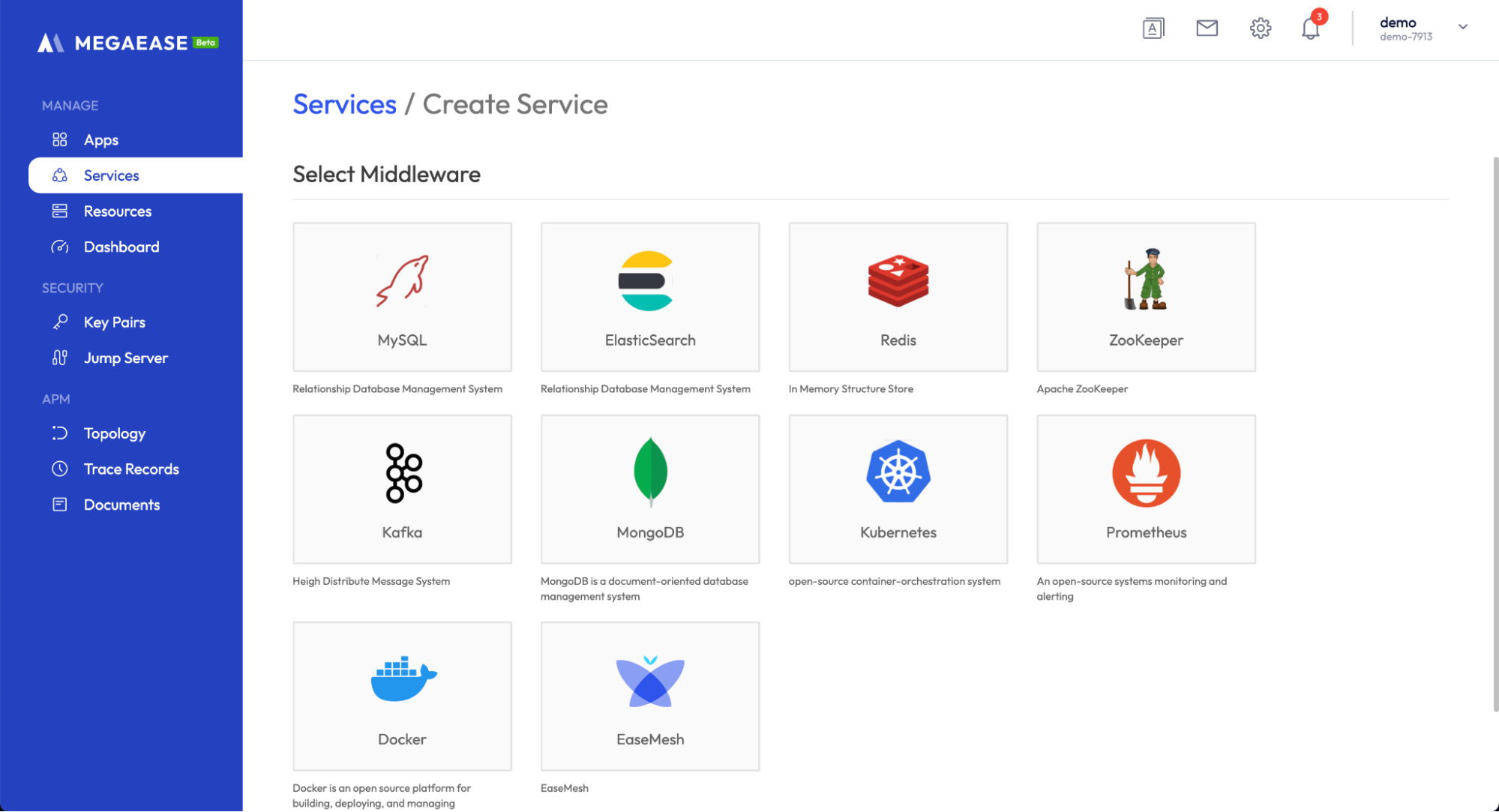
General configuration
You can select the corresponding Redis version and change the service instance name, and you can choose the deployment method.
- Single Node: Deploys a single node Redis.
- Cluster: Deploys a Redis cluster.
Here we choose Cluster to deploy the Redis cluster.
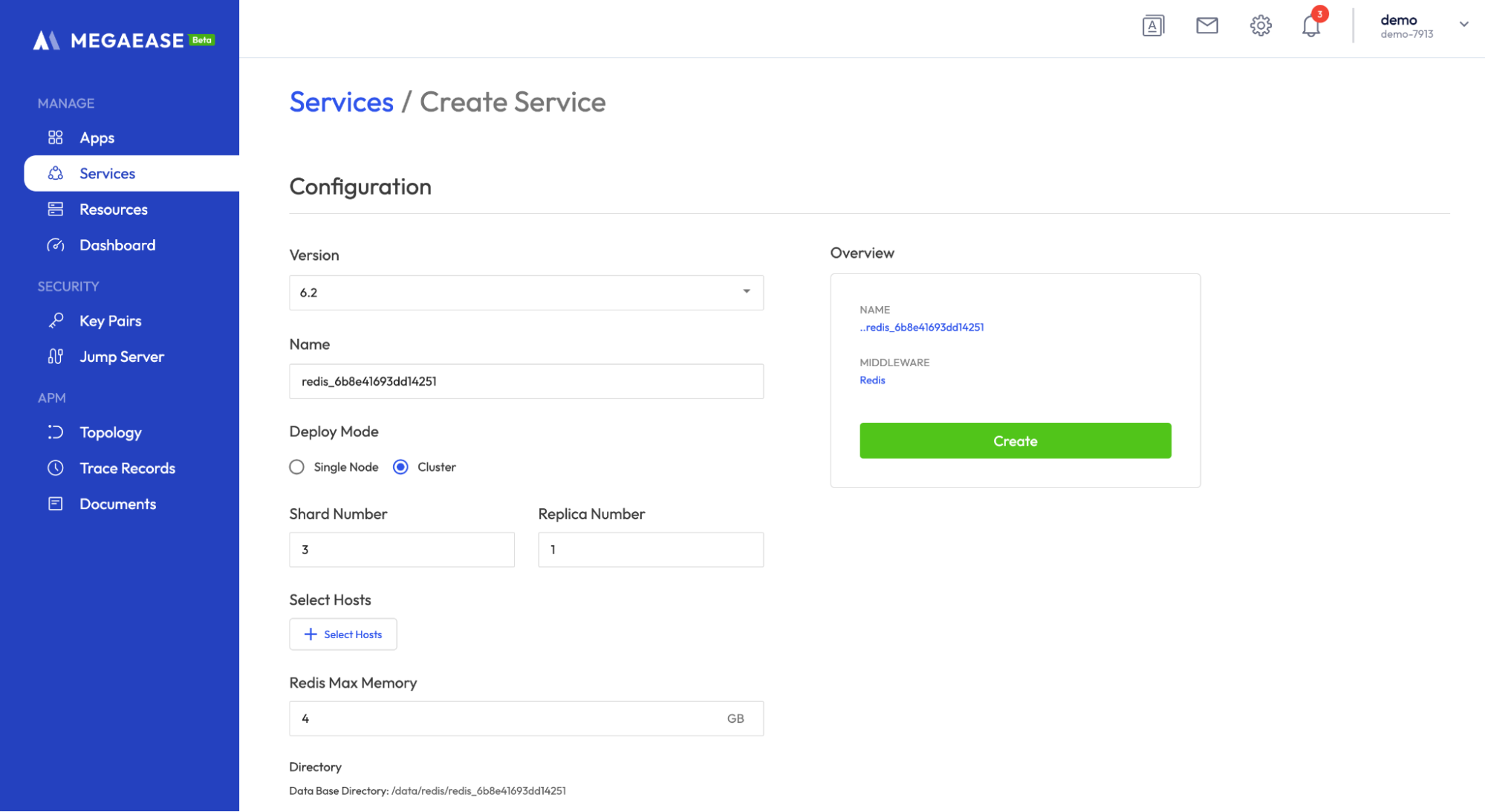
Host selection
After you select the cluster deployment mode, you need to fill in the number of shards and replicas, the default here is 3 shards and 1 replica. This means that the Redis cluster has 3 shards, each with 1 replica, and therefore 6 Redis nodes will be running. Then we need to select the hosts where we want to deploy Redis.
Click Select Hosts to enter the host selection interface. Each of the 6 Redis nodes should specify a server to run on, and different nodes can run on the same server. After all nodes are specified, click Save.
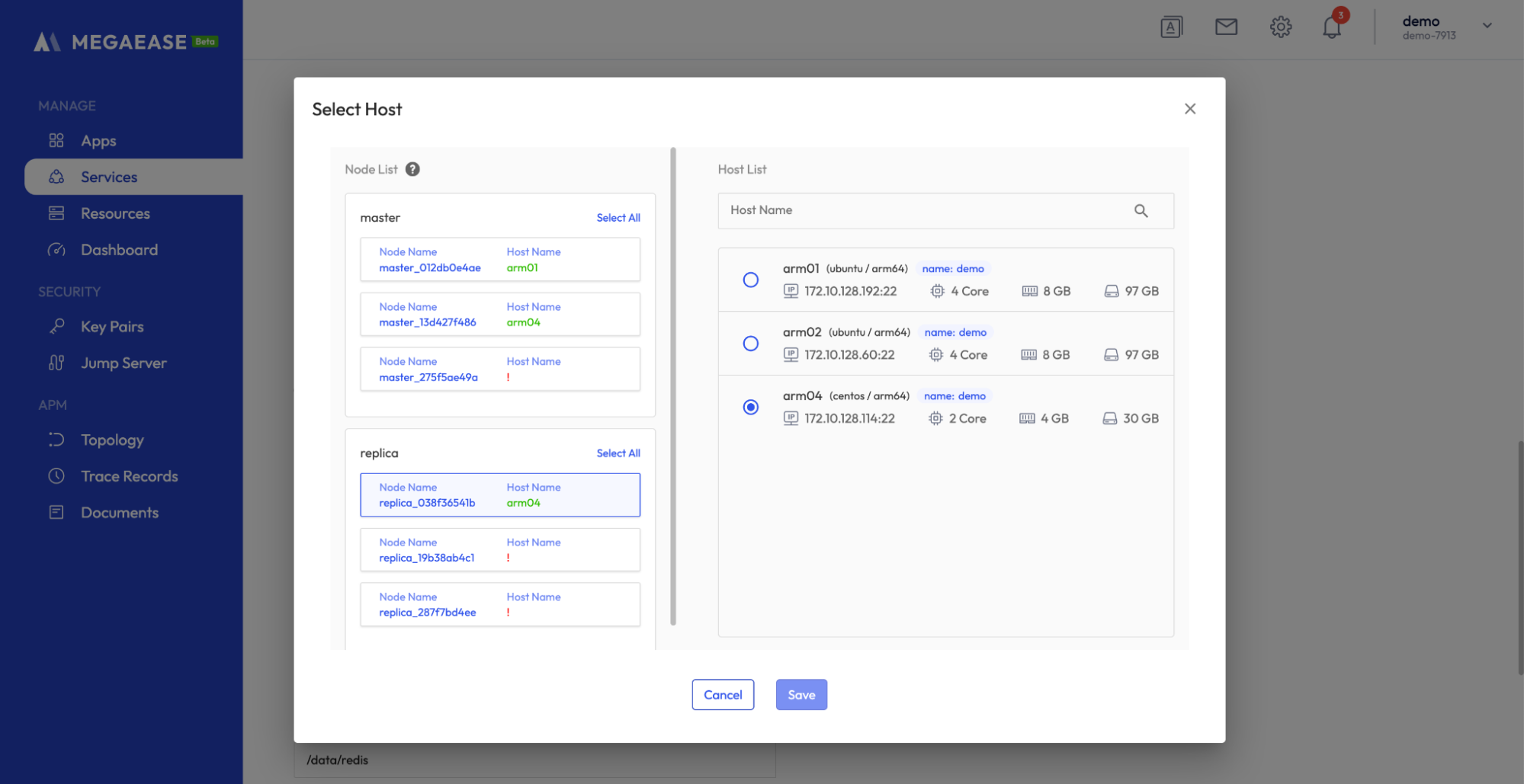
The setup screen will show all nodes and their hosts.
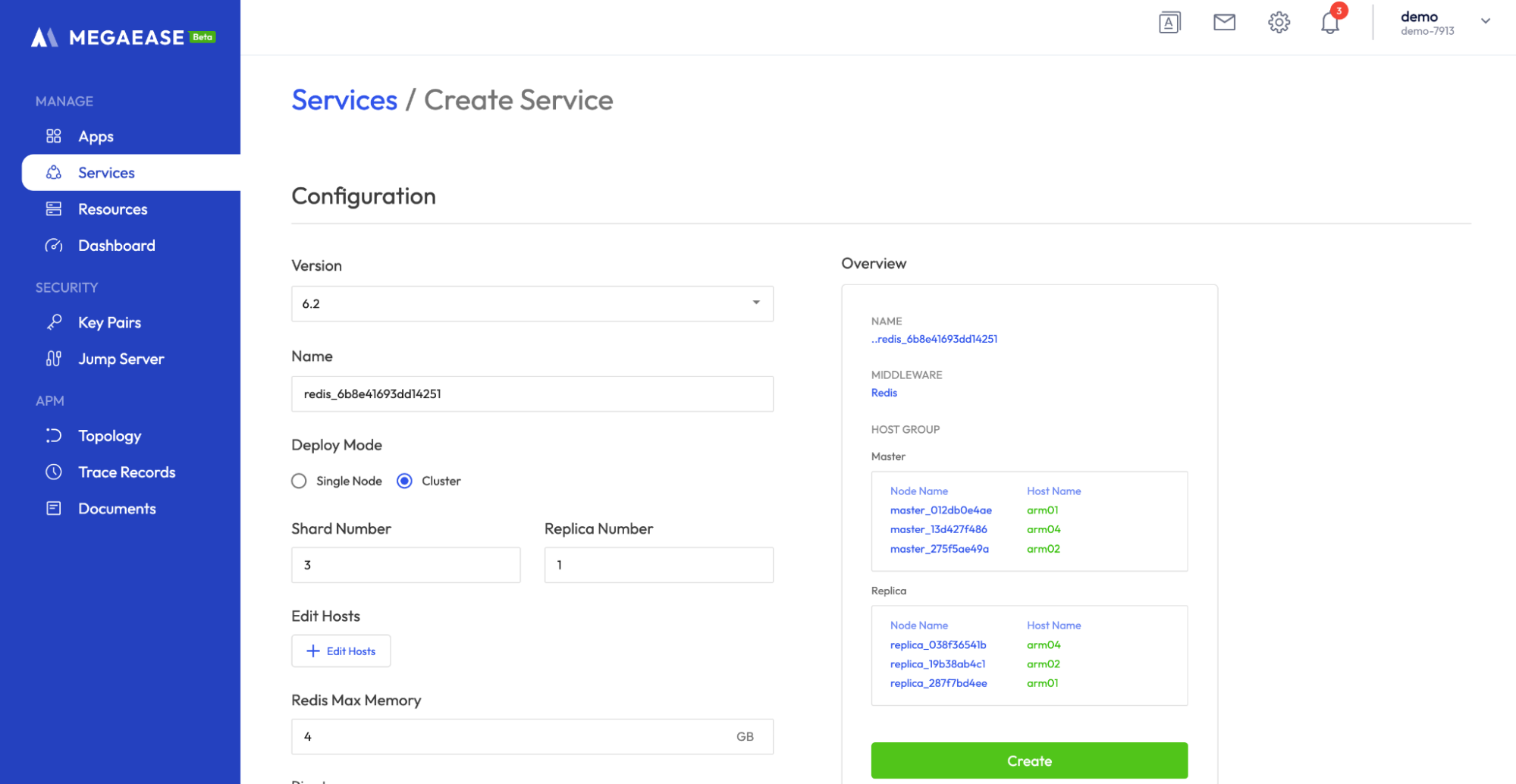
Setting Up Configuration & Labels
After the hosts are selected, you can set the configuration and label information for the Redis service instance.
First, there is the configuration information. When creating the service, you are allowed to set some configurations as follows.
- Data directory: The directory where the service data is stored. You need to choose a path with the right capacity according to your own disk mount.
- Log directory: the directory where the service logs are located.
- Backup directory: the directory where the service backup data is stored.
All services will be set the above three directories, in addition to some configuration of the service itself, for example, Redis provides the configuration item Max Memory, which is used to set the maximum available memory for Redis instances.
The MegaEase Cloud provides four tags by default: name, team, env, and project, which are used to identify the name, team, environment, and project of the instance. You can also add custom tags to identify the service.
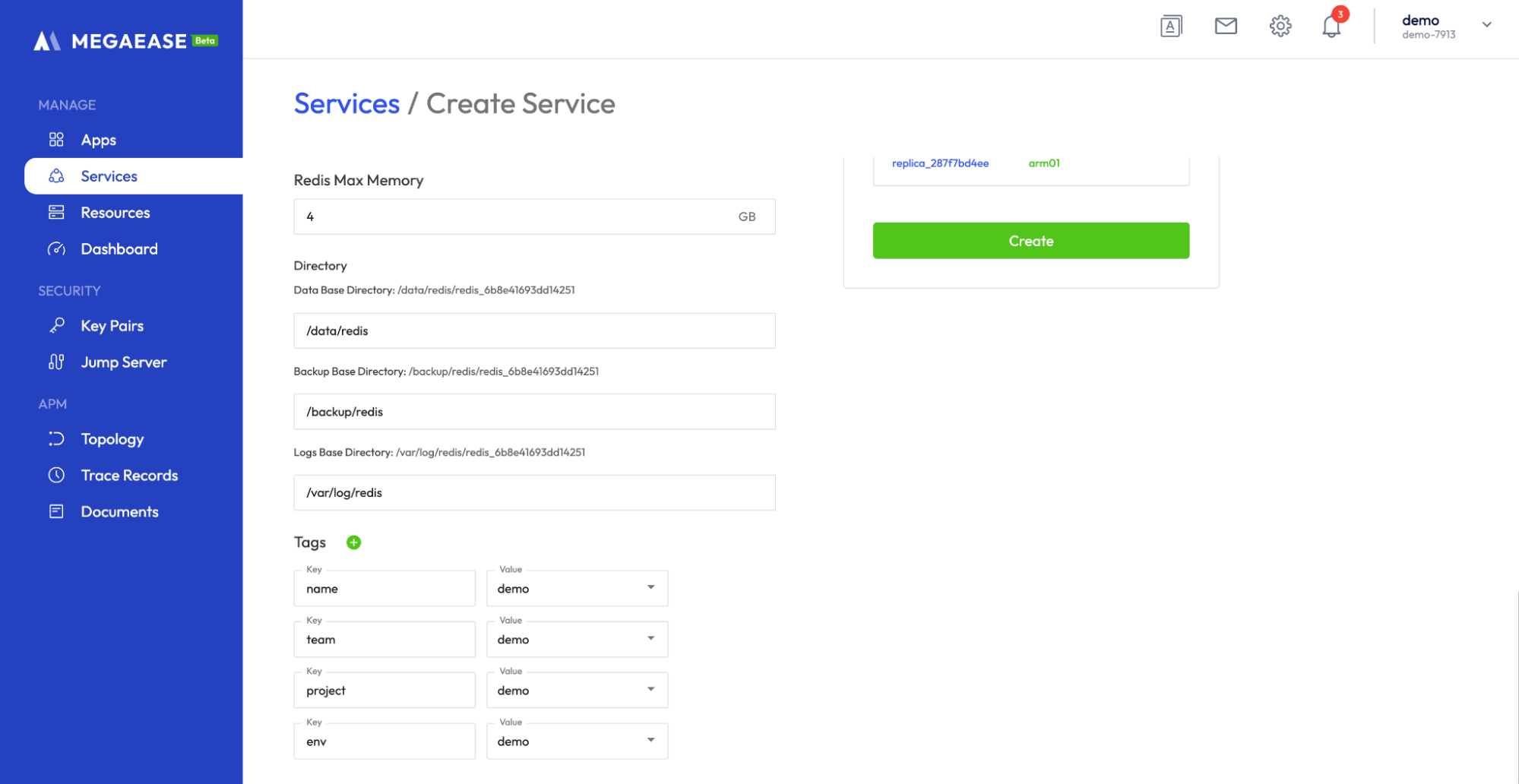
After setting, you can click the Create button to create, and the successful creation will jump to the service list interface.
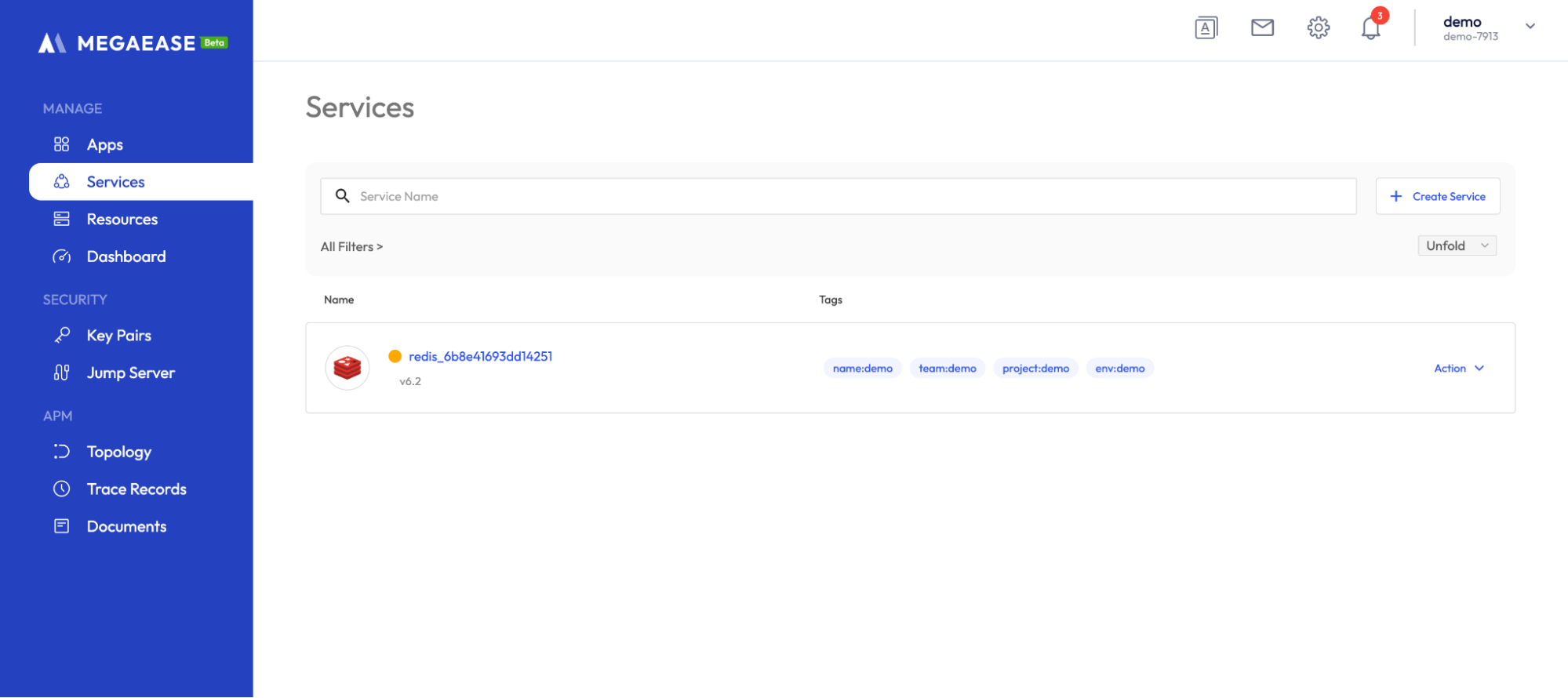
Clicking on the Services will take you to the service details page with the overview information and functions of the service.
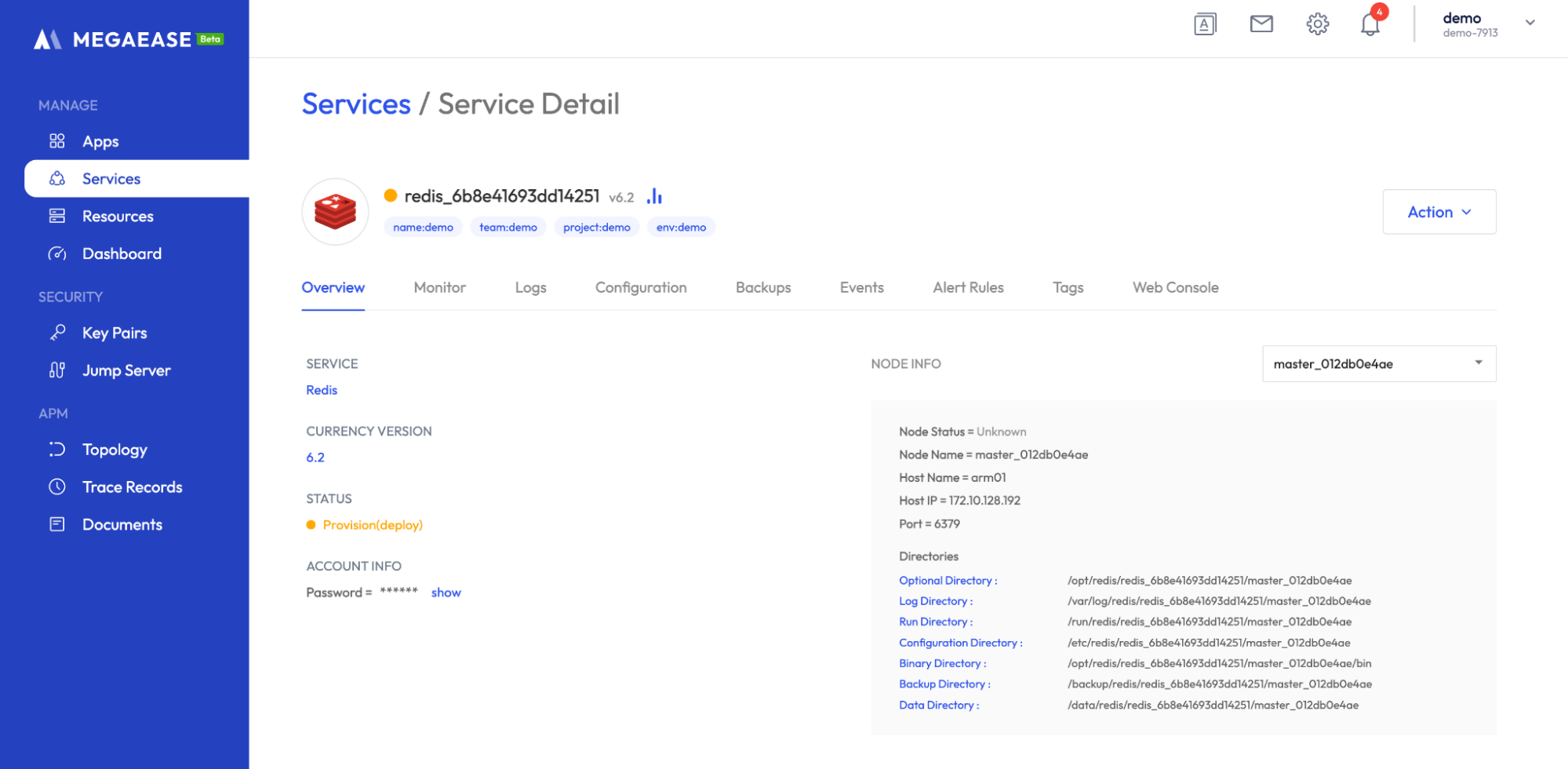
Service Event
All operations of the service are logged with events, which can be viewed by clicking on the Events tab.
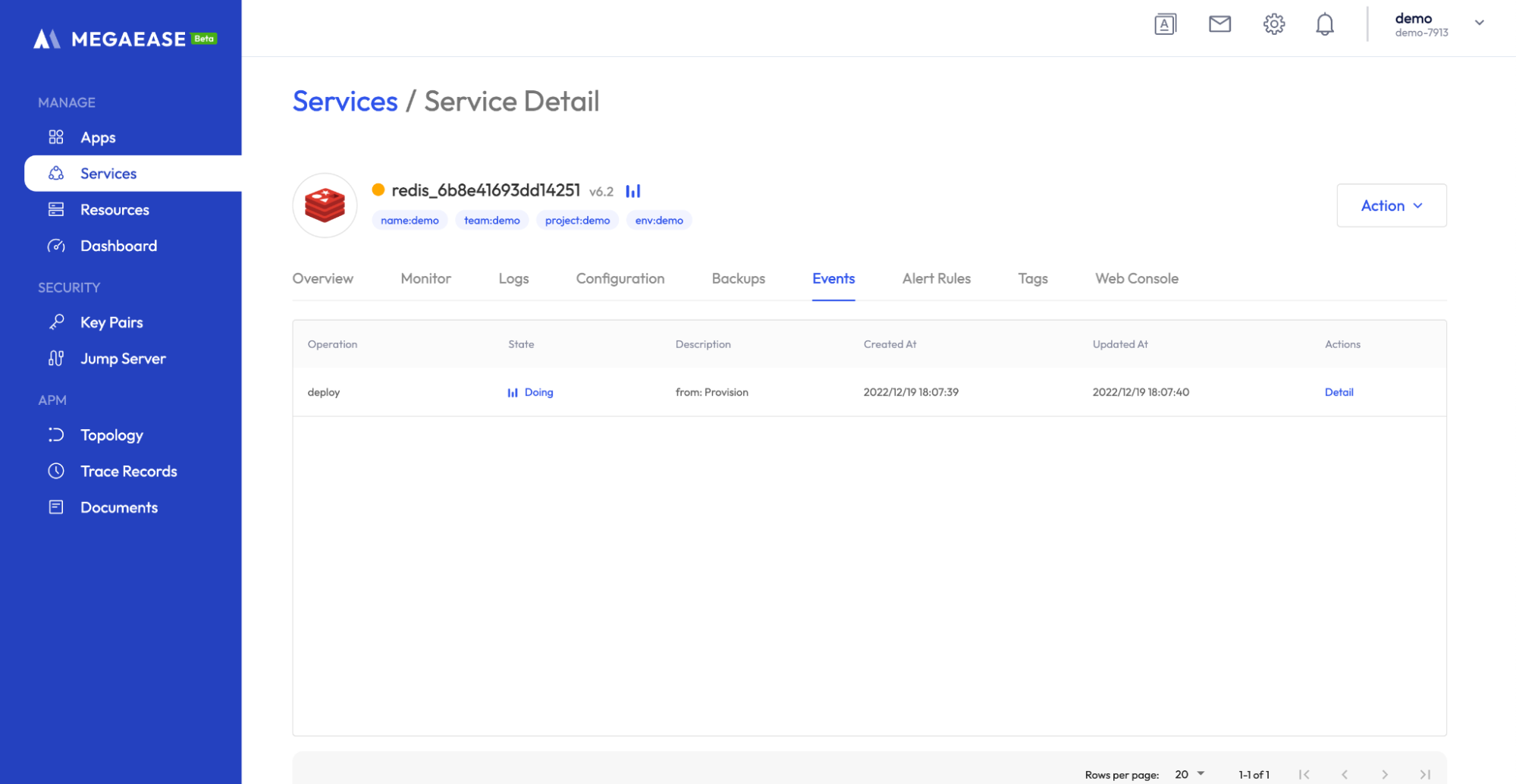
At the beginning, you will see the deployment events, click the Detail button to view the execution process of the events.
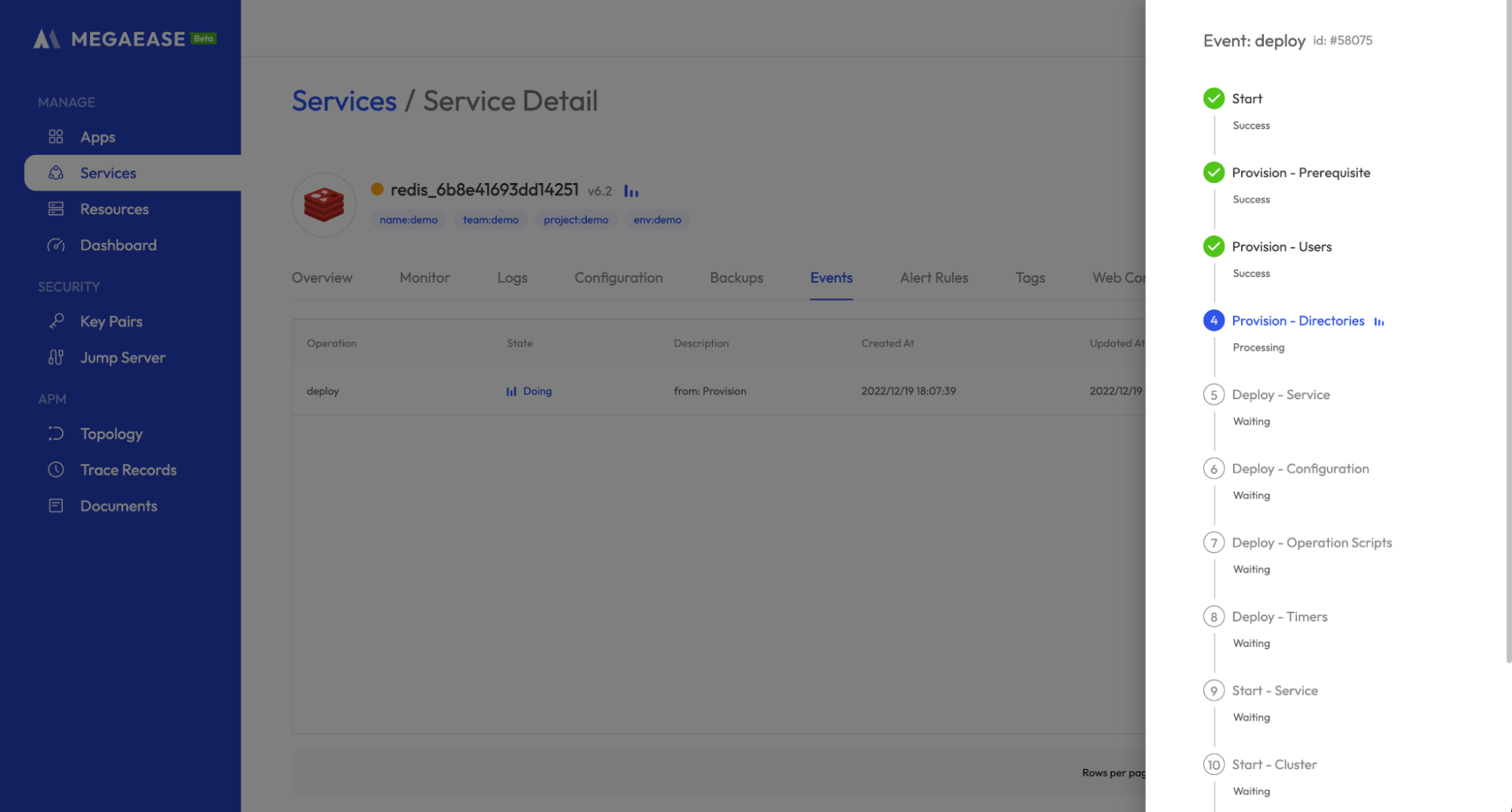
When all steps are completed, the service is successfully deployed and you can view monitoring, backup data, modify configuration, and perform expansion and contraction processing.
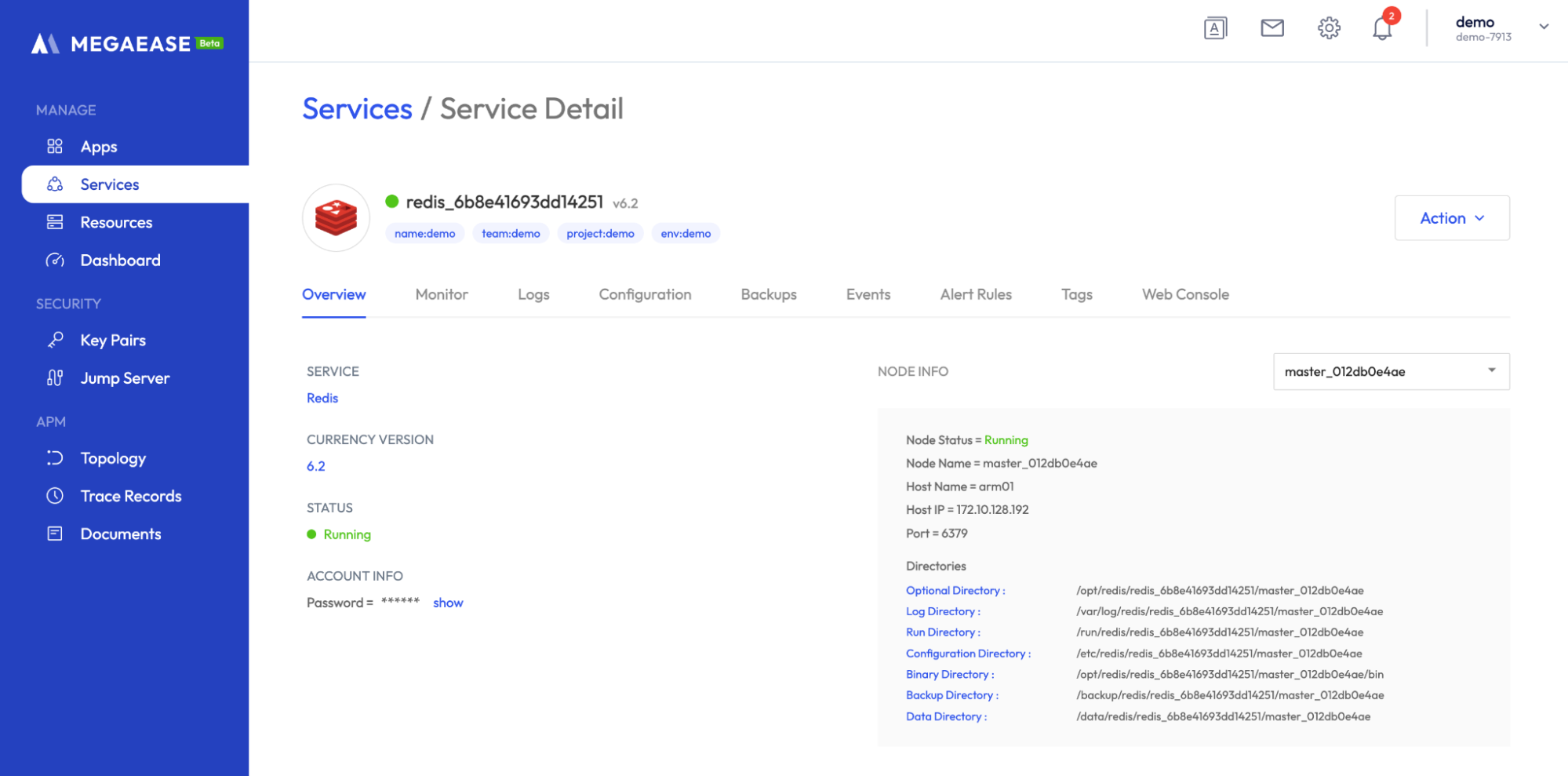
Service Configuration
Configuration Modification
After the successful deployment of service management, click Configuration Tab page, it will synchronize the service in the server configuration file information displayed on the front-end, and provide the modification function.
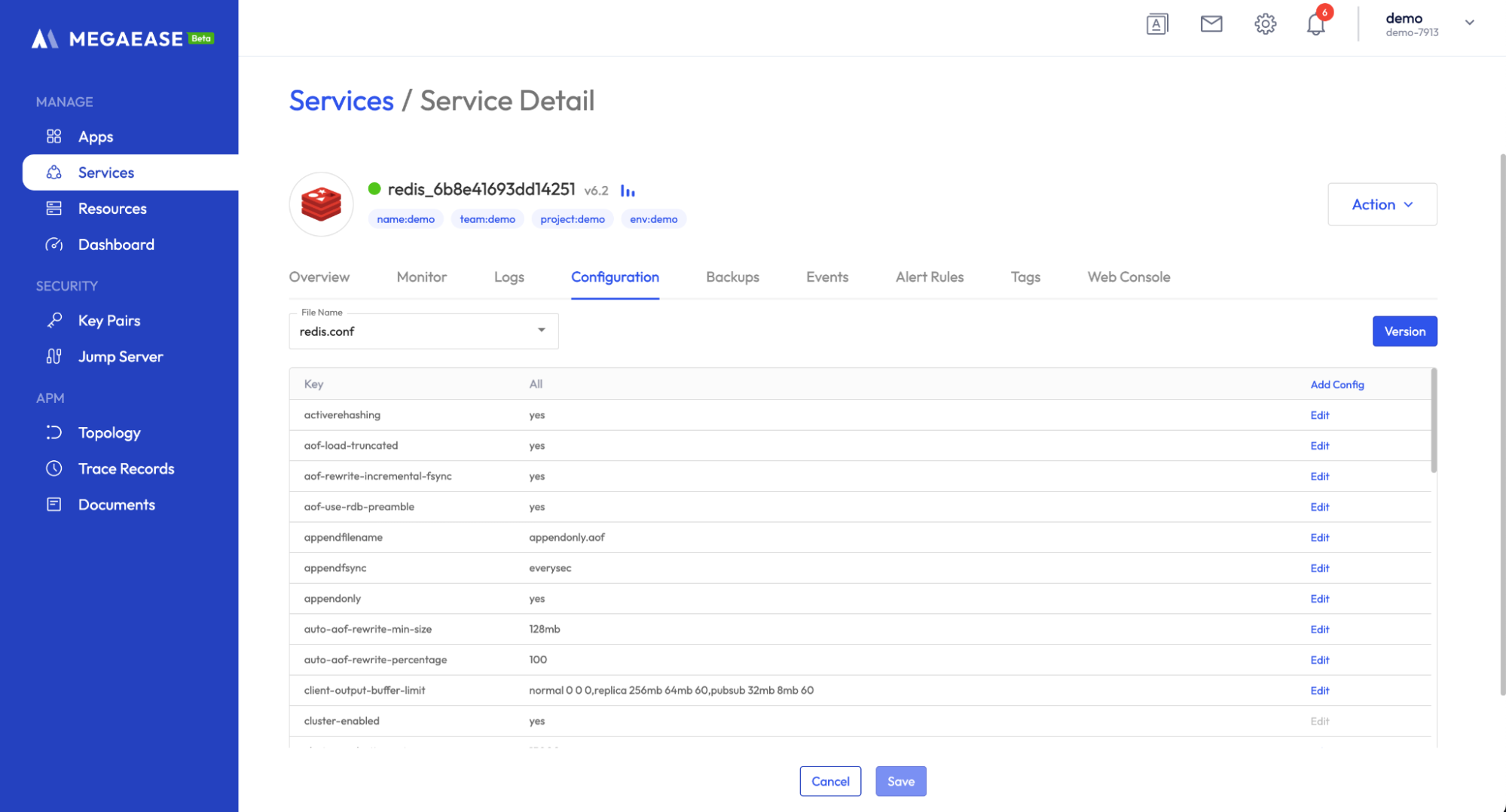
Click Edit to edit the configured values, and you need to Save separately when you are done.
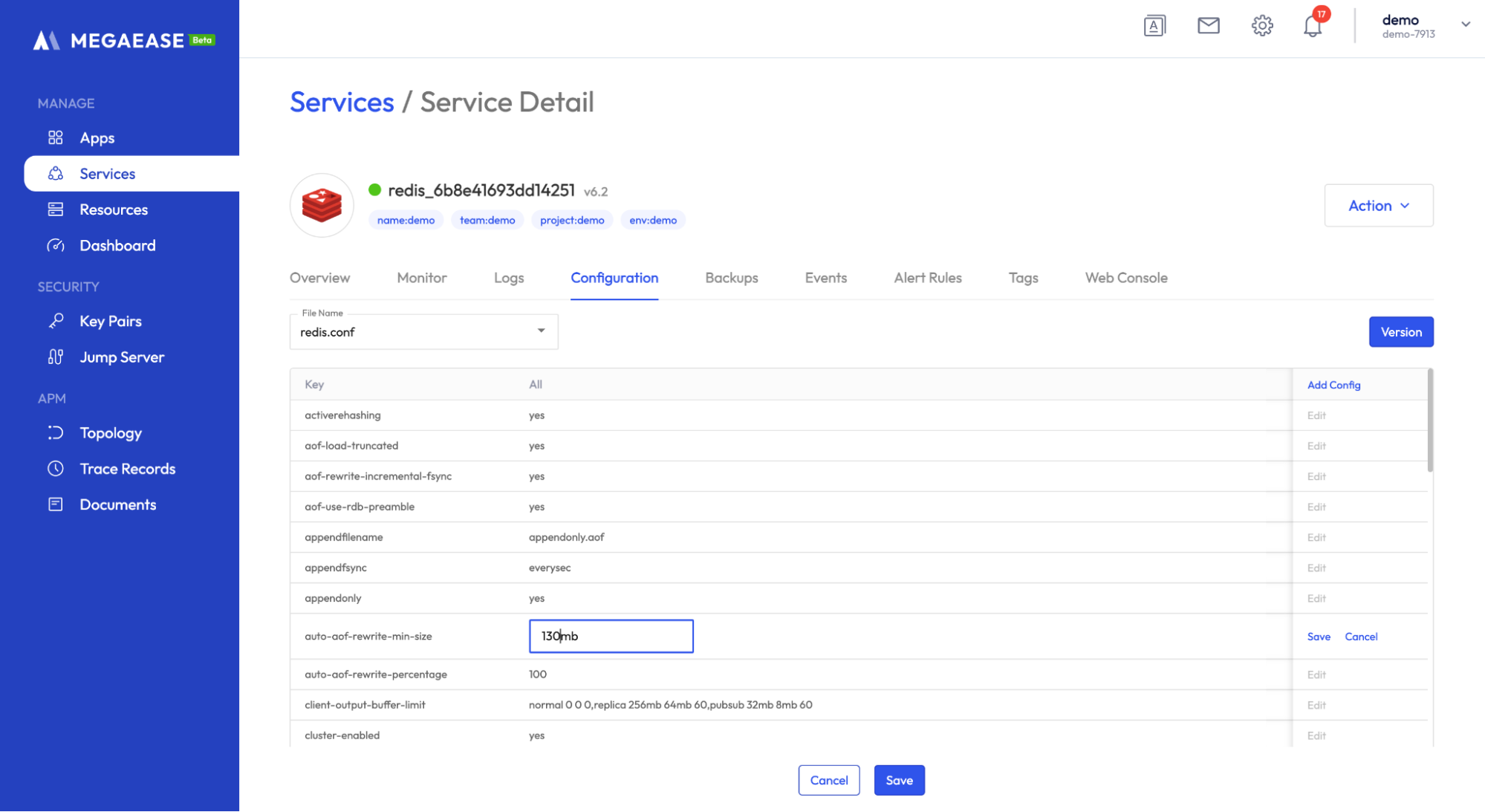
You can also click Add Config to add a configuration that is not available.
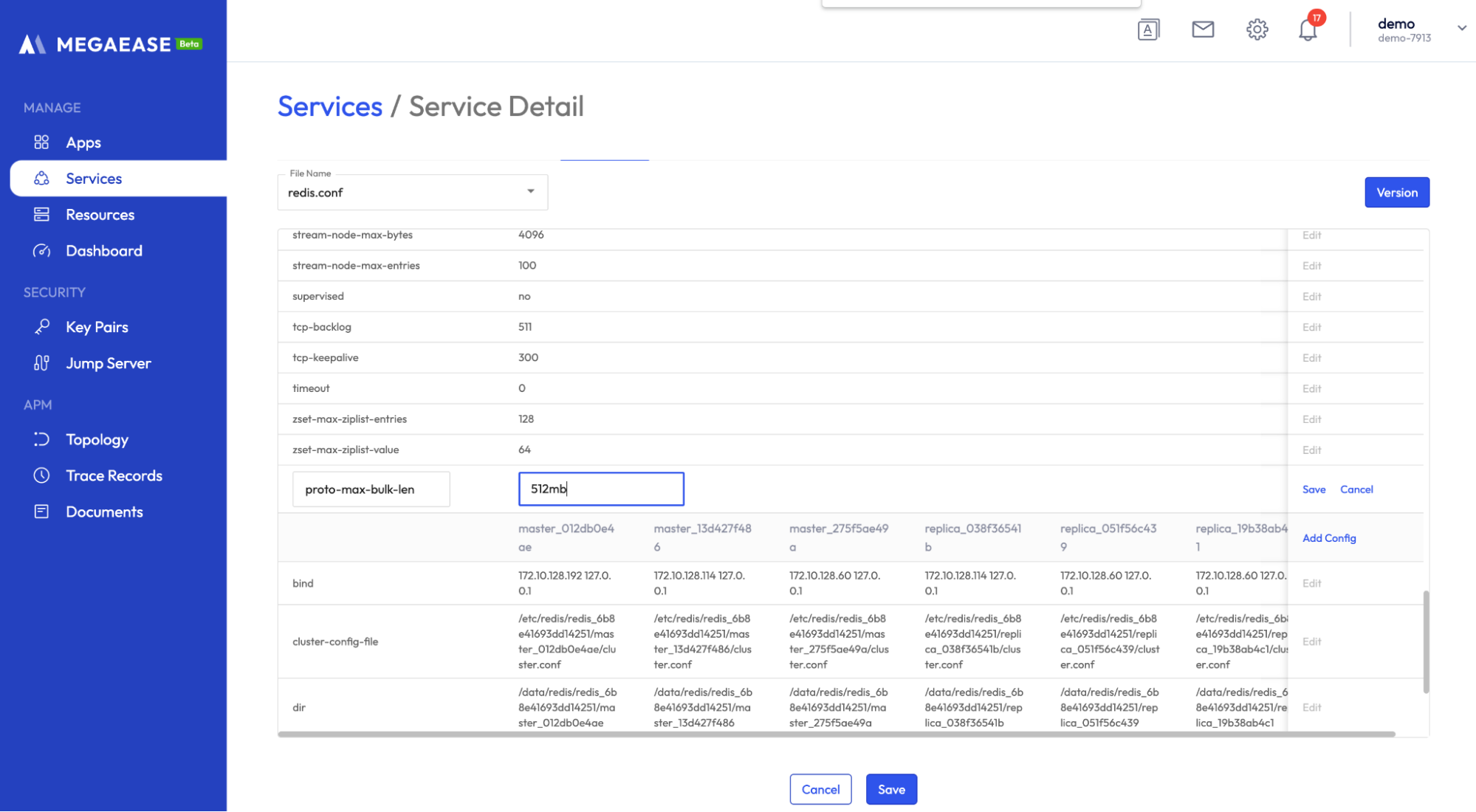
Click the Save button at the bottom of the page to submit. You can check the progress of the update on the Events tab.
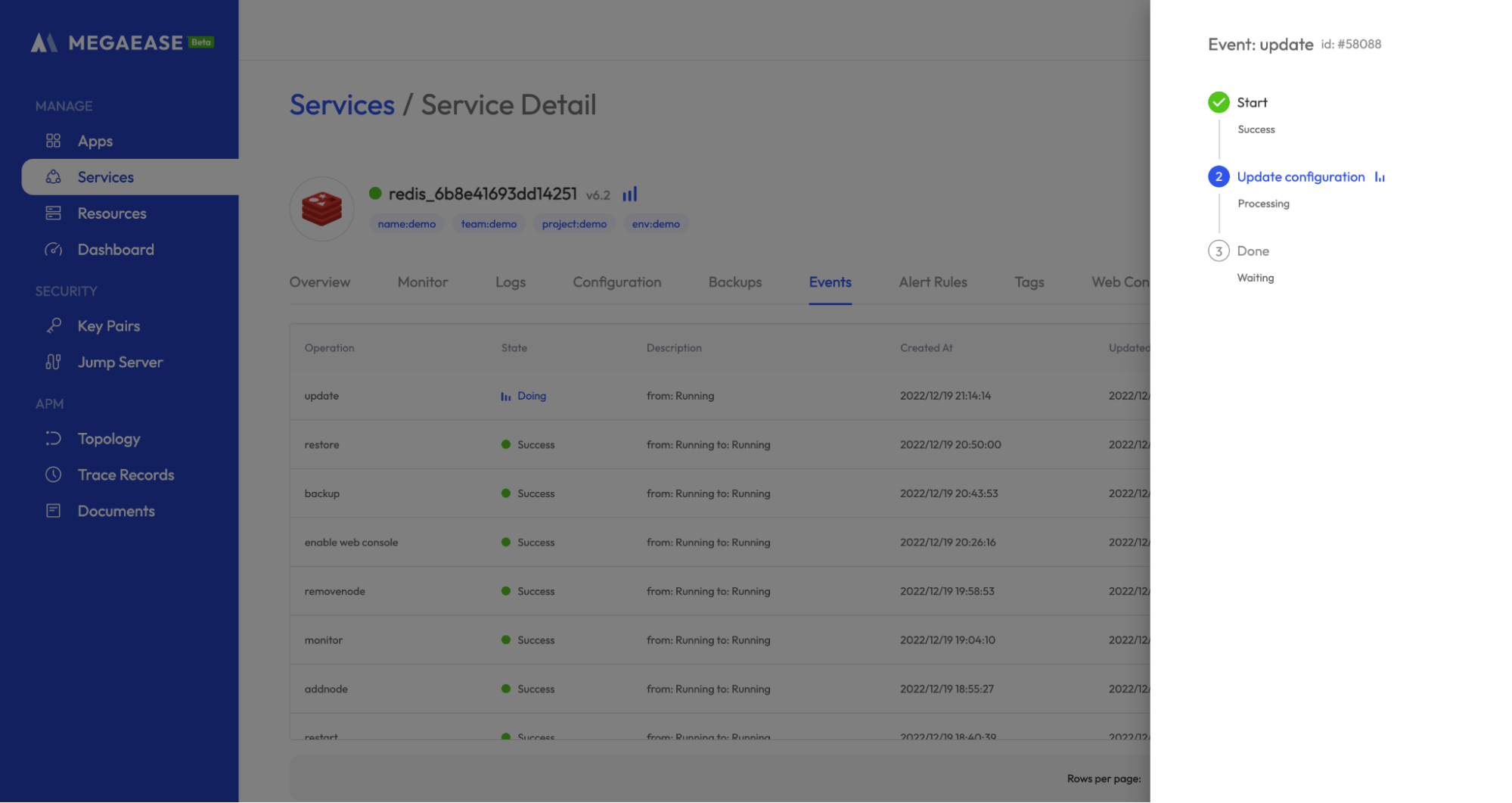
Historical Configuration
MegaEase Cloud offers a configuration management and backup feature that allows users to easily roll back inappropriate configurations. By using MegaEase Cloud, you can easily modify and manage the server's configurations through the versions. To access this feature, navigate to the Configuration tab and click the Version button, which will take you to the configuration version page. Here, you can view the saved historical versions and choose the version you want to roll back to the current version.
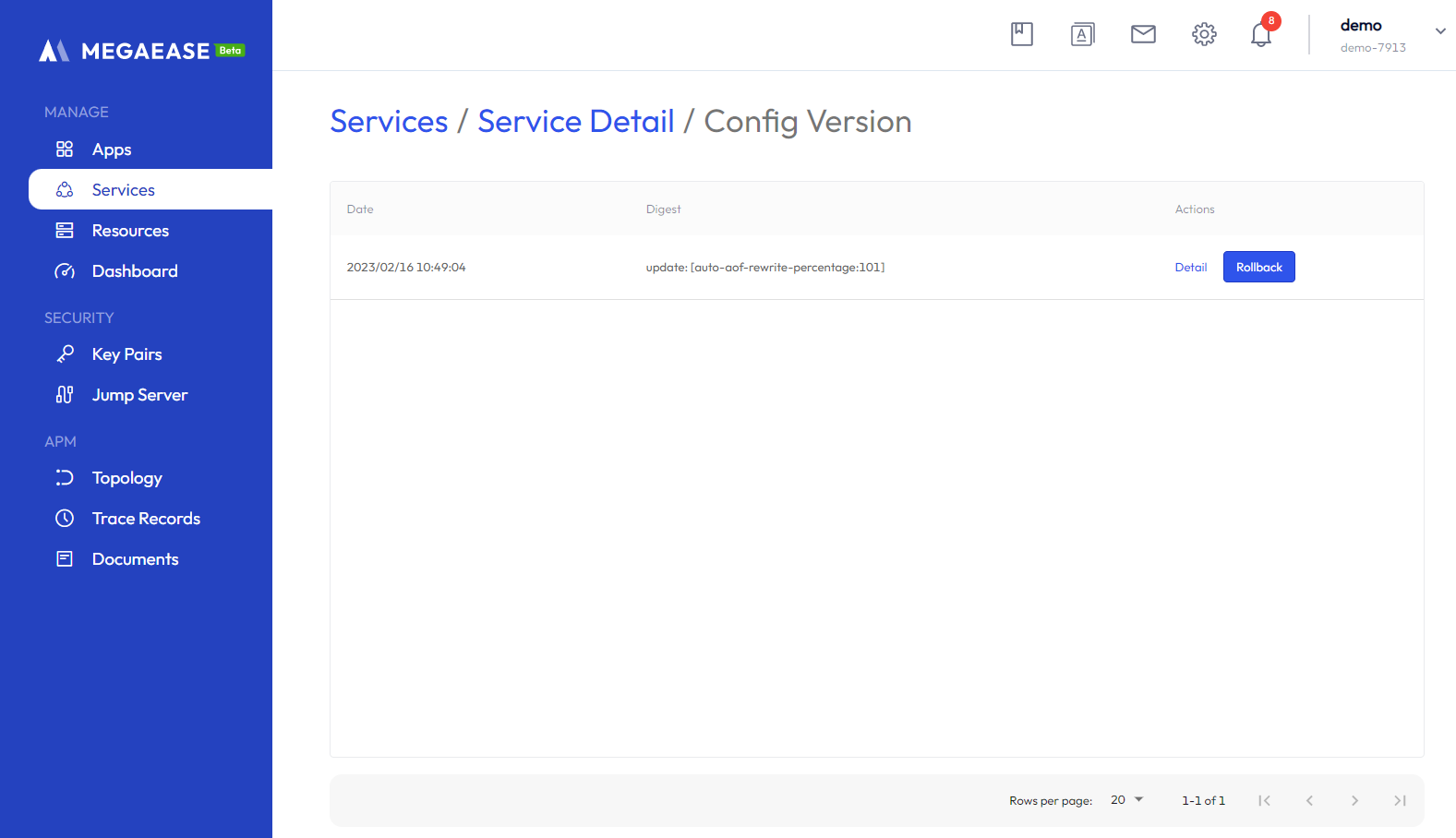
Click the Details button to view the details of the configuration version.
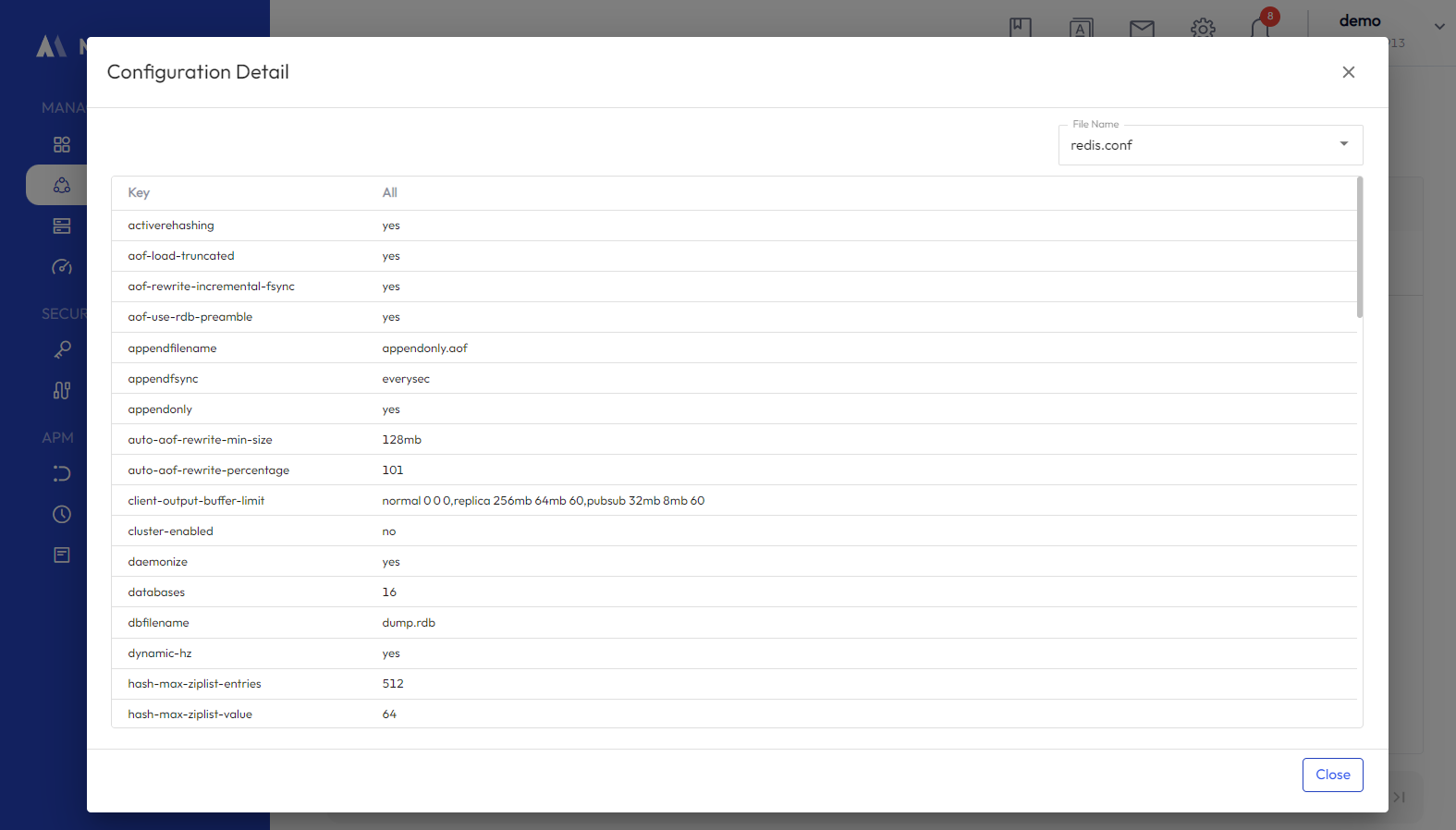
Click the Rollback button to roll back the configuration to the selected version.
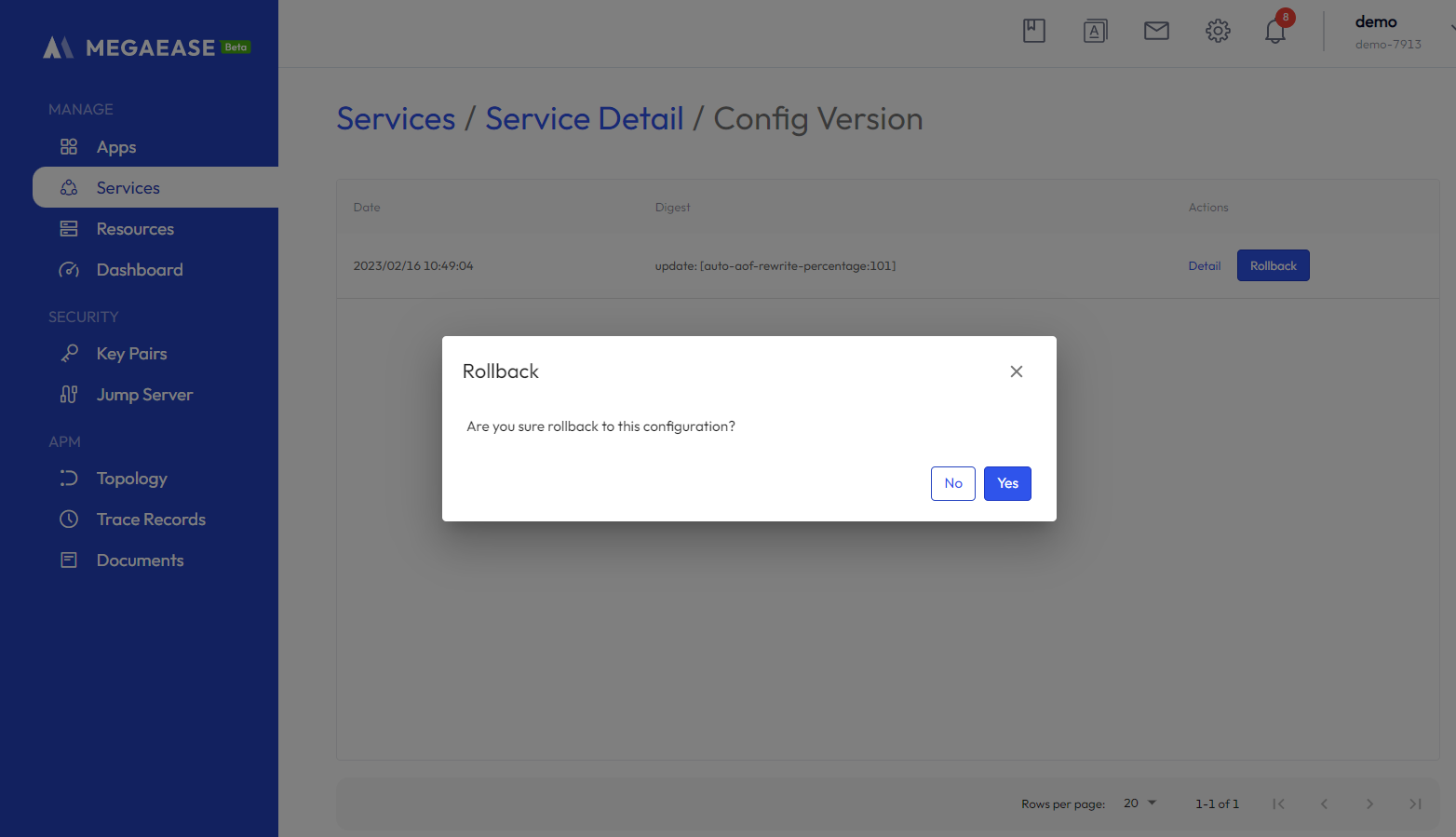
Service Monitor
After the service is successfully deployed, the monitoring component will be installed by default to collect the service metrics and logs, or you can perform the installation manually by yourself: Service details page -> Action -> Install Monitor will automatically install the monitoring component after you click it.
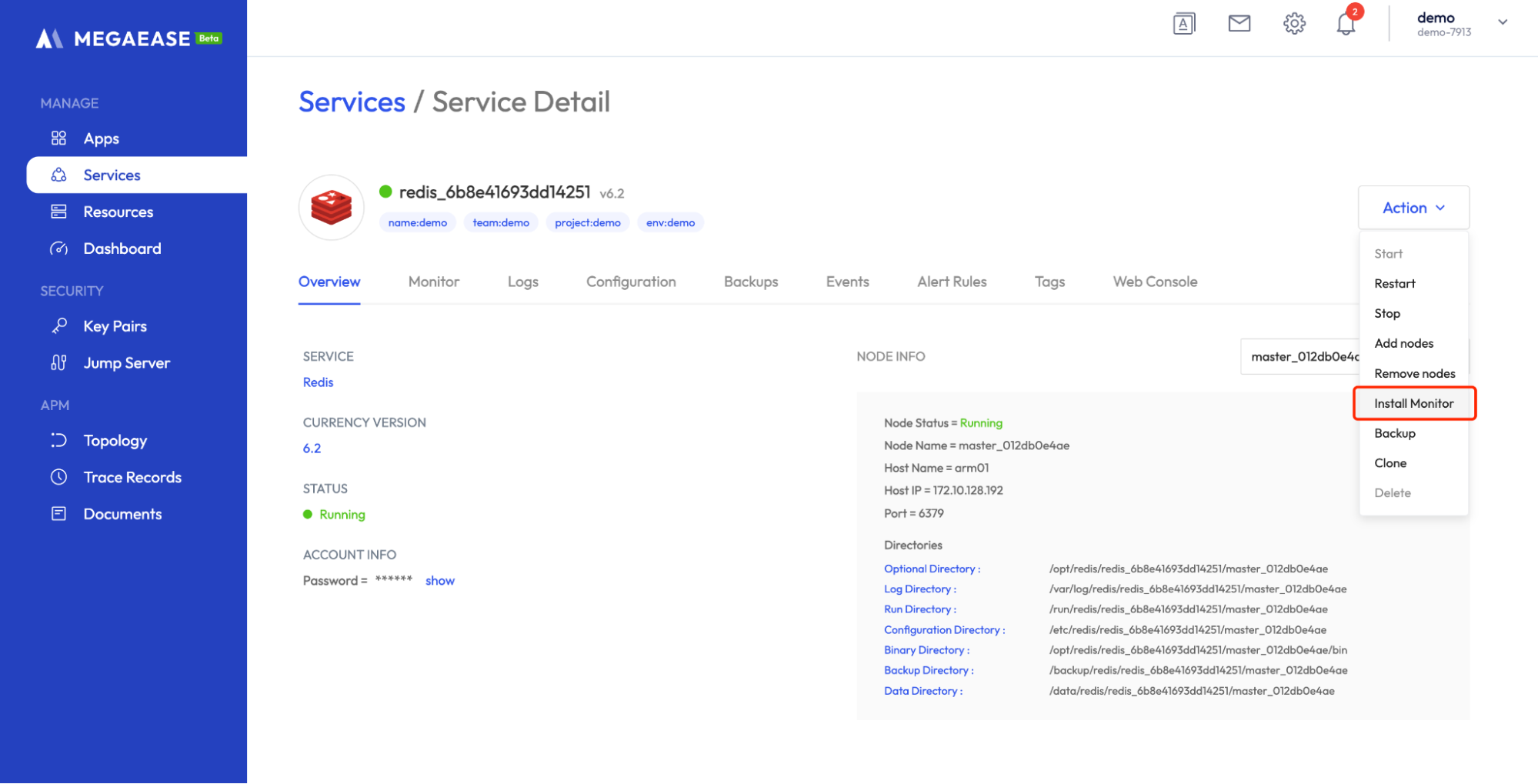
When the installation events are executed, you can view the service metrics and logs.
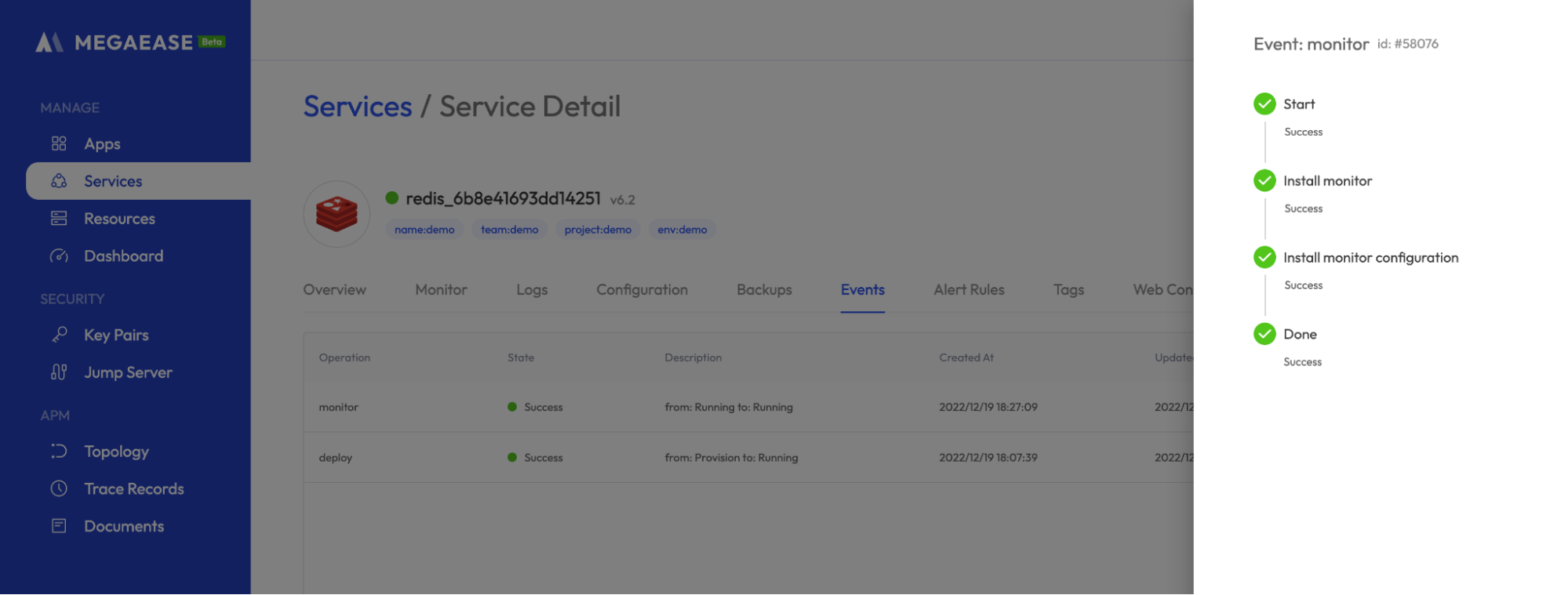
Service Metrics
Service details page -> Monitor Tab page, it will show the service metrics of each node and the metrics of the corresponding host.
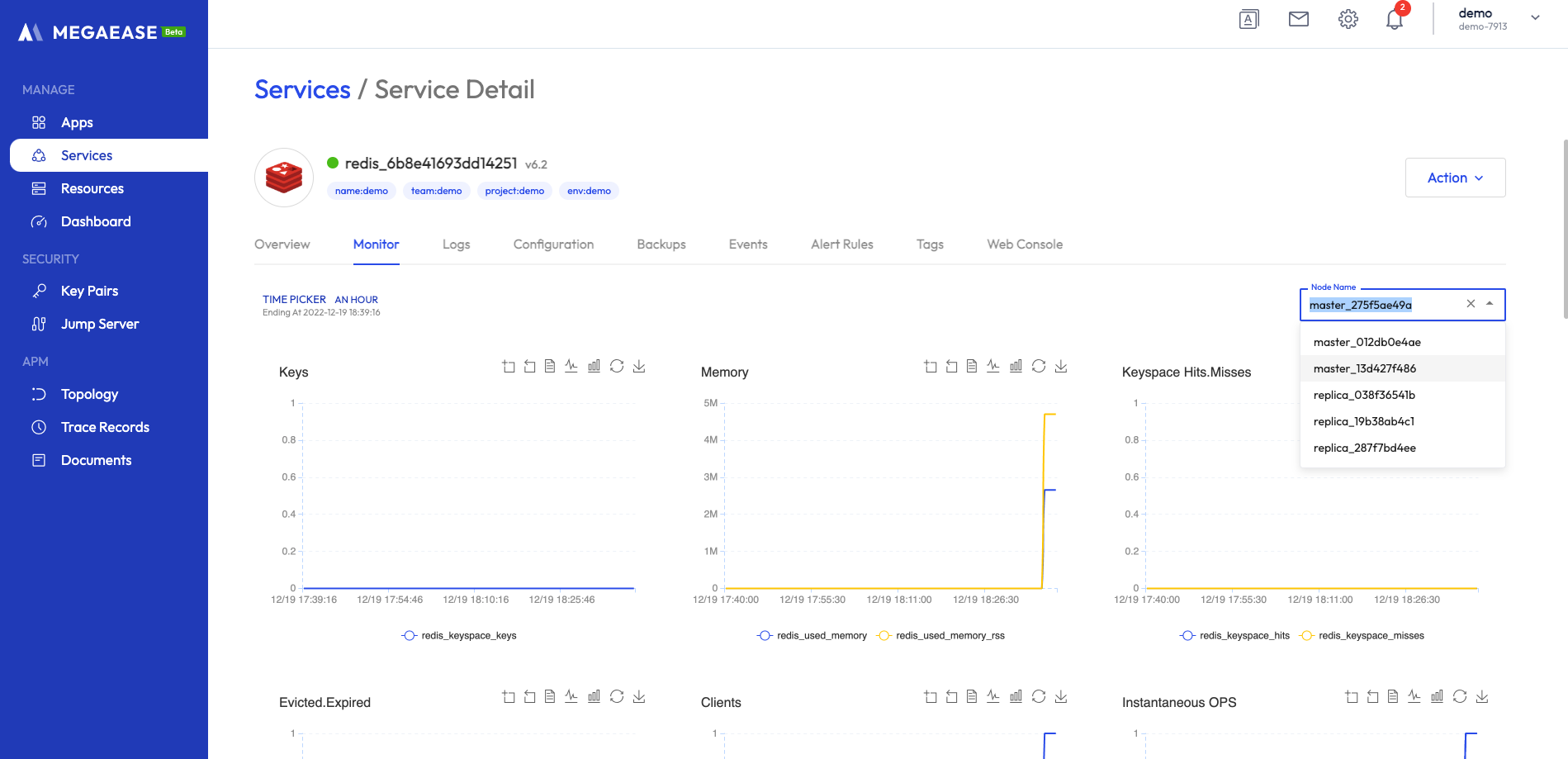
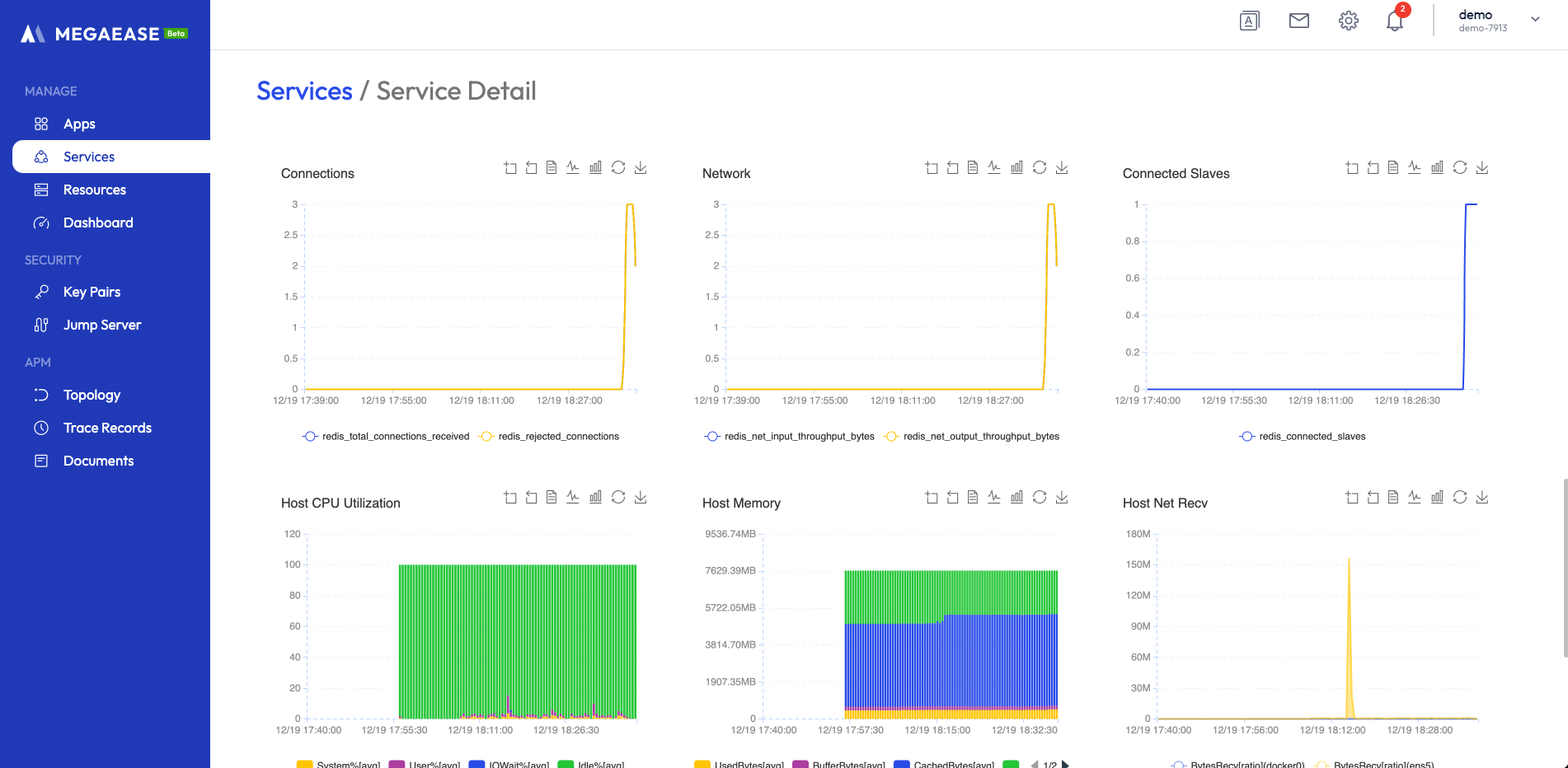
Service Logs
MegaEase Cloud collects different types of logs from each node of the service, and the logs are displayed on the service details page -> Log Tab page. For Redis, there is a master log to view.

Service Alters
Once you have monitoring indicators, you can set alert rules. MegaEase Cloud will create several alert rules by default, which can be viewed on the Service Details page -> Alert Rules Tab.
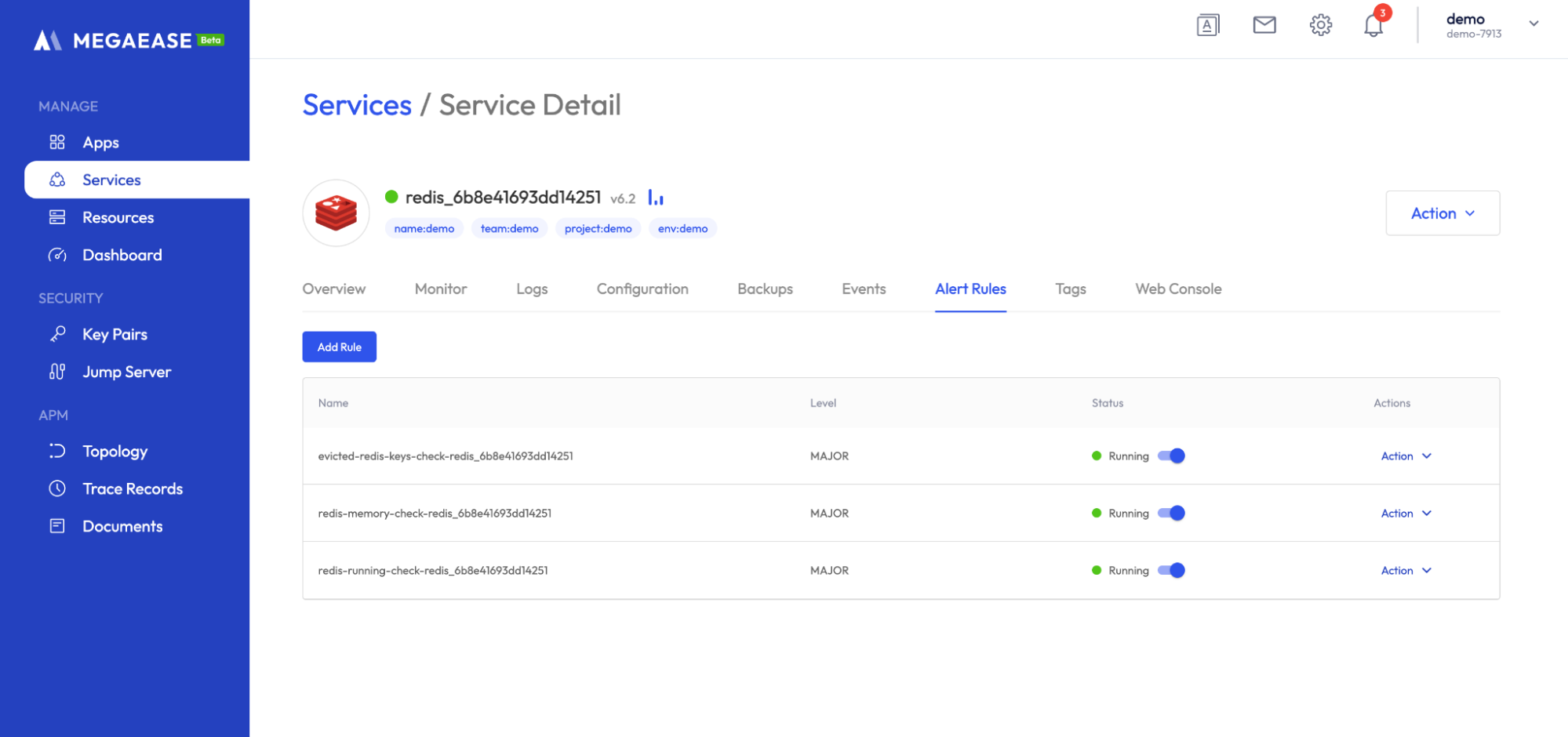
In addition, you can add your own alarm rules by clicking the Add Rule button and selecting the corresponding indicators, alarm thresholds and alarm levels. For detailed configuration of alarm rules, please refer to here.
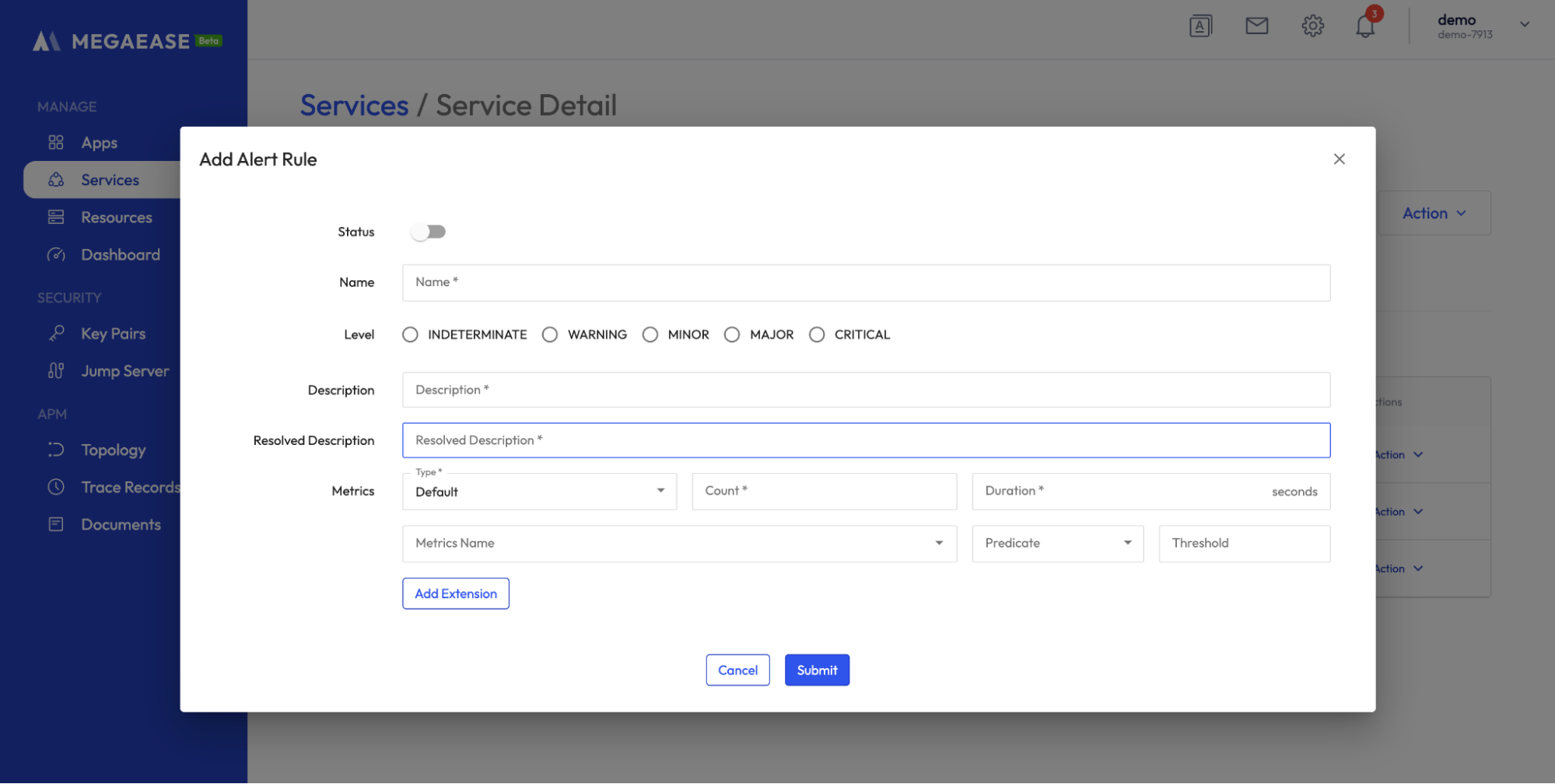
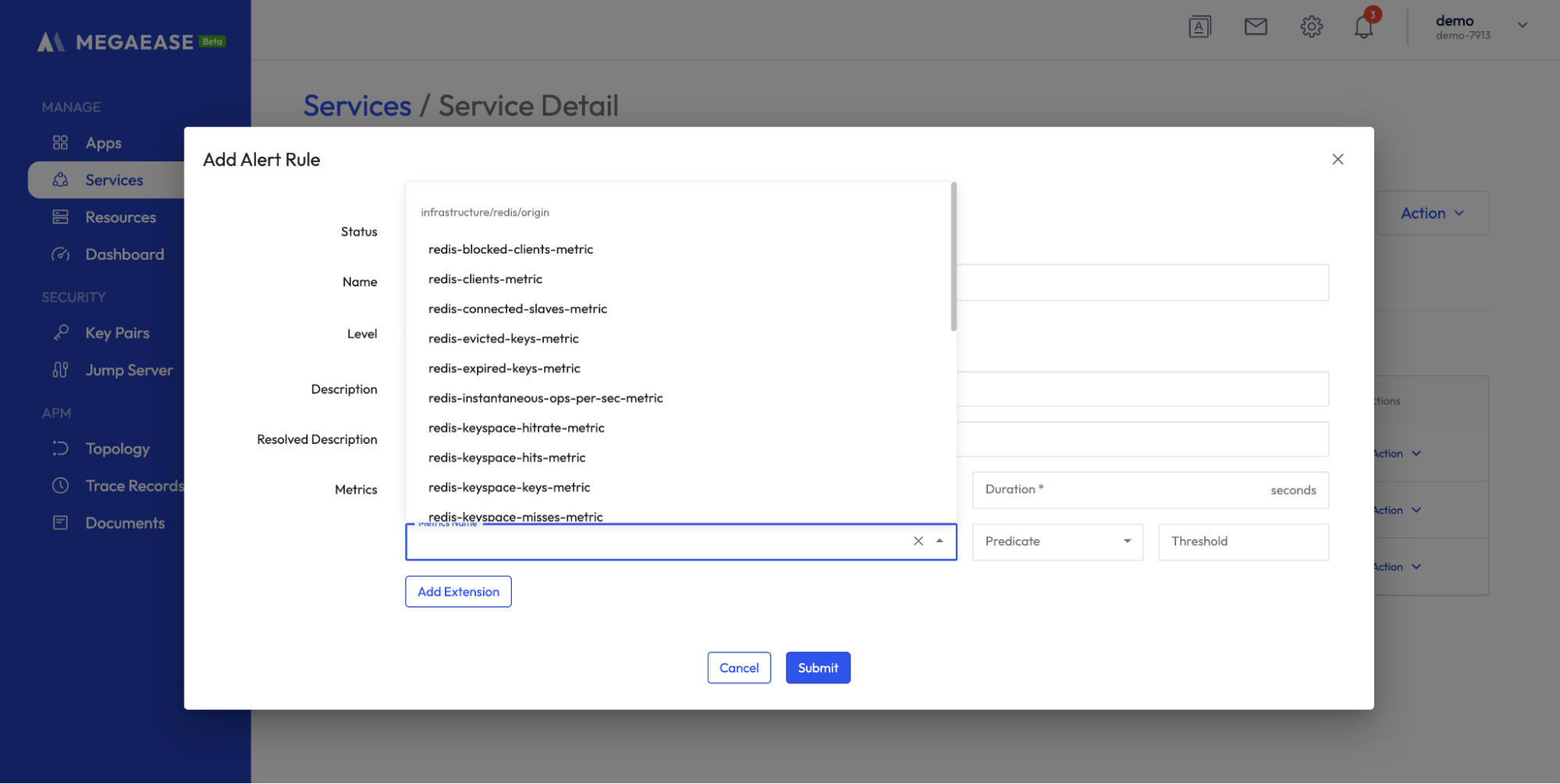
Backup & Restore
For data storage services such as MySQL, Redis, ElasticSearch, etc., MegaEase Cloud will enable automatic backup by default and upload the backup data to cloud storage such as AWS S3.
In addition to automatic backup, you can perform data backup manually by clicking Service Details Page -> Action -> Backup to perform backup.
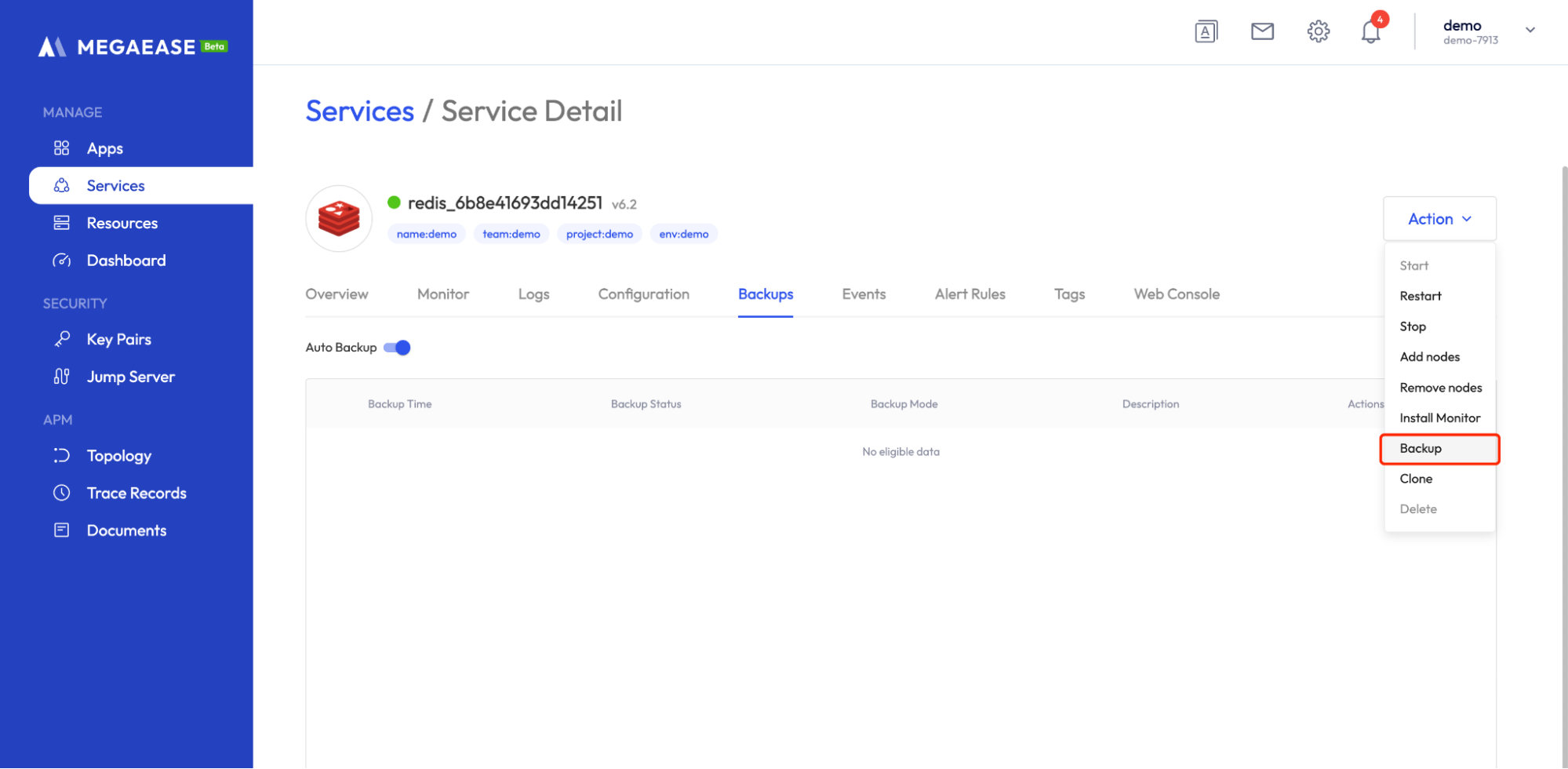
You can view the backup progress on the Events tab after clicking Backup.
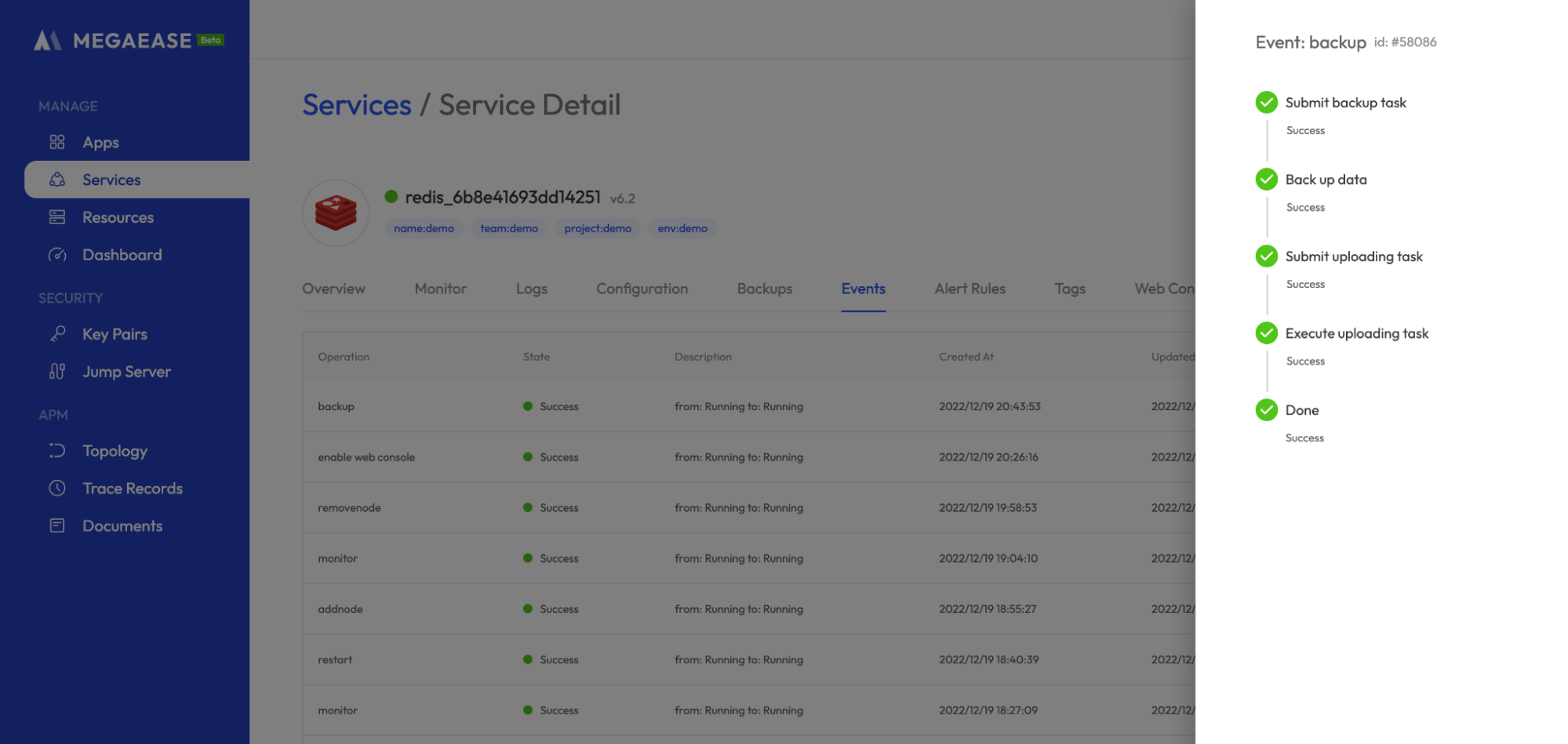
You can view the backup records and data information on the Service details page -> Backups Tab page after the backup is executed.
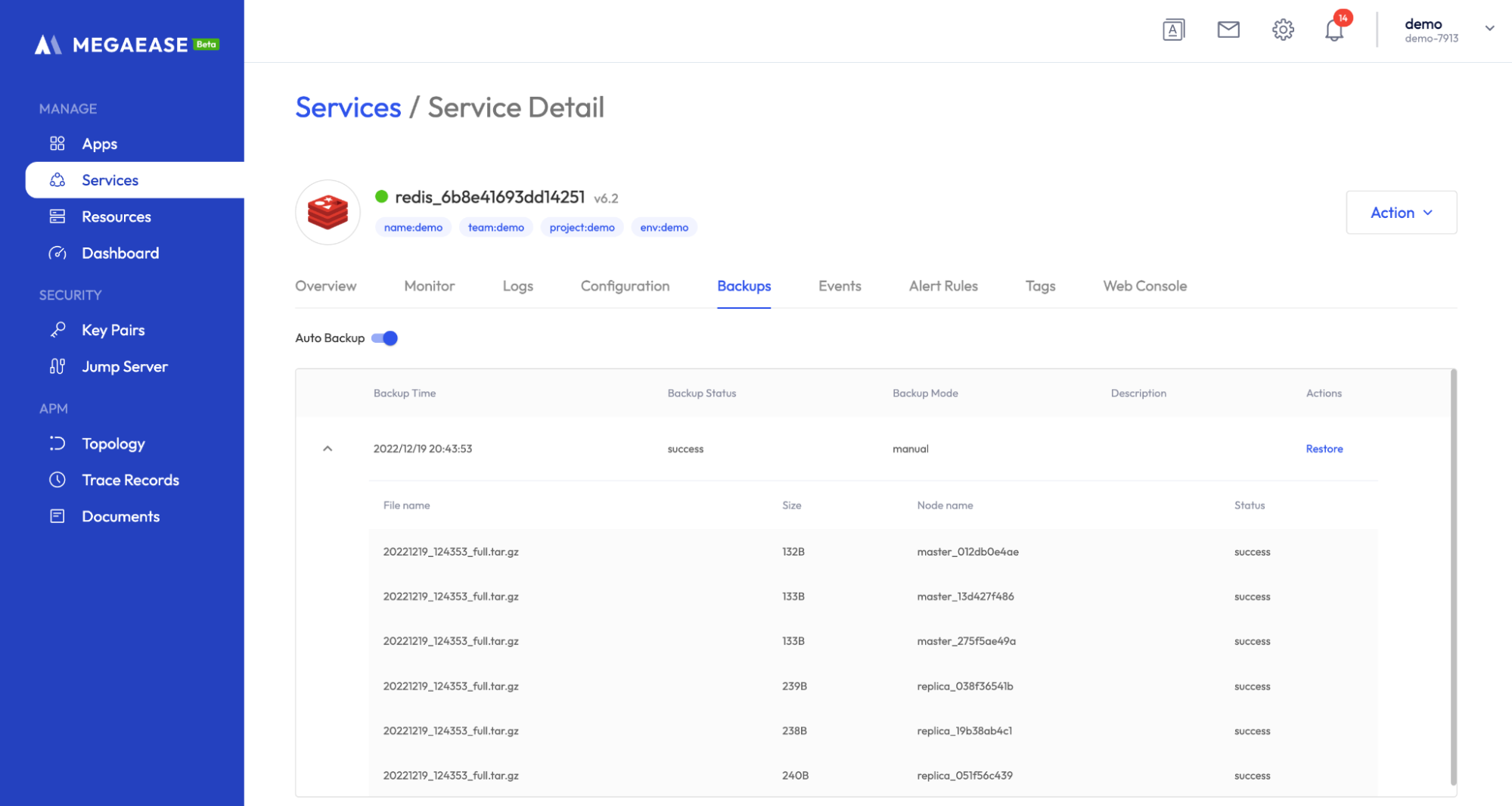
Once you have the backup data, you can perform data restoration. You can select the corresponding backup record and click the restore button to perform the restoration.
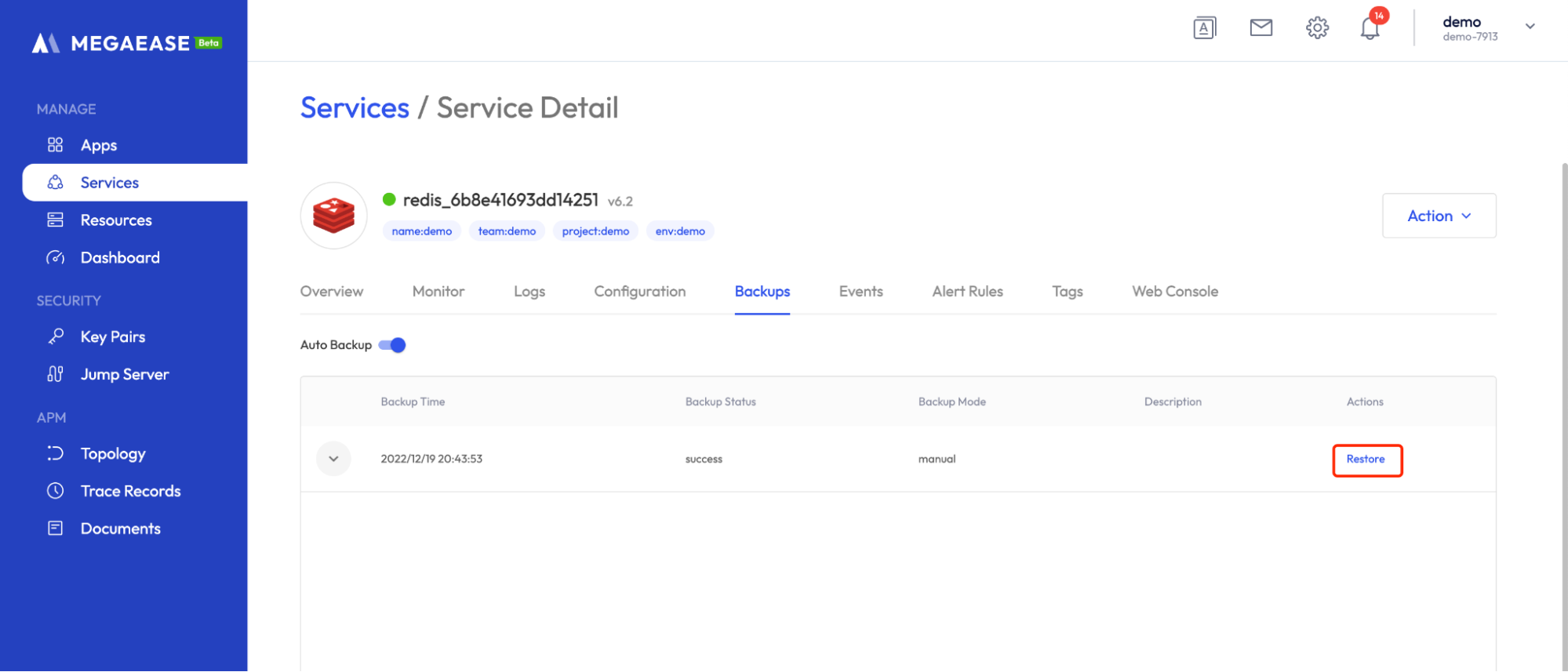
After entering the instance name for double confirmation, the data restore will start, and you can check the restore progress on the Events Tab page, and the data restore will be successful after the execution.

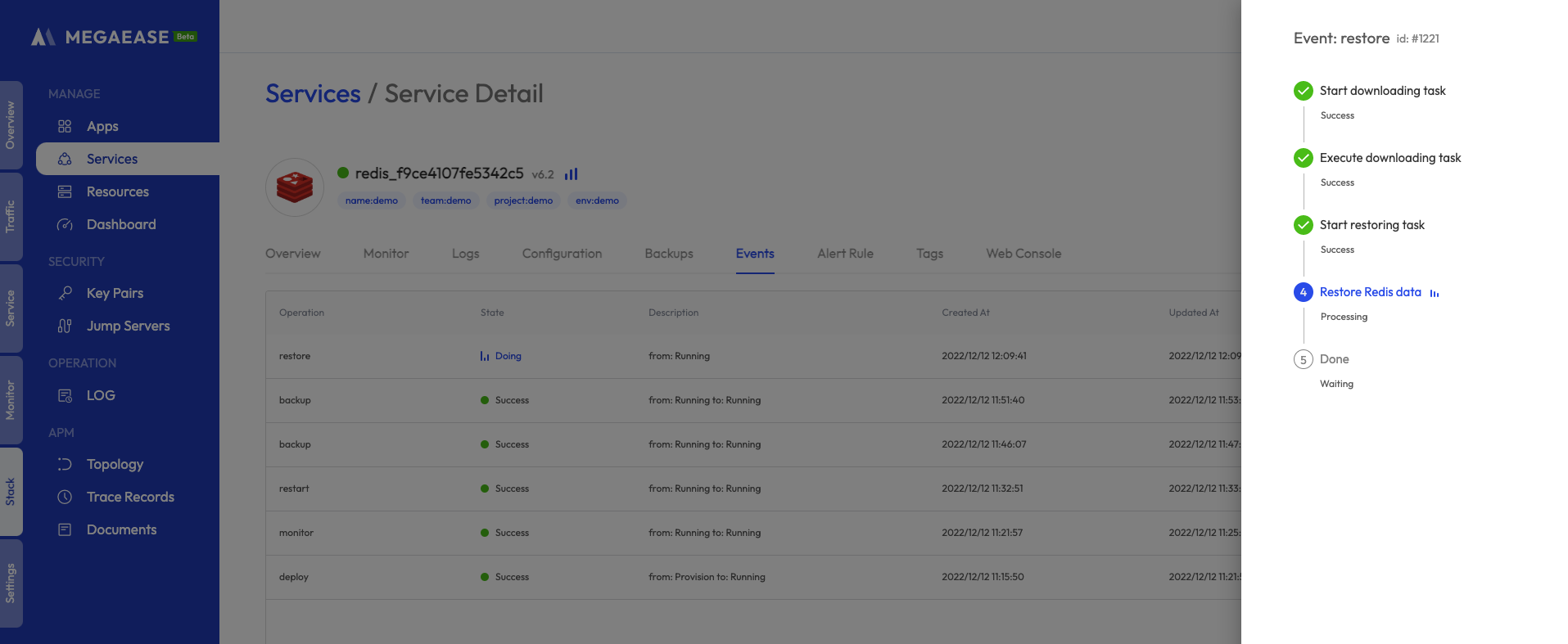
Service Scaling
MegaEase Cloud supports fast scale-up and scale-down operations.
Scaling up
Click Service details page -> Action -> Add nodes to start the expansion operation.
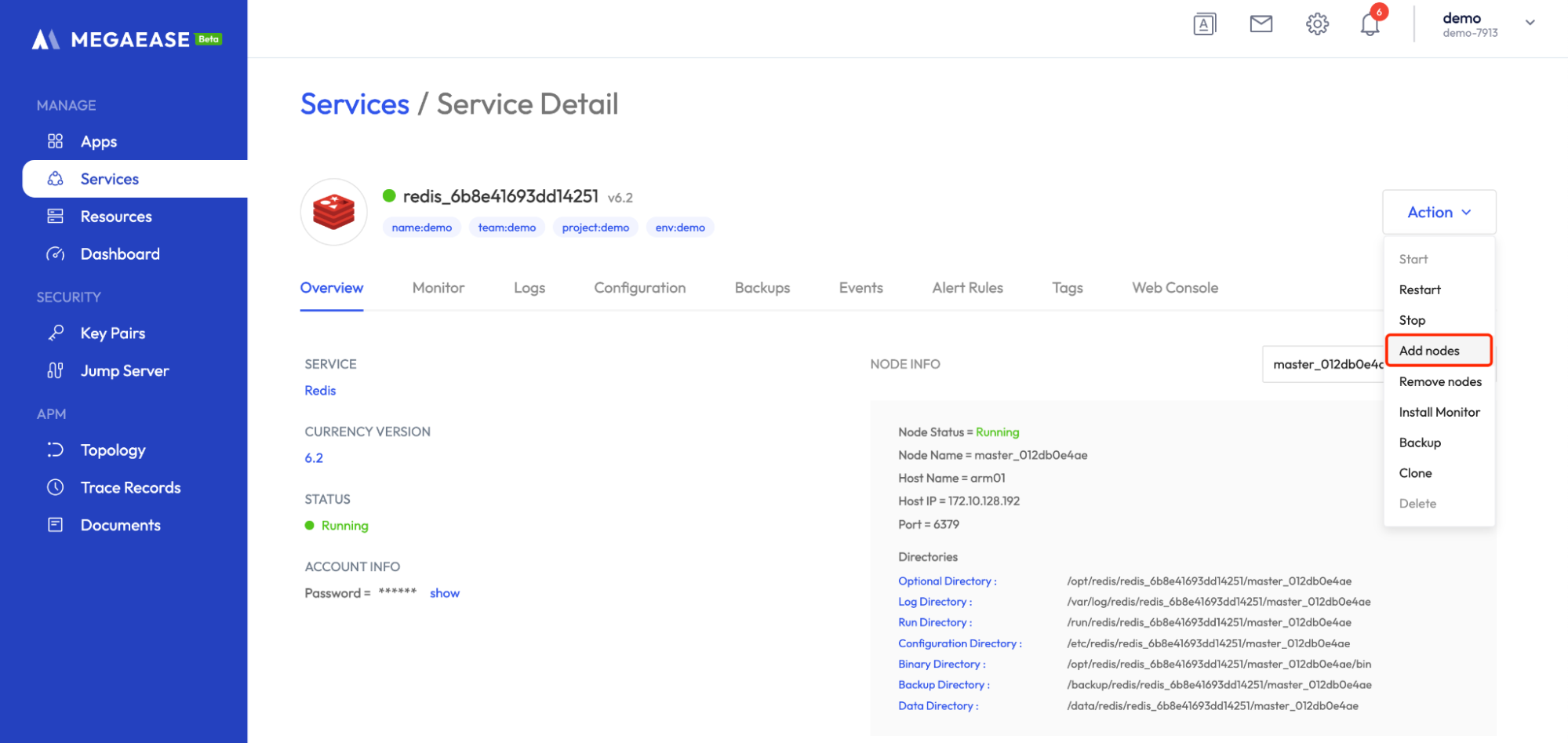
The console will pop up the existing node and show the Add node operation, you can add the corresponding node and select the machine for the node and submit it.

You can view the scale-up progress on the Events Tab after submission.
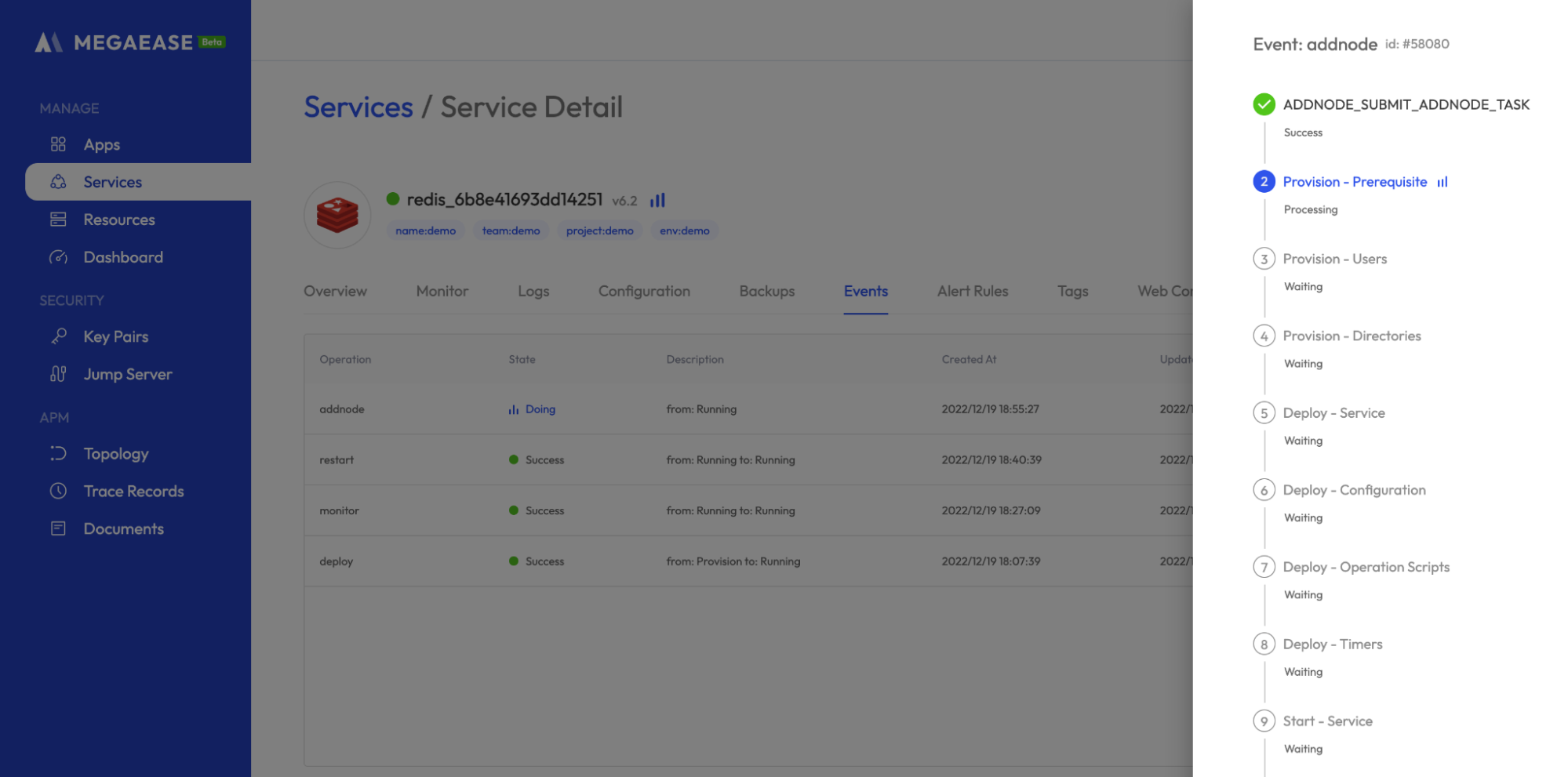
After successful expansion, the monitoring component will be automatically installed in the new node, and you can view its monitoring and log information.
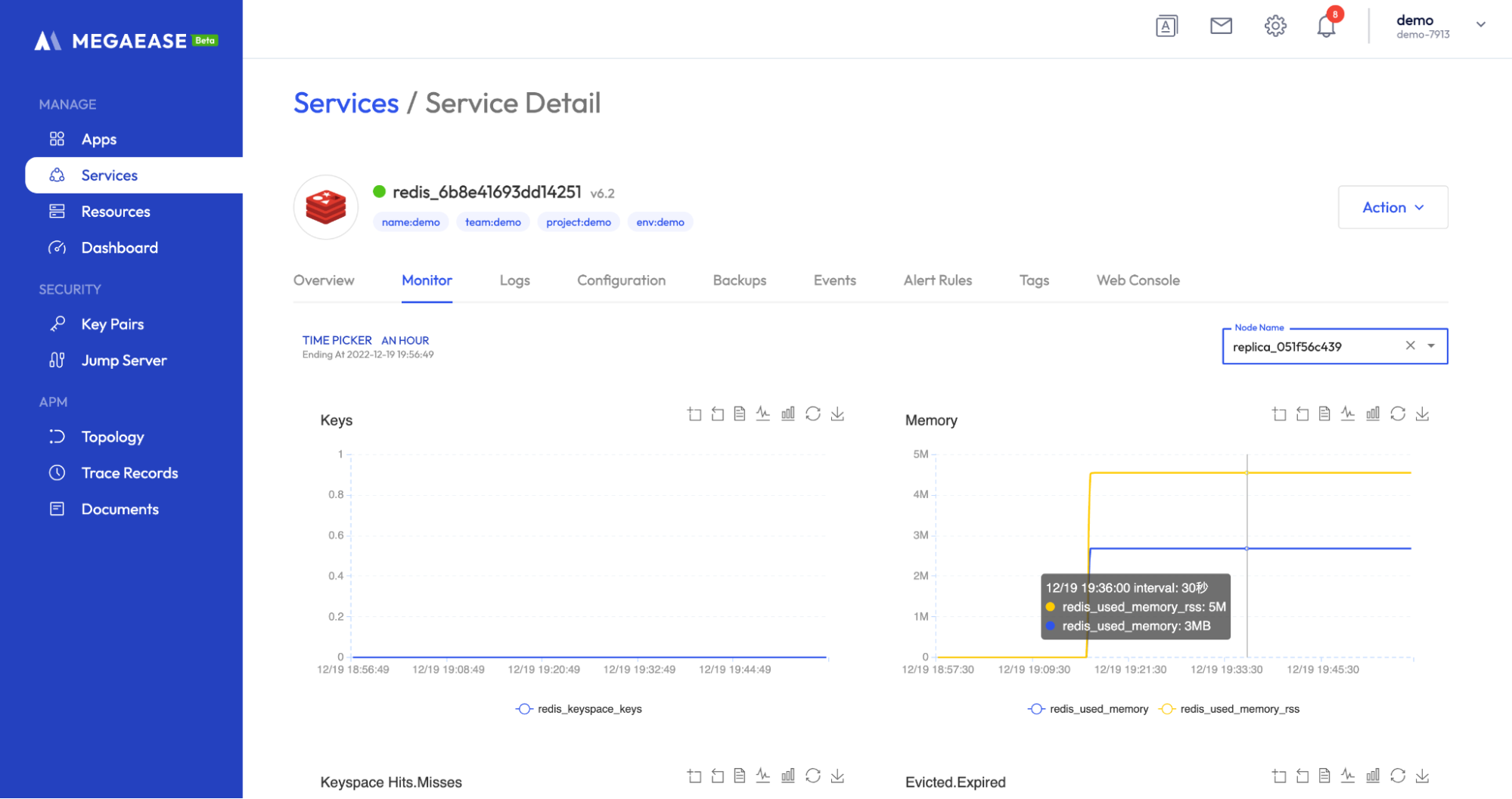
Scaling Down
In addition to the scaling-up operation, MegaEase Cloud also supports the scaling-down operation of service to save resources. Click Service details page -> Action -> Remove nodes to start the scaling down operation. A list of nodes of the service will pop up in the console, select the corresponding nodes and submit them for removal.
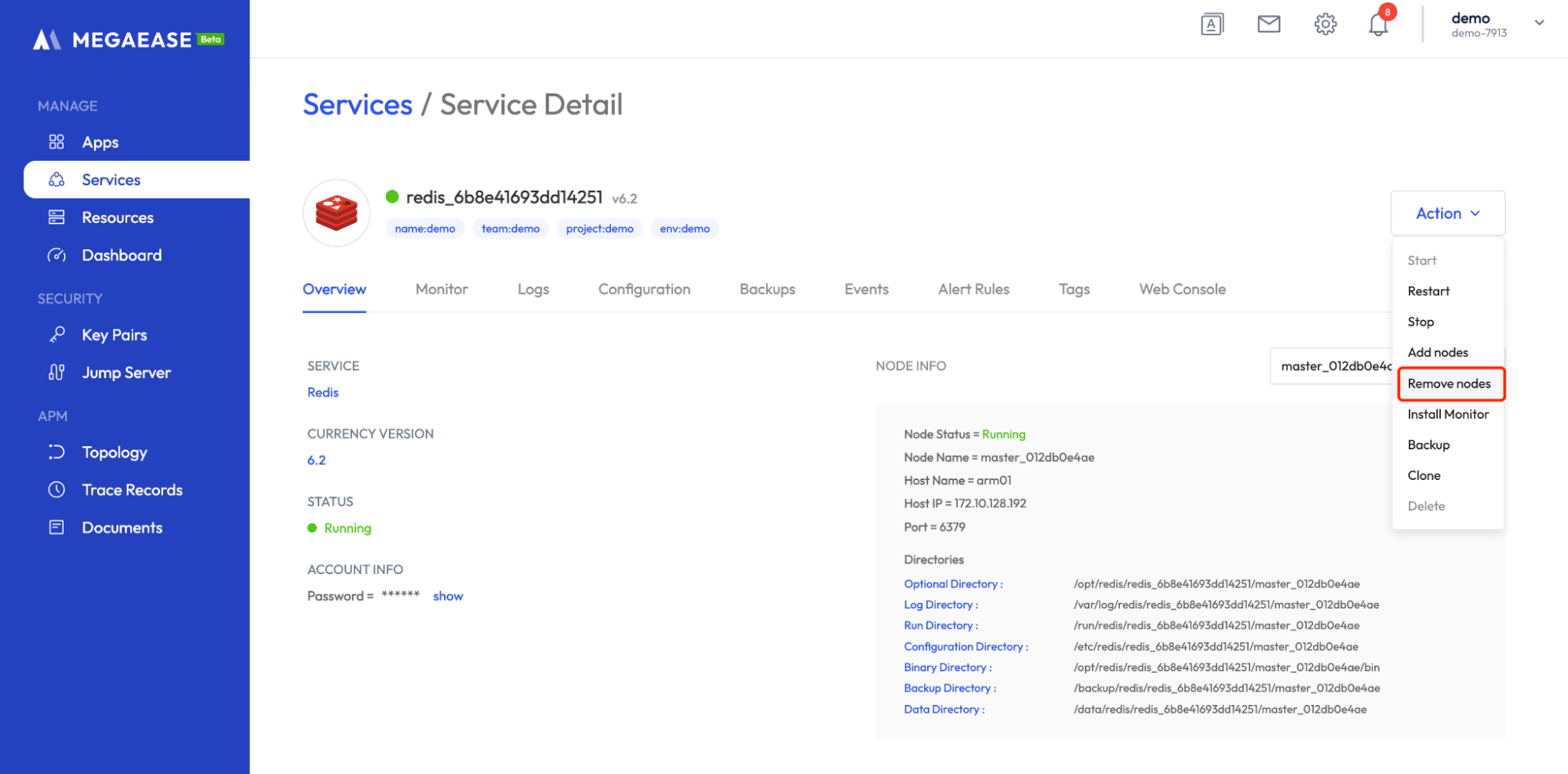
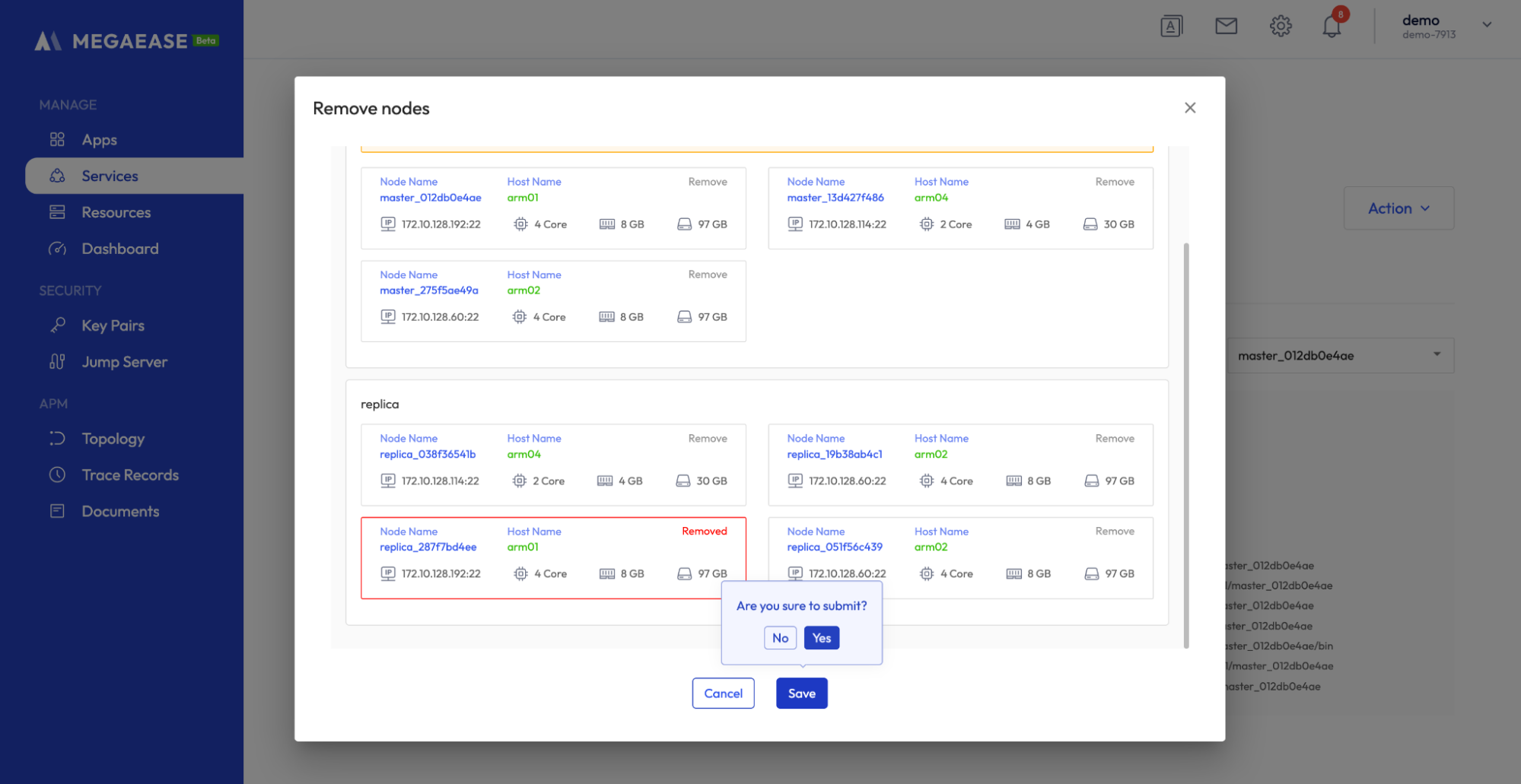
You can check the progress of scaling down on the Events Tab page. MegaEase Cloud will remove the monitoring components and service processes of the corresponding node, and the information of the corresponding node will be removed after successful scaling down.
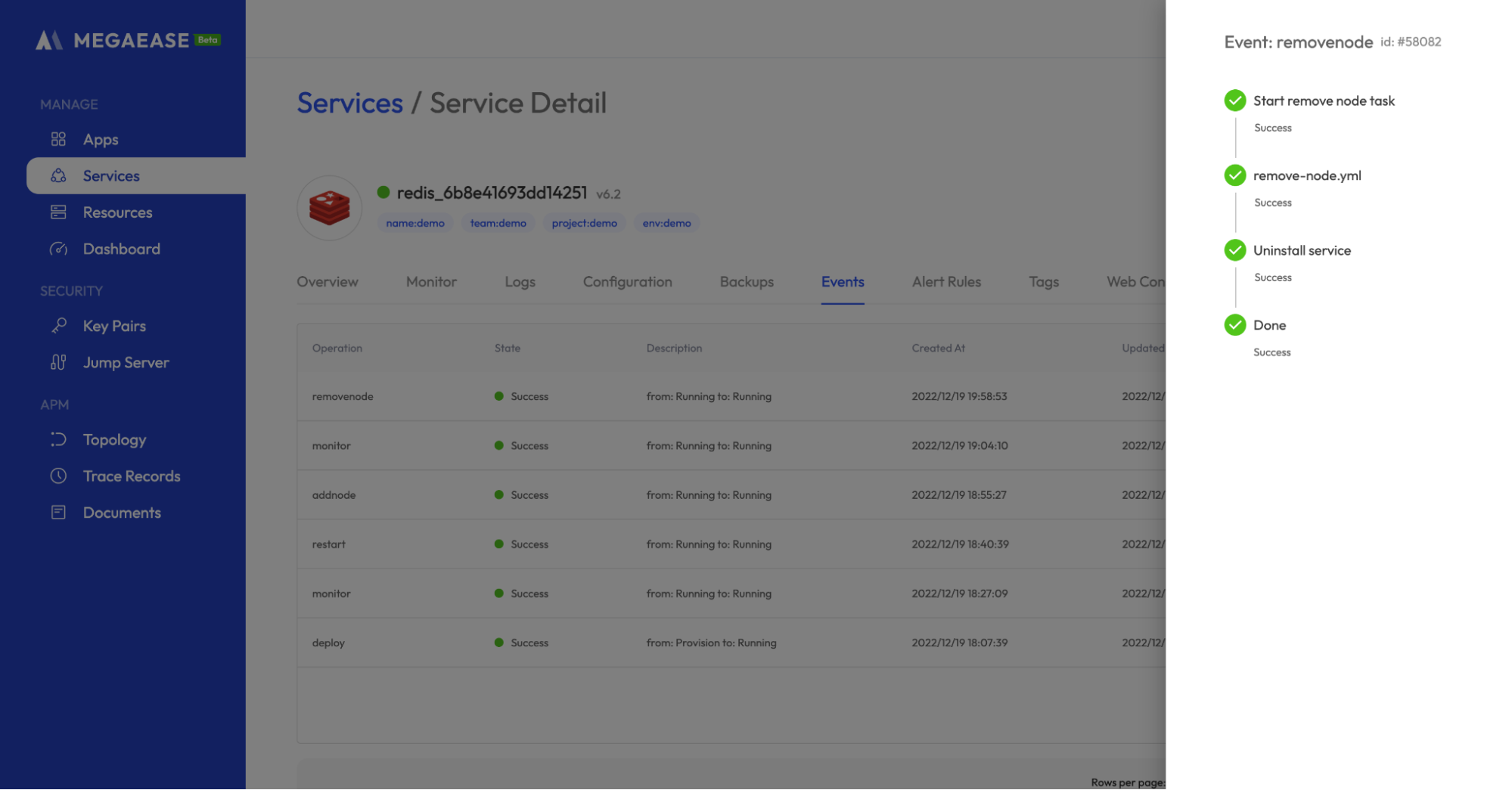
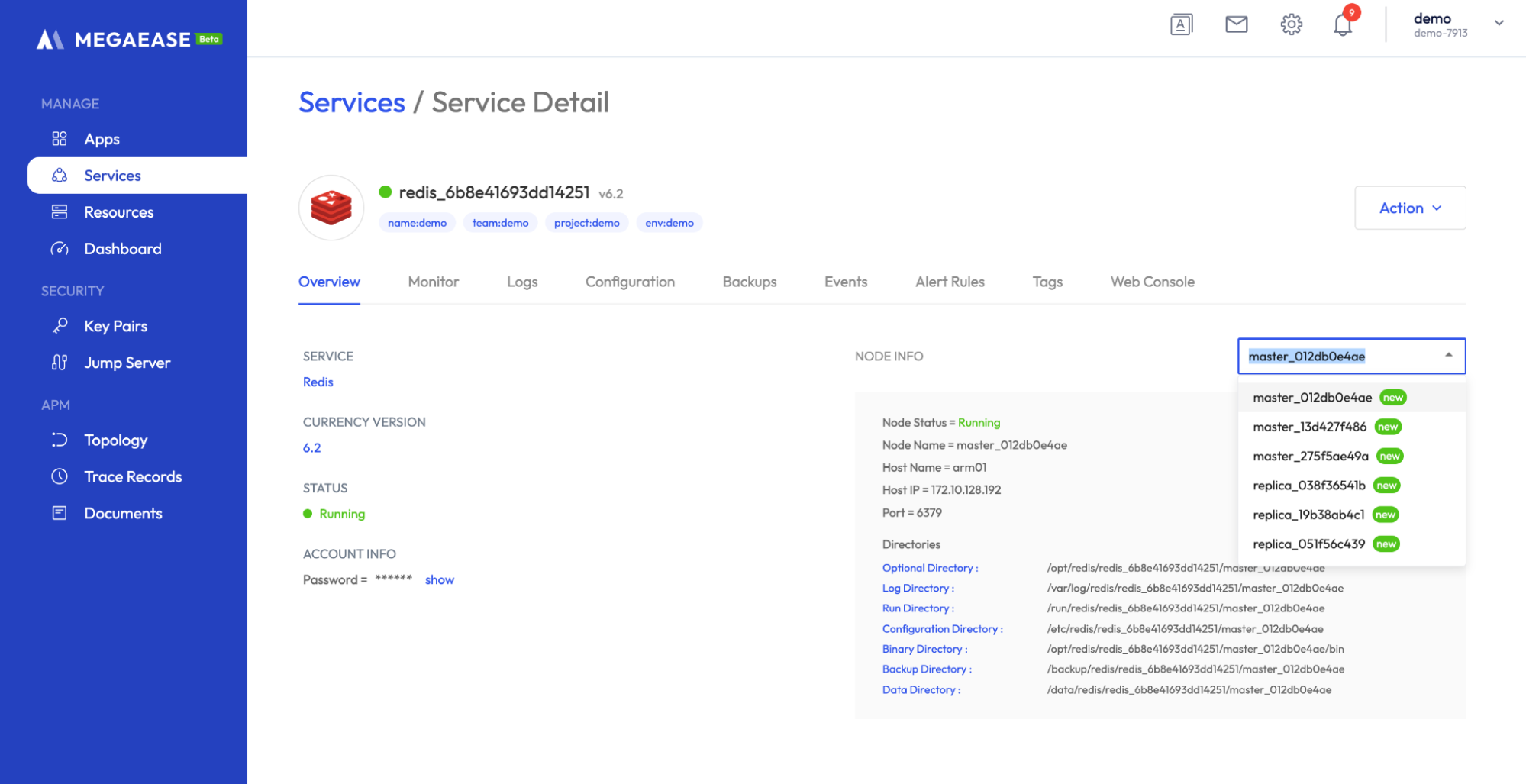
Service Web Console
MegaEase Cloud supports open source consoles for major services, so you can view and manage services through the console, in addition to viewing monitoring logs and SSH connections to the server to run service commands.
MegaEase Cloud uses Docker container to start the console, so you need to install Docker on a machine beforehand.
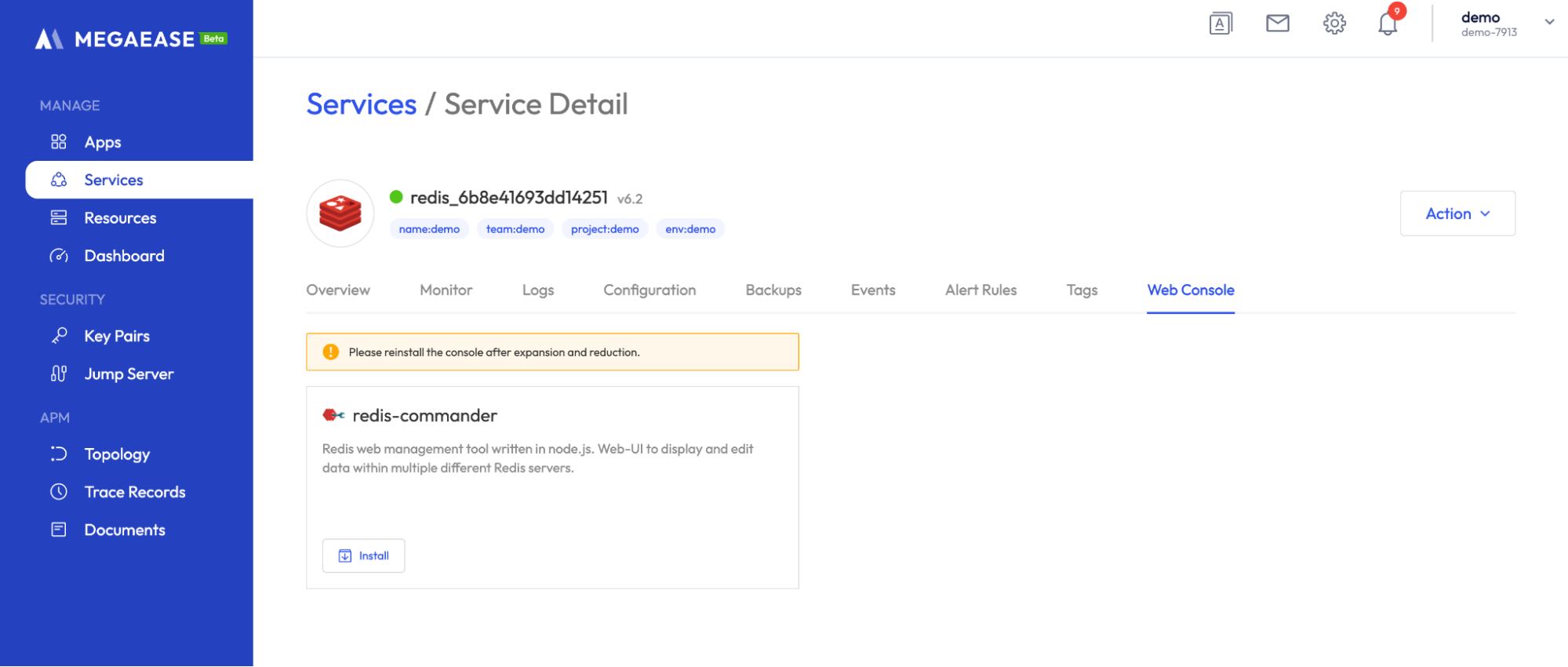
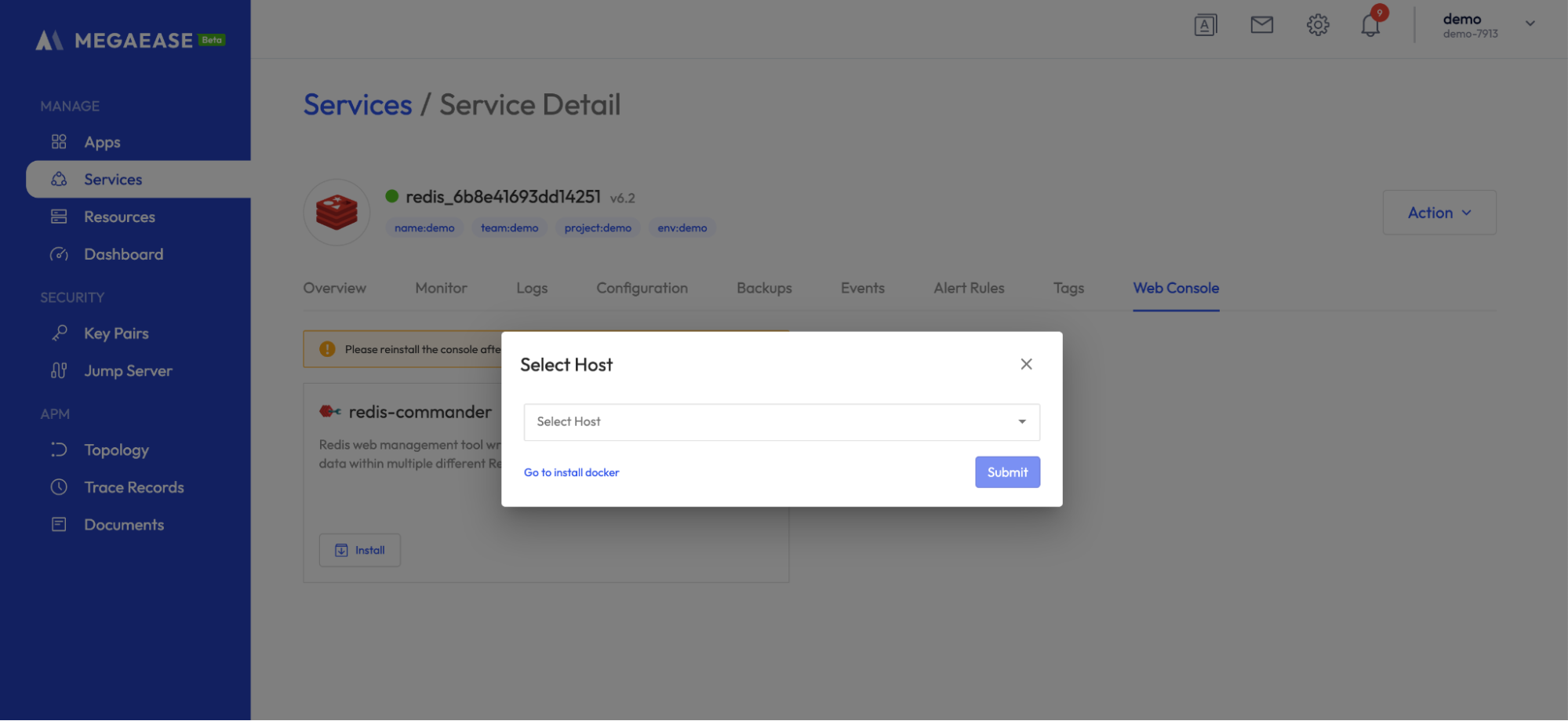
After selecting a host to submit, you can view the progress on the Events Tab page, and you can access the Web console to view the service after successful execution.
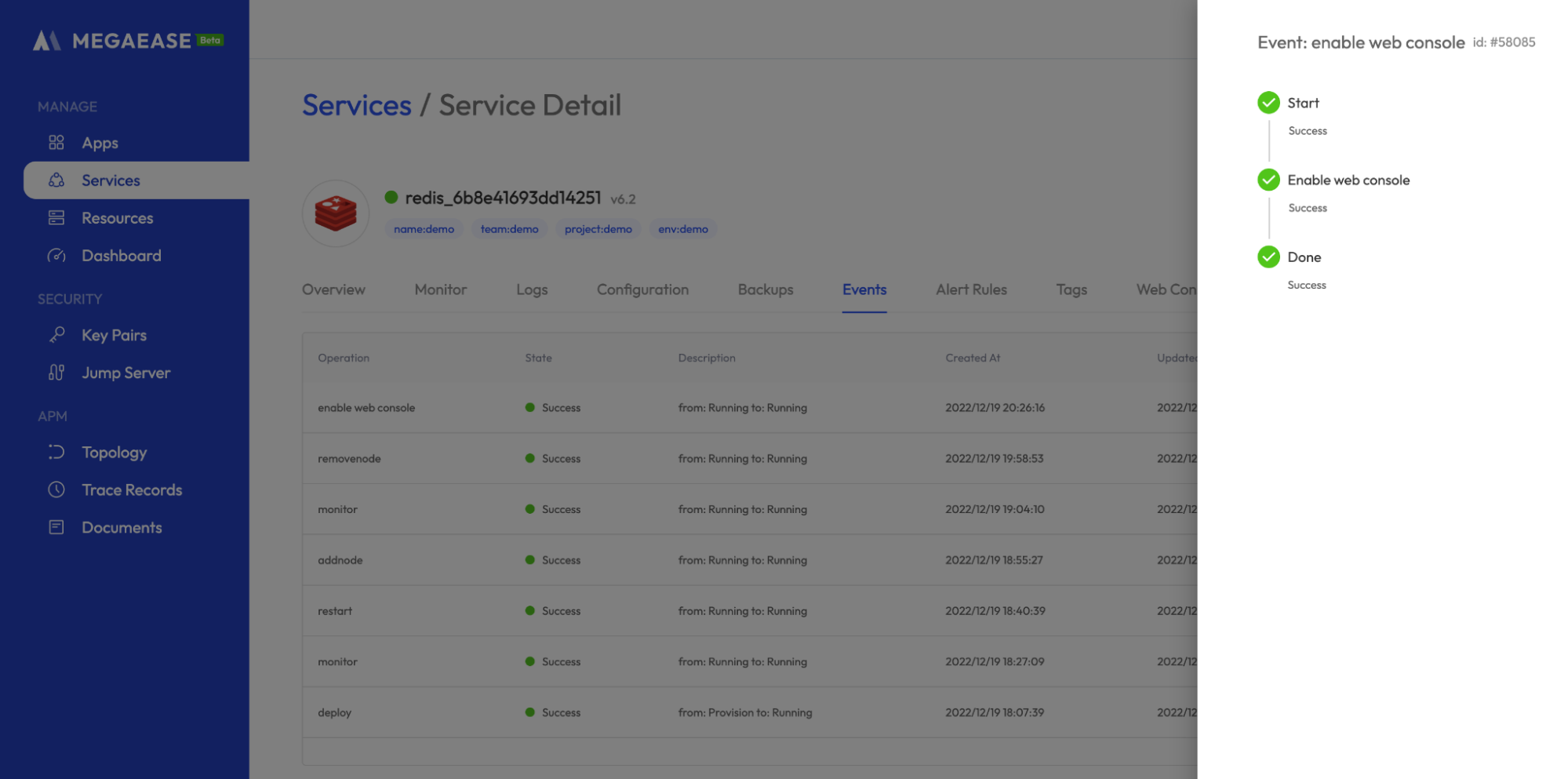
Service Details Page -> Web Console Tab Page Click Browse button, it will jump to the Web Console interface.

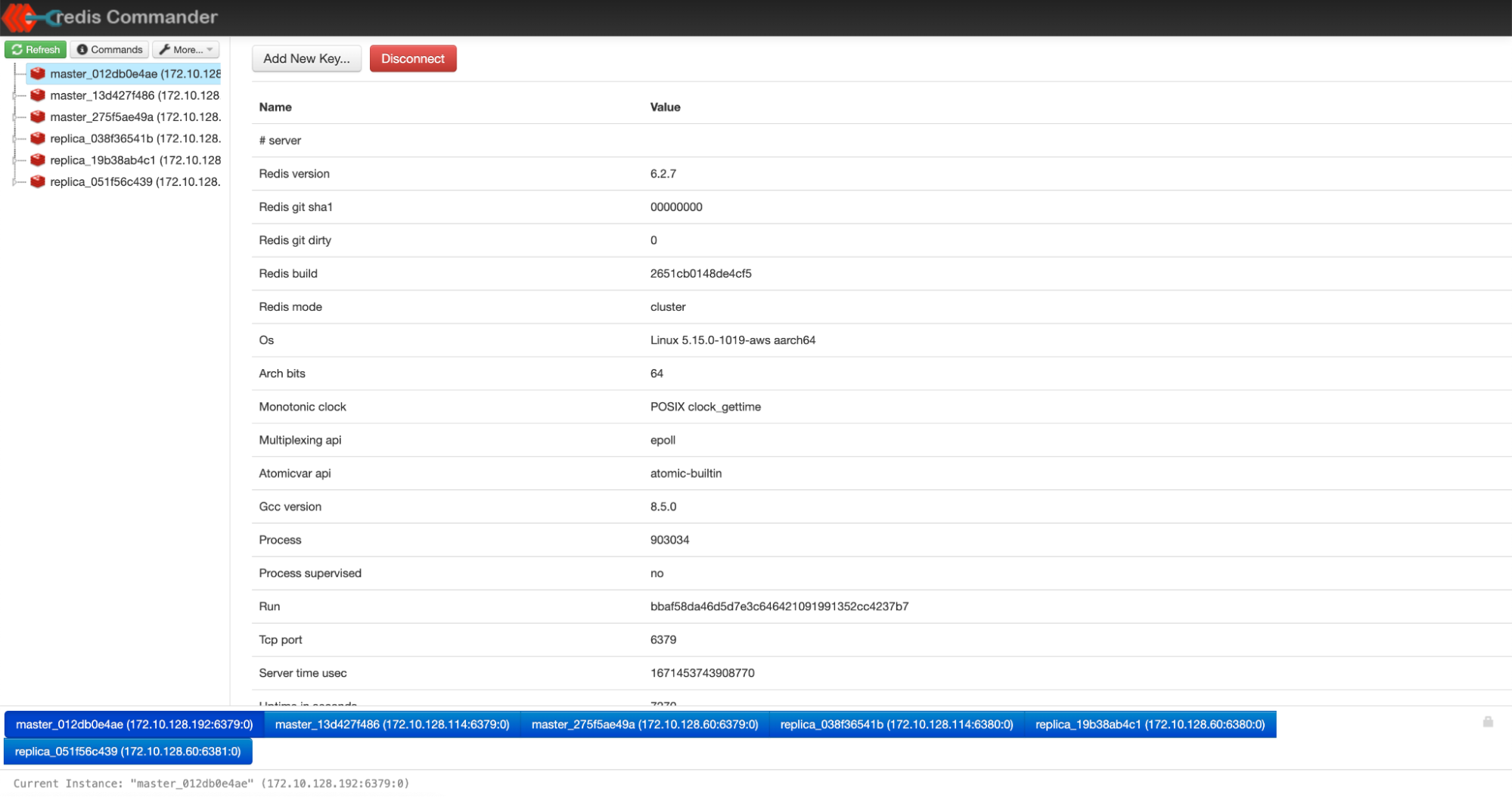
One-click CDN
MegaEase Cloud has built-in CDN support for MinIO instances, even if these instances do not have an Internet IP. Benefiting from the integration with Cloudflare, MegaEase Cloud could enable the CDN with just one click.
For the deployed MinIO instances, we can see the CND tab panel as following.
 Turning on the switch in the top right corner of the
Turning on the switch in the top right corner of the Cloudflare CDN card will start the CDN enabling progress. When it start to work, we can also see the enable (CDN) operation in the Events tab panel.
While the operation successfully done, we will see the following screen.
 Now, users can access the files in the MinIO instance using the given sub-domain via HTTP. Here is an example command
Now, users can access the files in the MinIO instance using the given sub-domain via HTTP. Here is an example command curl -v https://megaease-6938.megaease.net/YOUR_BUCKET_NAME/YOUR_FILE_NAME. Note that the bucket should have public permission for anonymous access.
How doest it work? We do this using Cloudflare Zero Trust (opens in a new tab).
- Firstly, we installed a cloudflared (opens in a new tab) next to the MinIO instance.
- Secondly, we created a Cloudflare tunnel through the
cloudflaredto connect the MinIO instance to Cloudflare's edge network. - Thirdly, we allocated a sub-domain as the entrance to the tunnel.
- Finally, users can access their files through the given sub-domain.