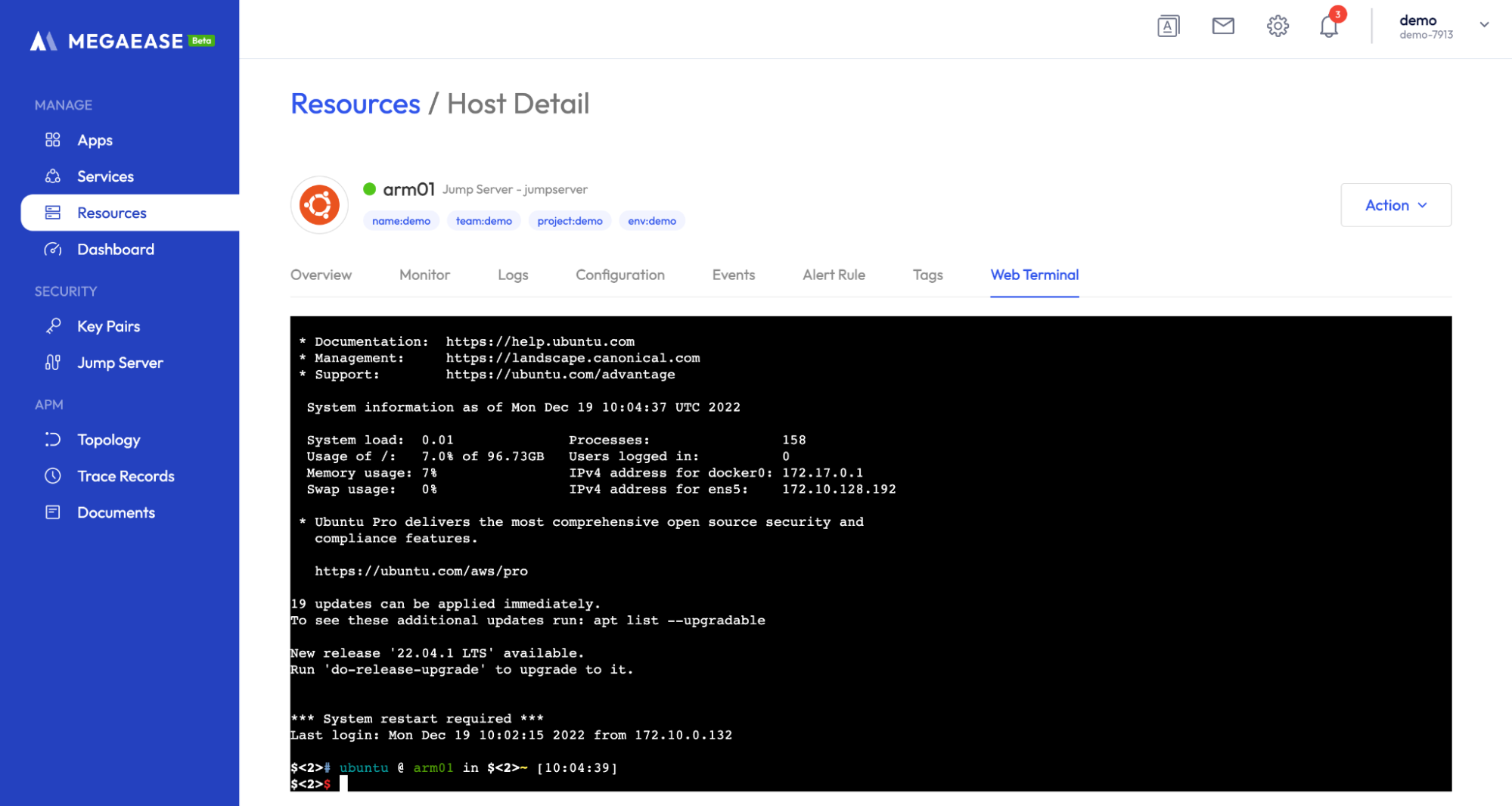Hosts Management
The MegaEase Cloud platform can host users' servers, support rapid deployment and management of common software service and cloud-native applications, and allow users to obtain a low-cost, high-availability cloud-native platform that is not locked by the platform.
This document introduces the basic operations of the MegaEase Cloud platform, including the management of SSH keys, jump servers, and hosts.
Resources Management
Key Pairs Management
MegaEase Cloud accesses and manages the server via SSH protocol. In order to make MegaEase Cloud accessible, you need to add SSH keys to MegaEase Cloud beforehand and select the keys used to access the server when creating the springboard machine and host server
SSH keys support two formats.
- Private key: You need to provide your own private key file, such as the pem file used by AWS when creating EC2.
- Public key: MegaEase Cloud generates its own key pairs, which you need to add to your own
~/.ssh/authorized_keysfile.
The operation process is as follows.
Key Pairs -> Create Key Pair, click the button to add a key.
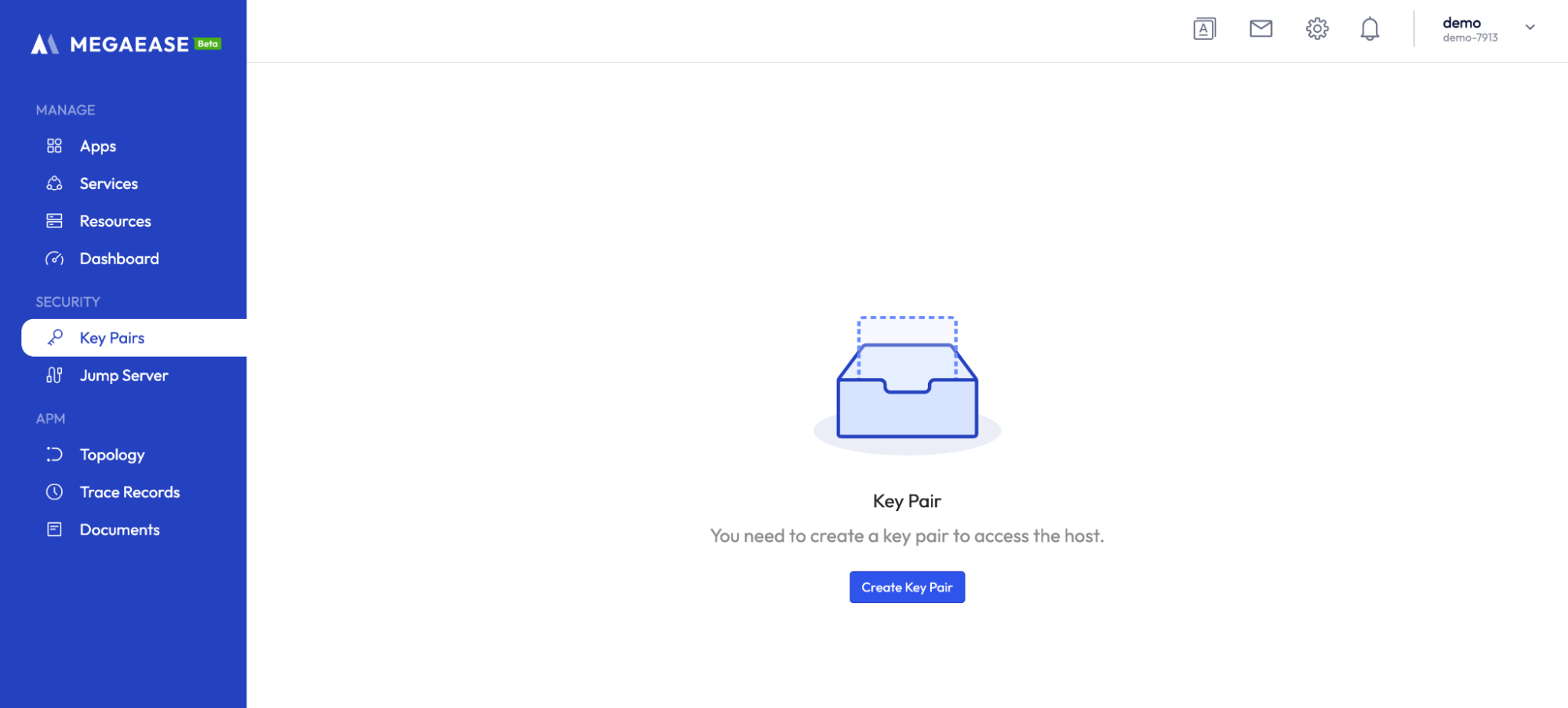
Select Key Pairs to create a key pair or select the Private Key to upload a private key. Edit the name and label and click the button to create it.
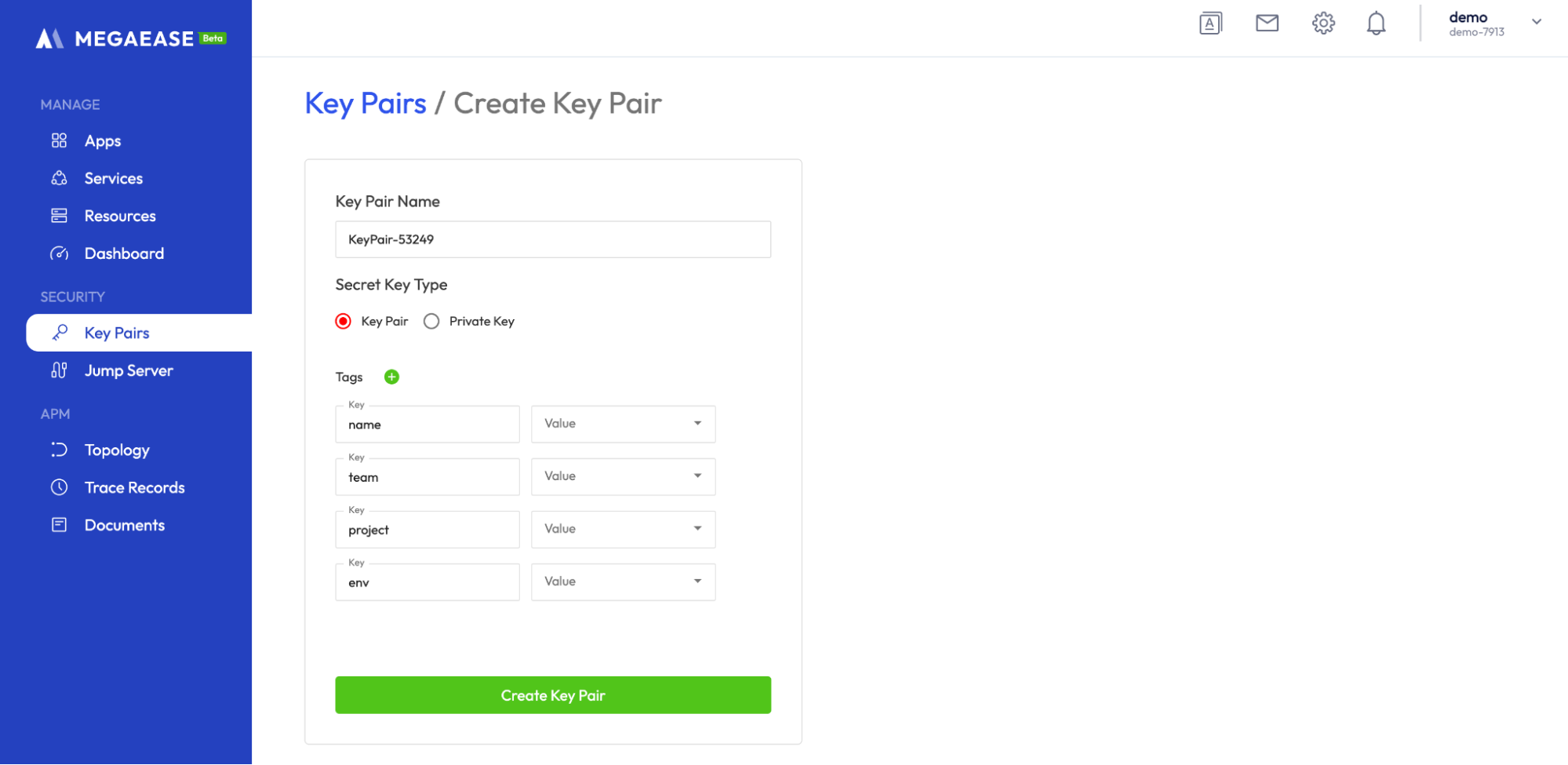
When the creation is finished, check the list. If it is a key pair, you need to click Copy to copy the key, and store it into the SSH ~/.ssh/authorized_keys configuration file of the corresponding server.
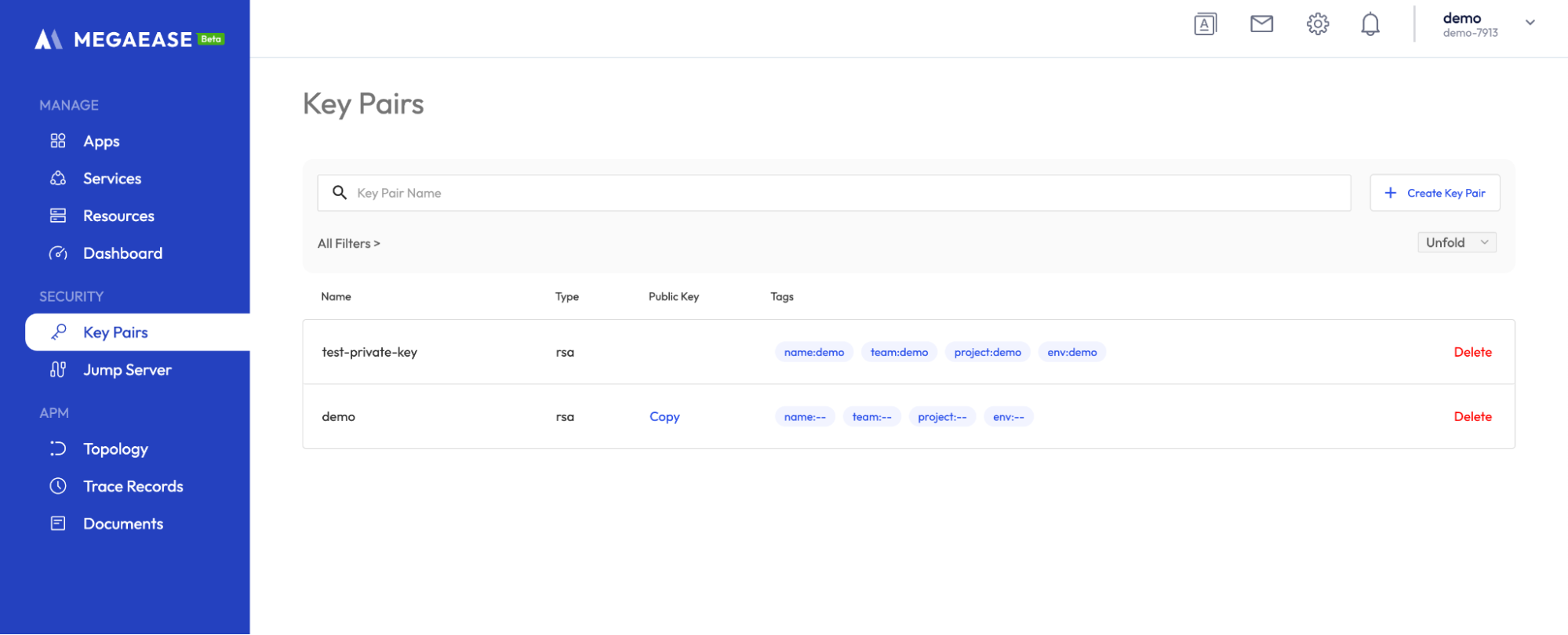
SSH key data does not support editing, only deletion operations.
Jump Server
Generally, the servers in production environments only have internal IP addresses and do not allow public access. Daily operations and maintenance are usually done through a jump server machine with public access for SSH connection. If the server you are hosting also belongs to this situation, you need to add the jump server machine beforehand. The procedure is as follows:
The operation process is as follows.
Left navigation bar -> Jump Servers -> Create Jump Server, click to create a jump server.
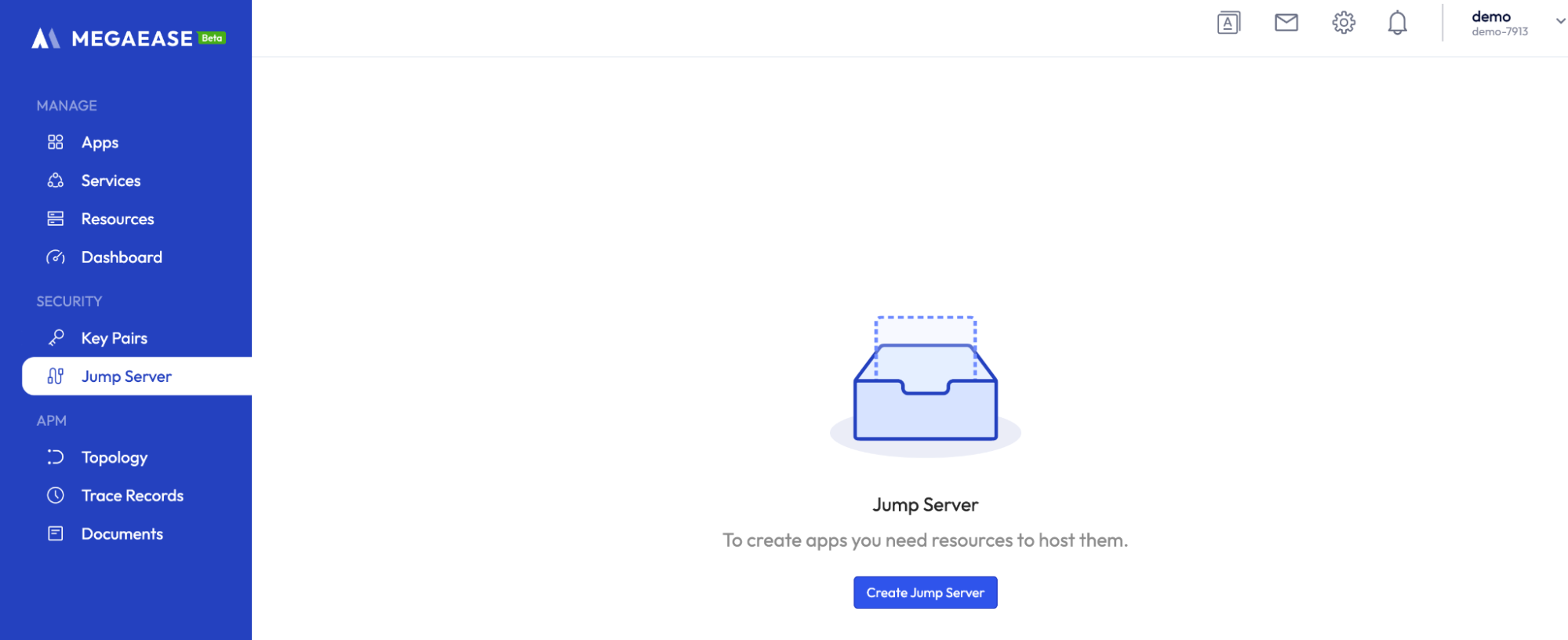
In the creation page, fill in the public IP, SSH port and SSH login port of the jump server machine, and select the SSH key you created before. The system will use SSH to connect to the springboard machine through the settings here.
Click on the Test Connection button to test the connectivity after completing the form, if it says "Connect Success", the connection is successful.
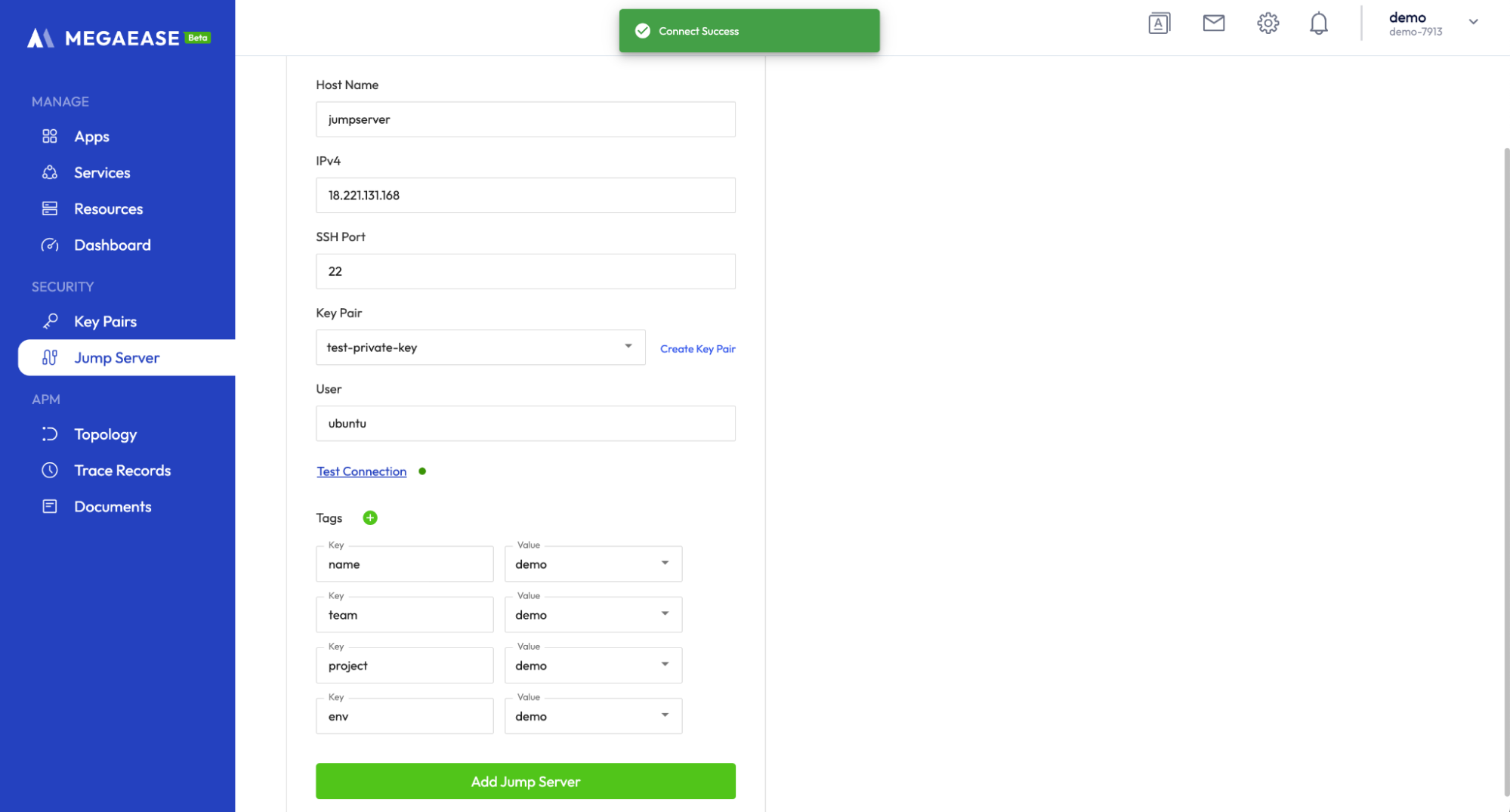
Click the Add Jump Server button to finish adding and view the list of jumpers.
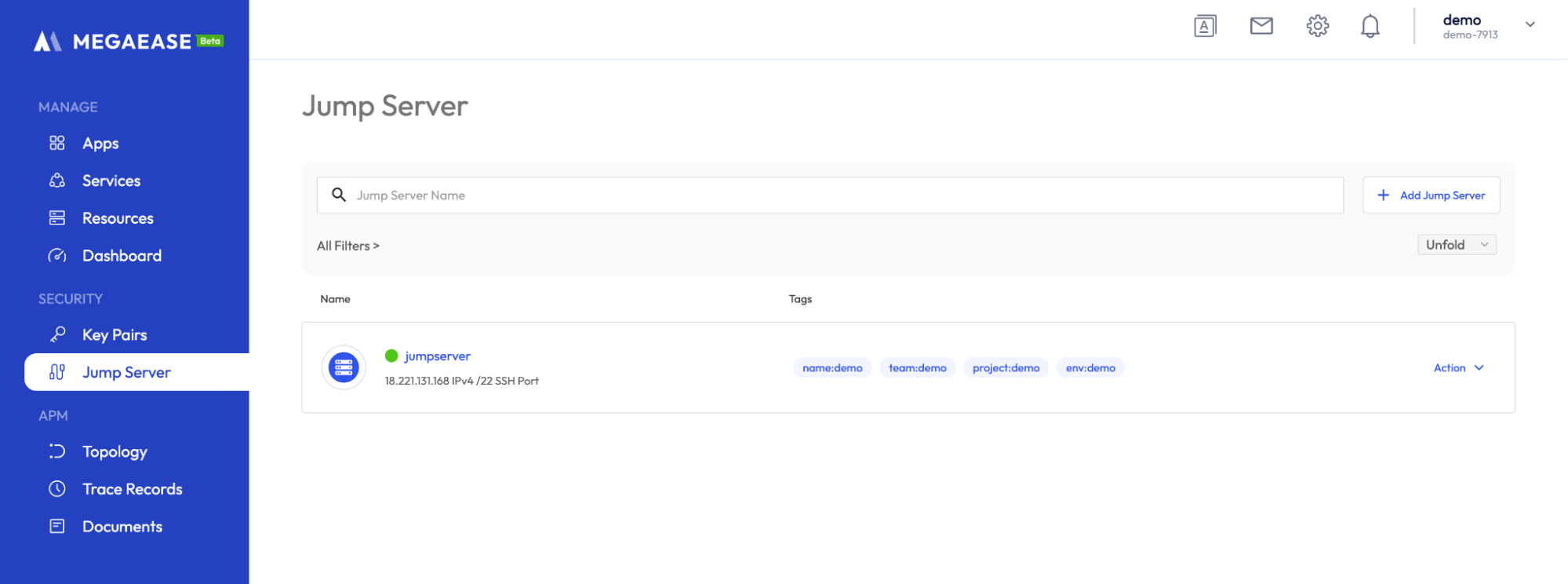
Hosts Management
Add Host
After adding the key and the springboard machine, you can add the server. The operation process is as follows.
Left navigation bar -> Resources -> Add host, click the button to add a host.
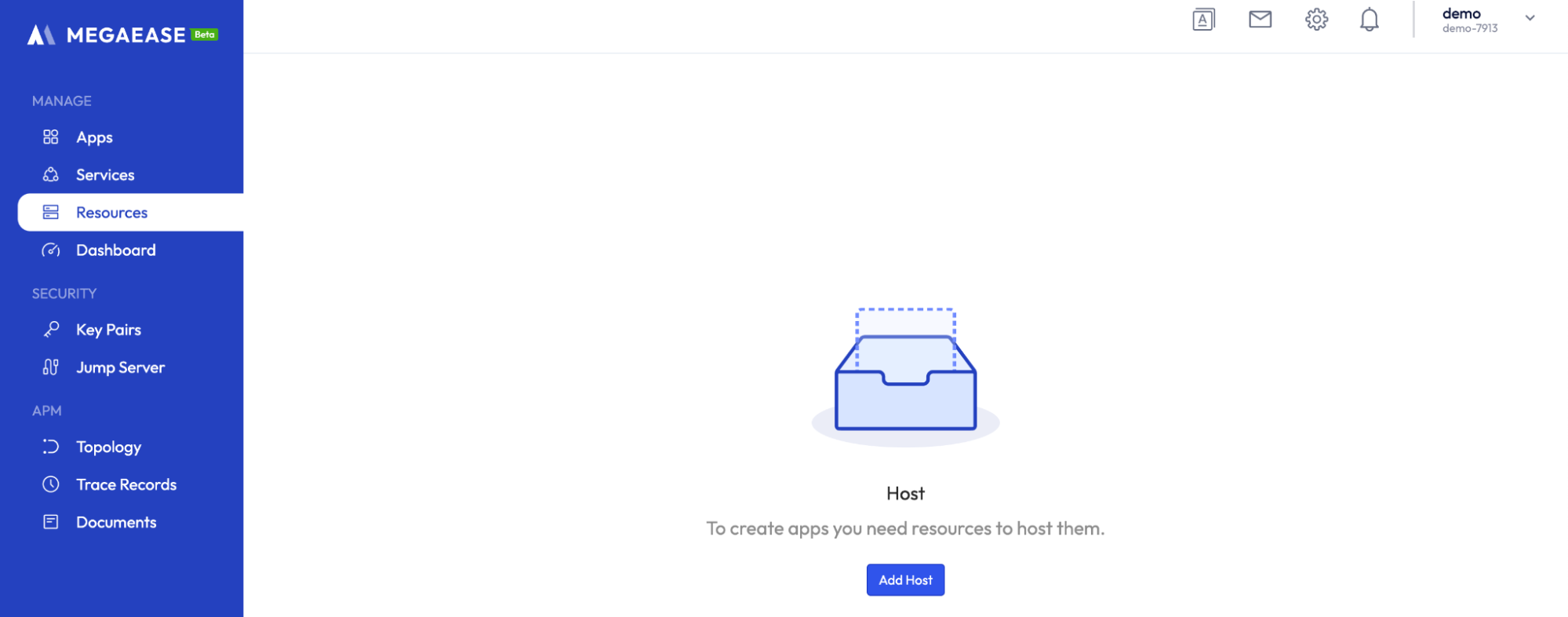
Go to the add-host page and configure the information about the host.
- Jump Server machine or public IP: You can set the public IP of the server or select the jump server machine.
- The server's intranet IP, SSH login user, SSH port, and SSH key.

Once setting correctly, click Test and Add to List, MegaEase Cloud will connect to the server via SSH and read the hostname, CPU, memory, disk, OS, etc. If the reading is successful, a list will be displayed on the right.
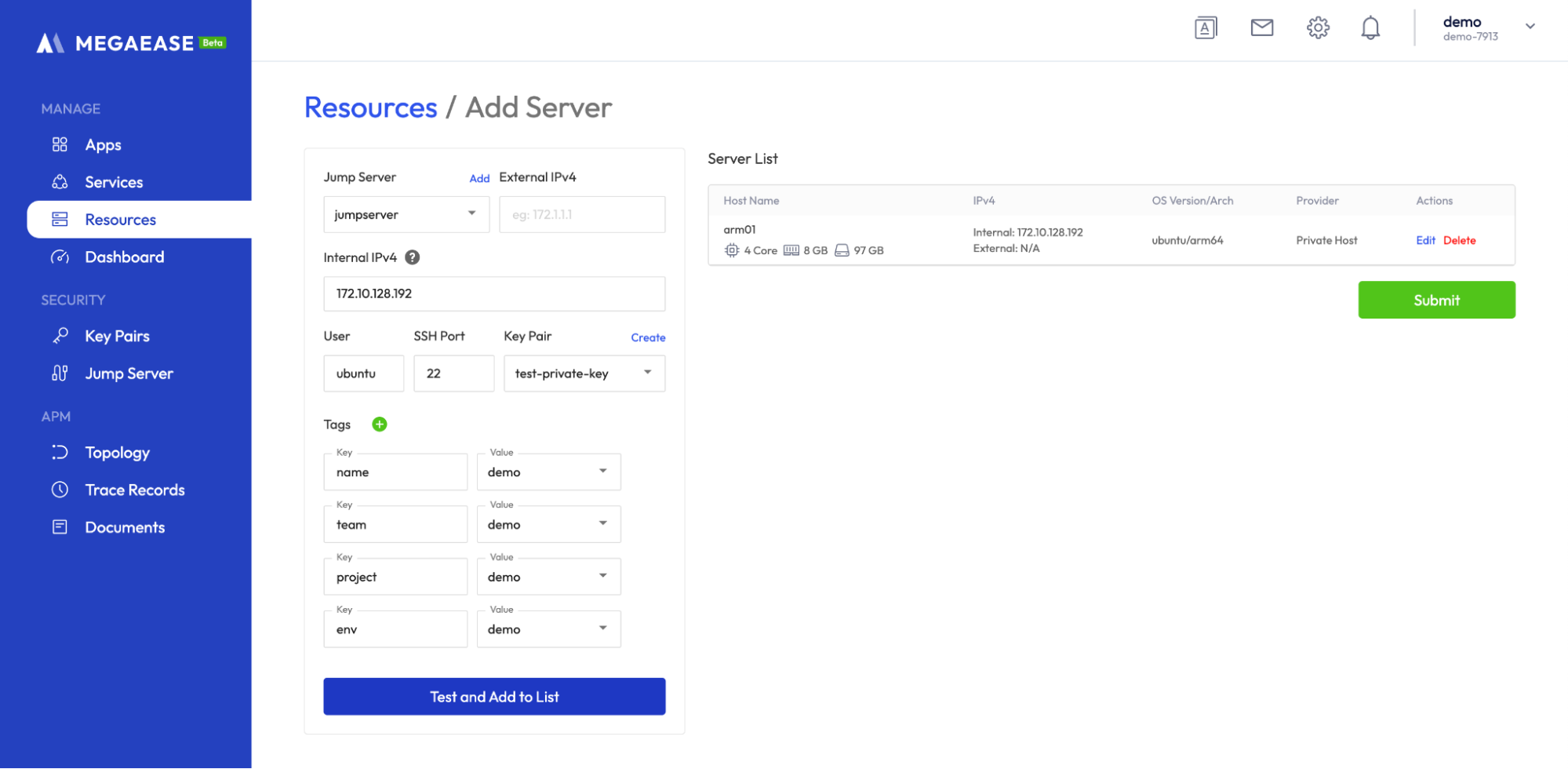
After the host information retrieval successful, you can also edit the information of the correction host by yourself
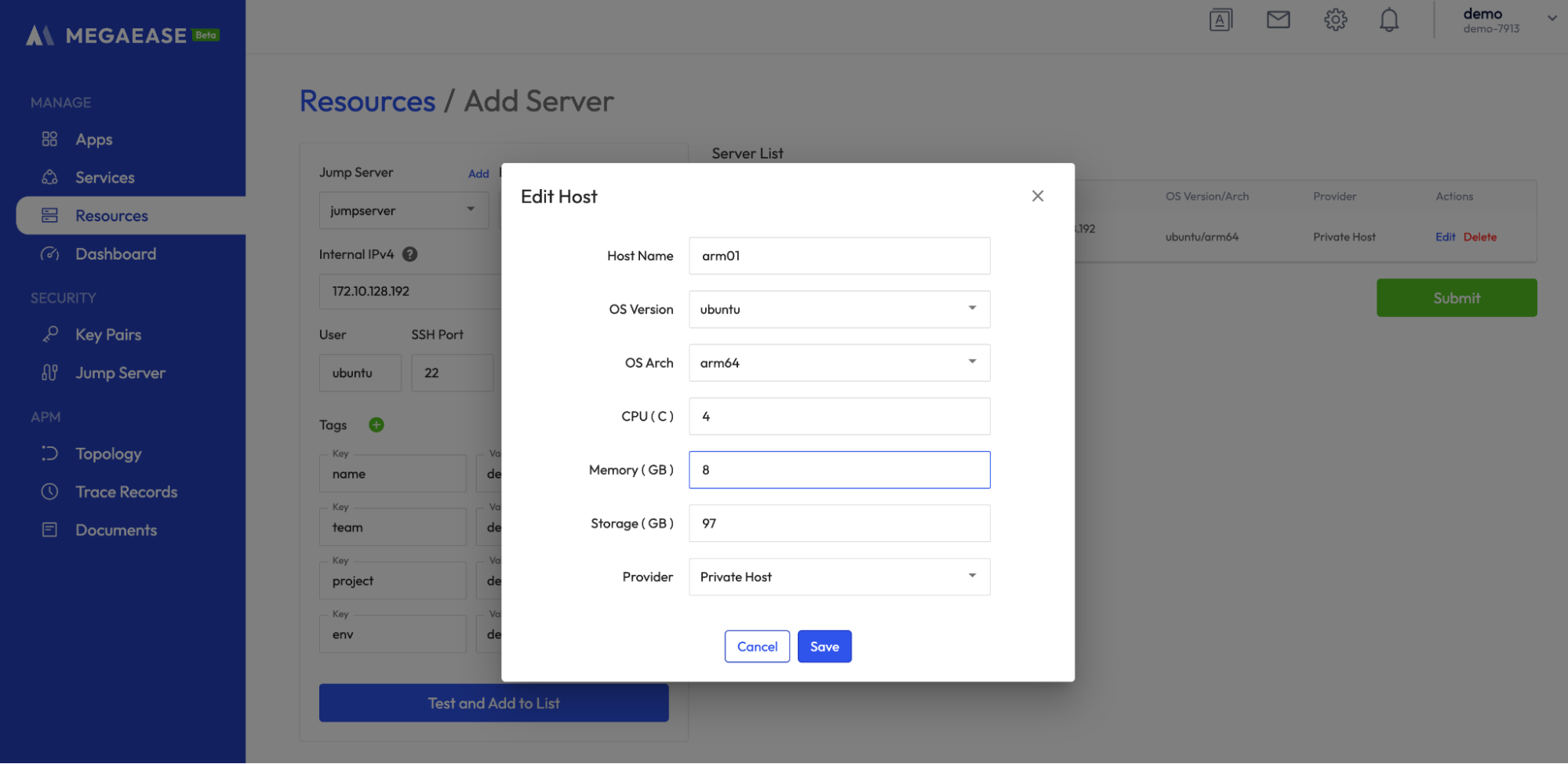
MegaEase Cloud supports batch server addition, so you can go ahead and add servers and execute Test and Add to List.
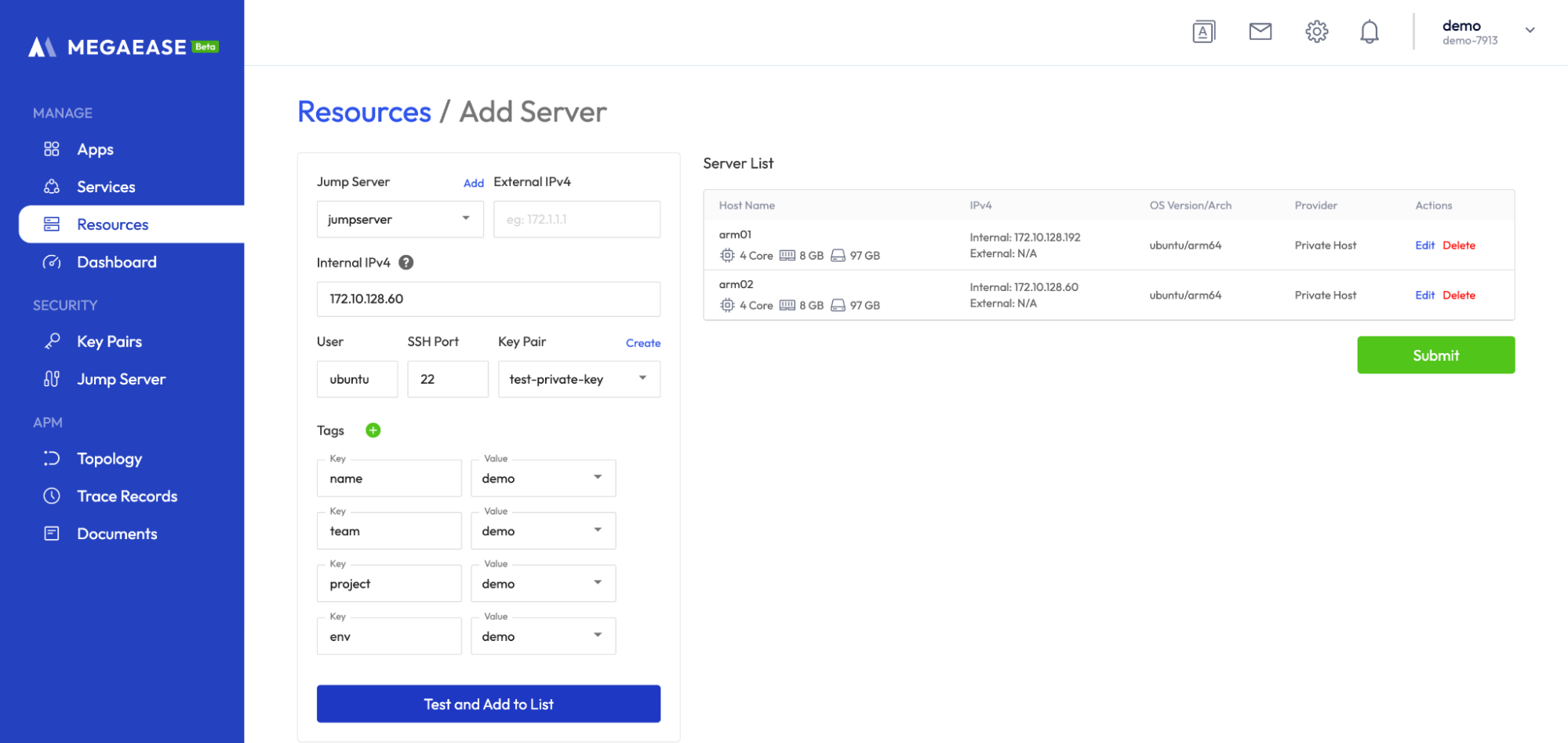
After the batch addition is completed, you can click Submit to submit and complete the batch addition of servers.
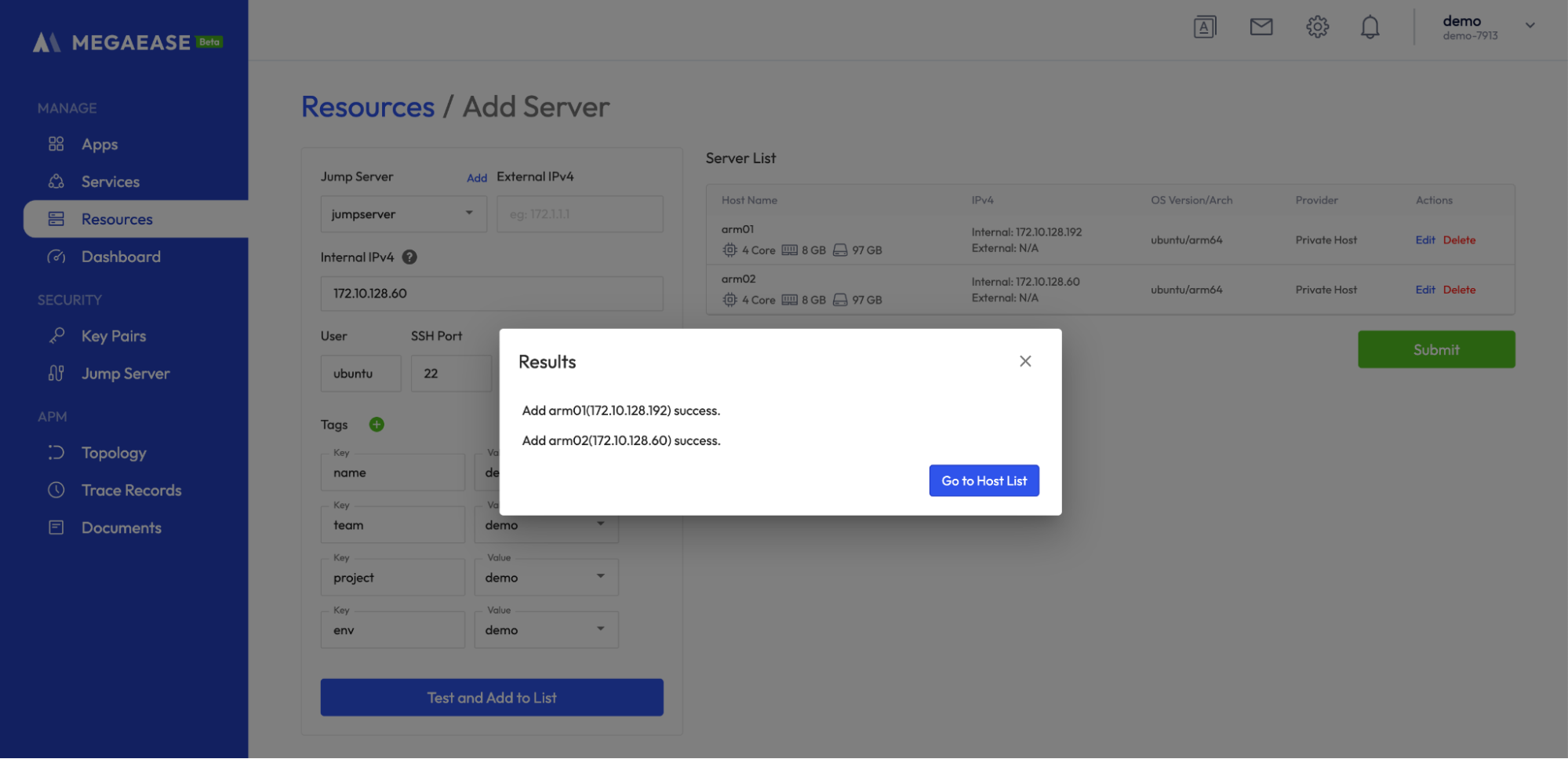
You can view the host list after adding.
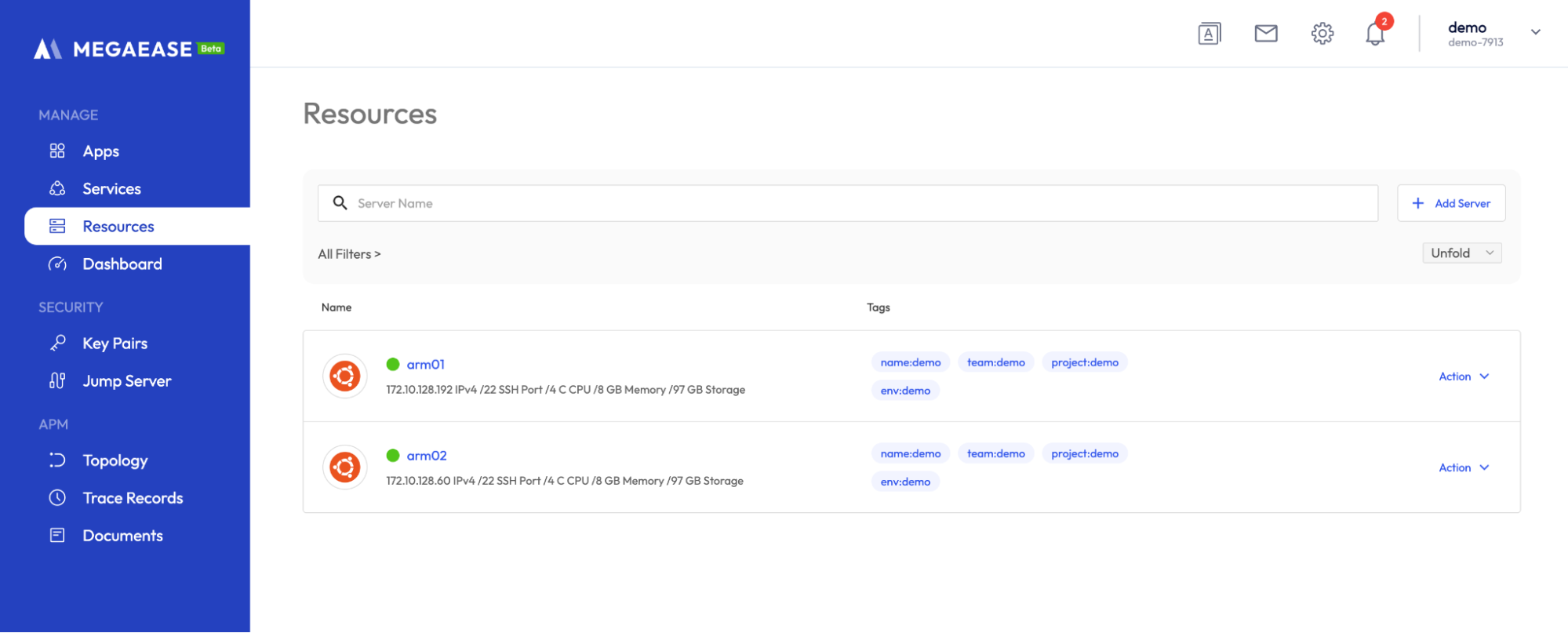
Click on any host to enter its server details page, and click on each Tab page to view the host overview, monitoring indicators, system logs, configuration information, event logs, alarm rules, tag management, and Web terminal.
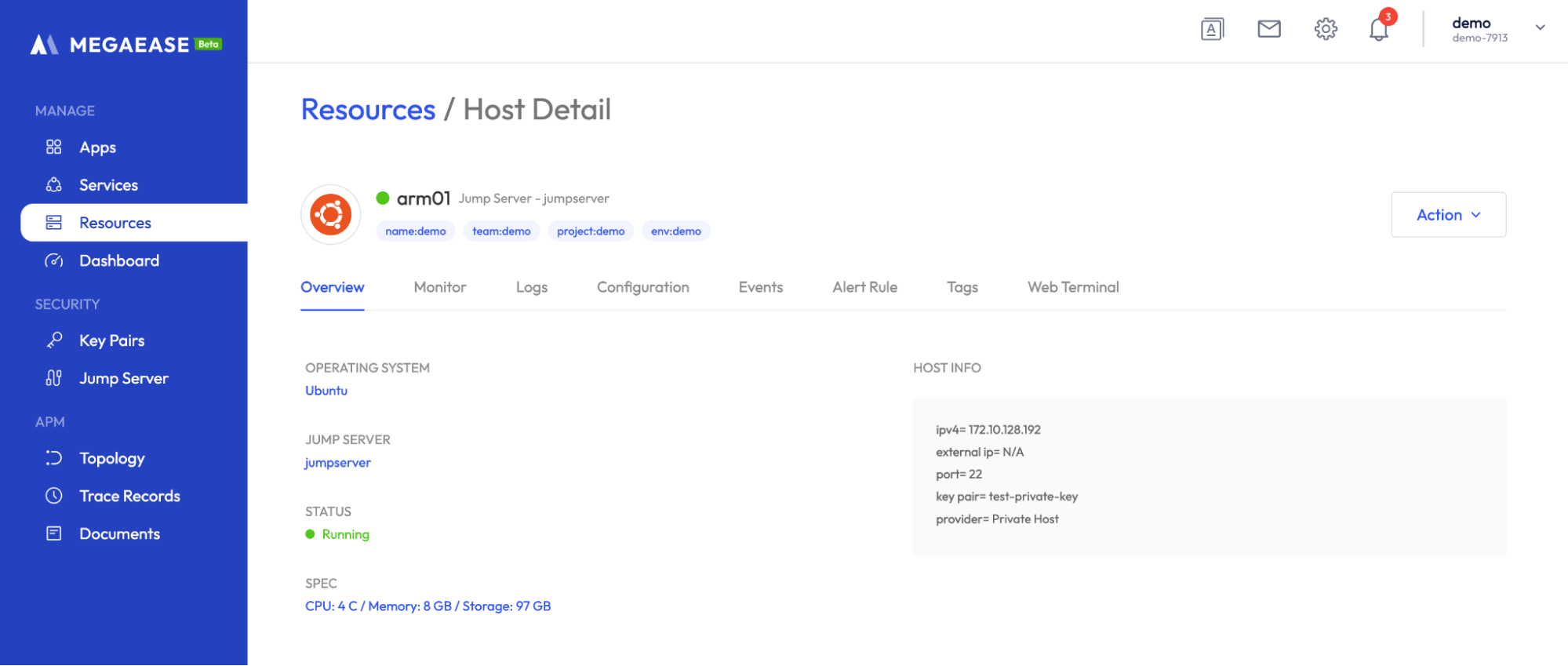
Edit Host
After entering the host details page, you can click Action -> Edit and the basic information of the host will pop up. You can edit the information, and click Test Connection to test if you can access the server normally.
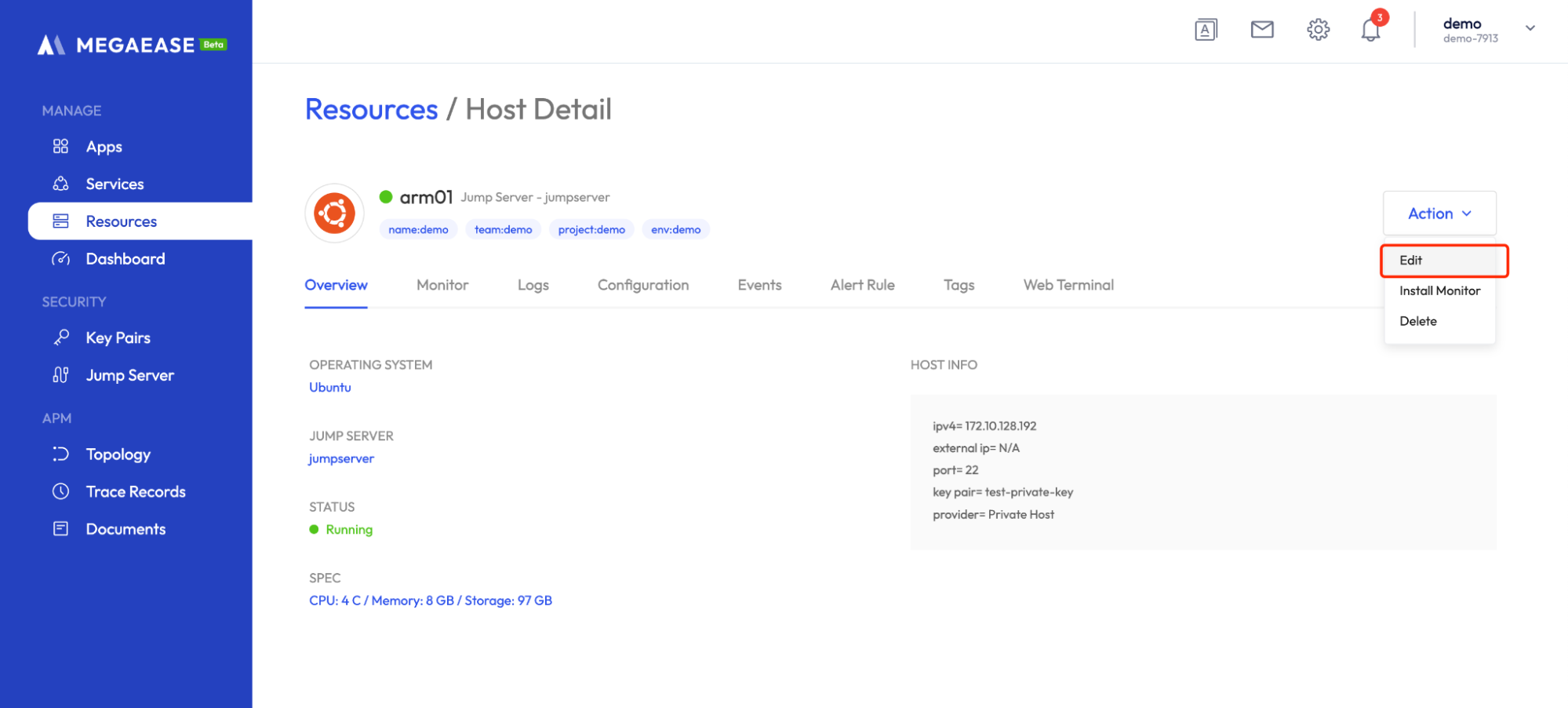
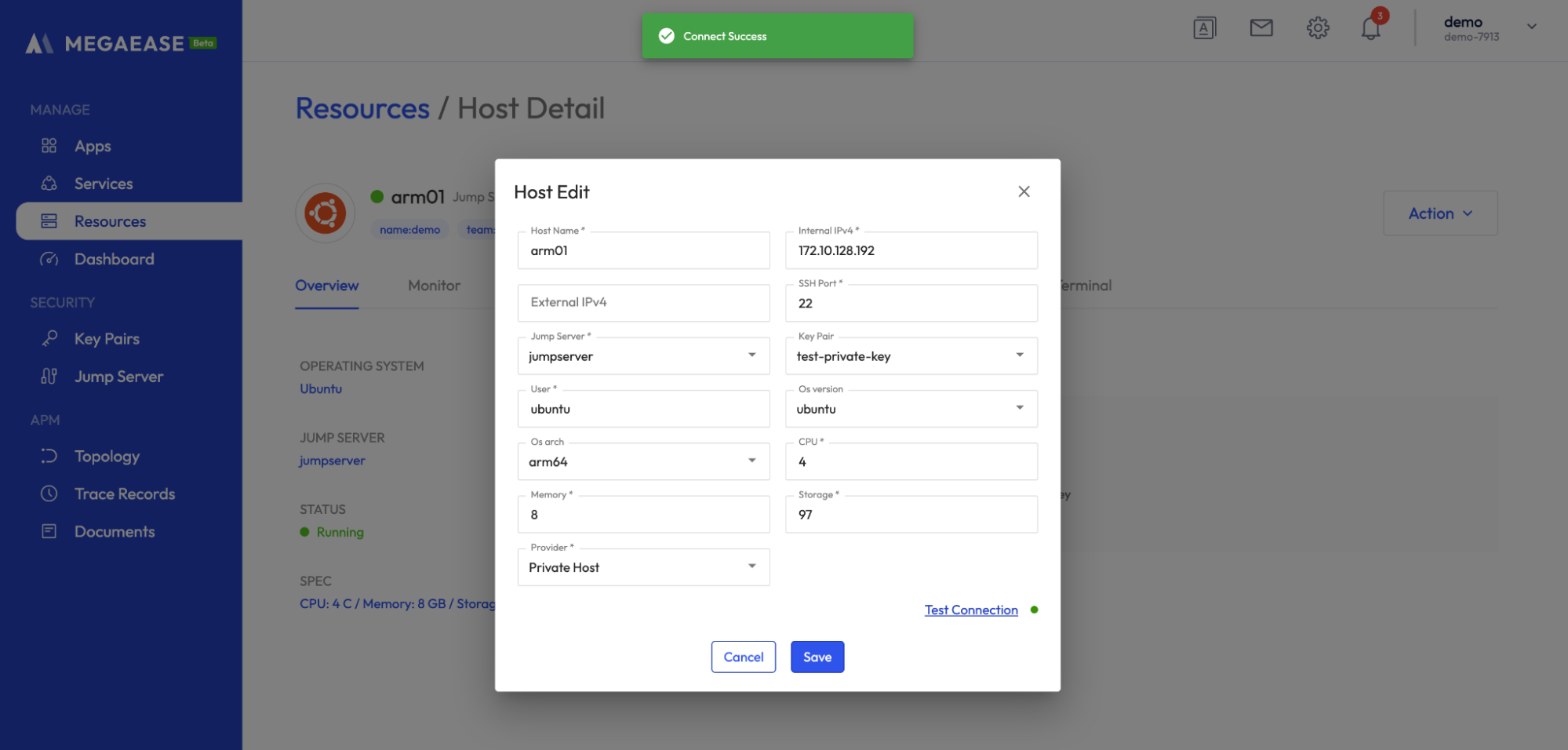
Host Monitoring
After the host is successfully added, the monitoring component will be installed automatically, and the key metrics and system logs of the server will be collected and reported, you can view the metrics and logs in the Monitor and Logs Tab pages.


Host Alerts
After the host is successfully added, MegaEase Cloud will automatically create alert rules, and you can view the existing alert rules by clicking Alert Rule on the host details page. By default, alert rules are set for CPU, memory, and disk usage, and MegaEase Cloud will send alert notifications when resources are tight.
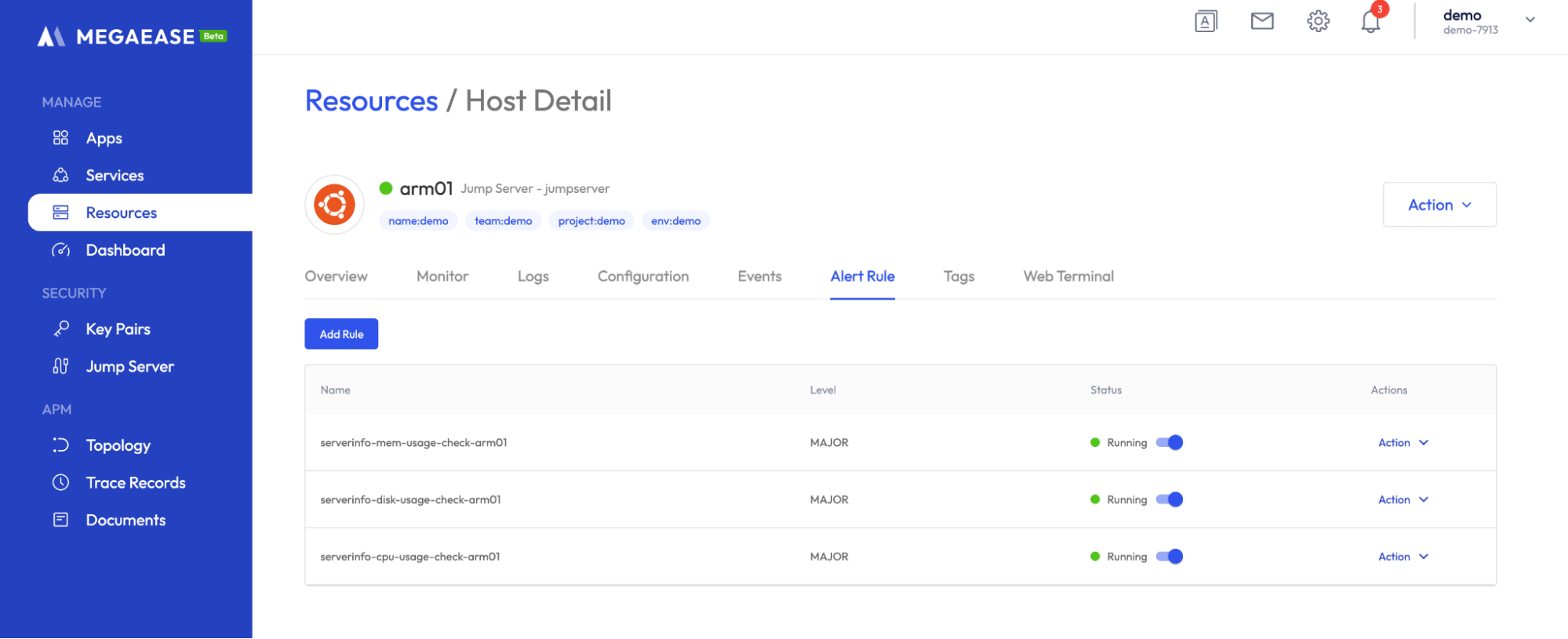
In addition to the default alert rules, you can add your own alert rules, click Add Rule and then select the corresponding indicator and set the rule and submit it.
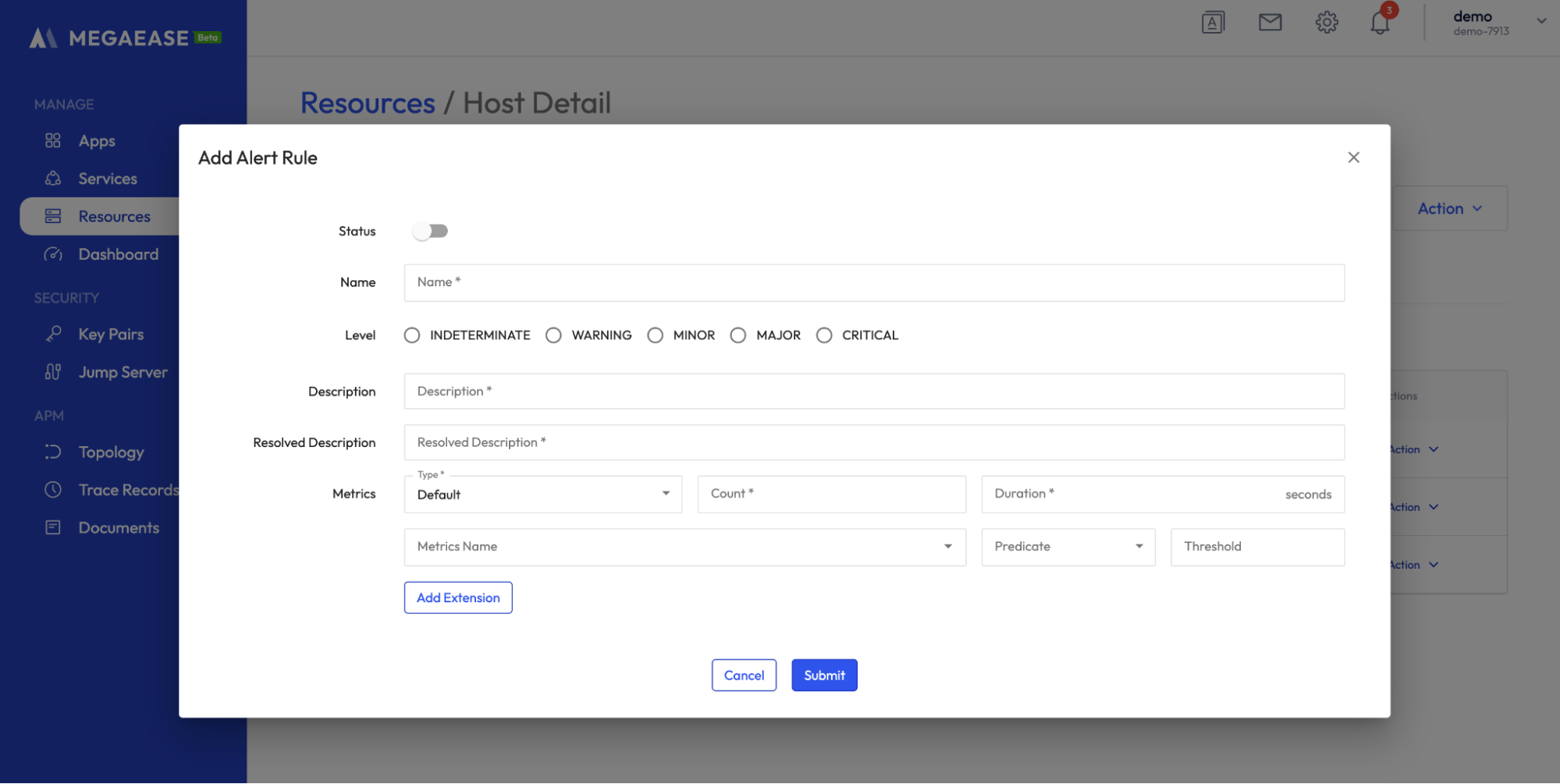
Configuration Management
MegaEase Cloud manages some key system configurations, so you can easily modify the server configuration through MegaEase Cloud. You can click the Configuration Tab to view the managed configuration items, and then click the Save button at the bottom of the page to save the configuration values.
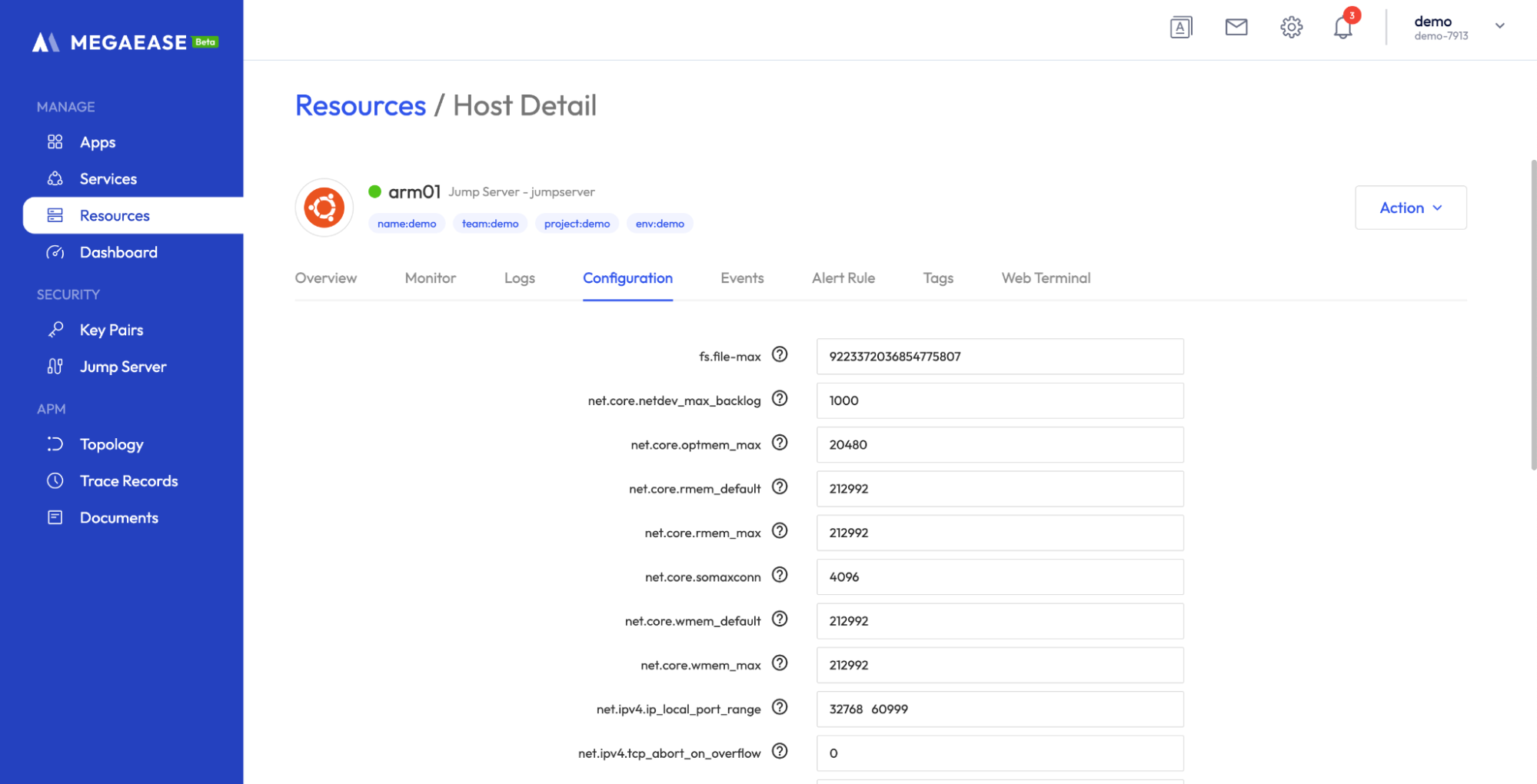
Web Terminal
You can log in to the host remotely via MegaEase Cloud Console, click on the Web Terminal Tab page and you will be connected automatically, and you can enter the host for normal operation after successful connection.